Imagine With Craft

How to Connect Craft to ChatGPT with MCP
You can enable an MCP server for your documents, allowing ChatGPT to interact directly with your content. This guide walks you through setting up the connection between Craft and ChatGPT using MCP.
Enabling MCP for Documents
First, you have to enable MCP in order for Craft to setup an MCP server for your documents. Then, you use the MCP URL to connect to the server from ChatGPT.

Step 1
Open the “Imagine” tab

Step 2
Click “Create Your First MCP Connection”

Step 3
Configure your MCP connection with a name.

Step 4
Click “Add Document” to select which documents this MCP connection has access to.

Step 5
The MCP URL that will be used to interact with your document is now displayed at the top.
Adding an MCP Connector in ChatGPT
Create a new connector in ChatGPT and use the MCP URL from Craft to connect the two services.
A ChatGPT Pro or Plus subscription is required to add custom connectors. The account needs to be personal and not part of a Business subscription.
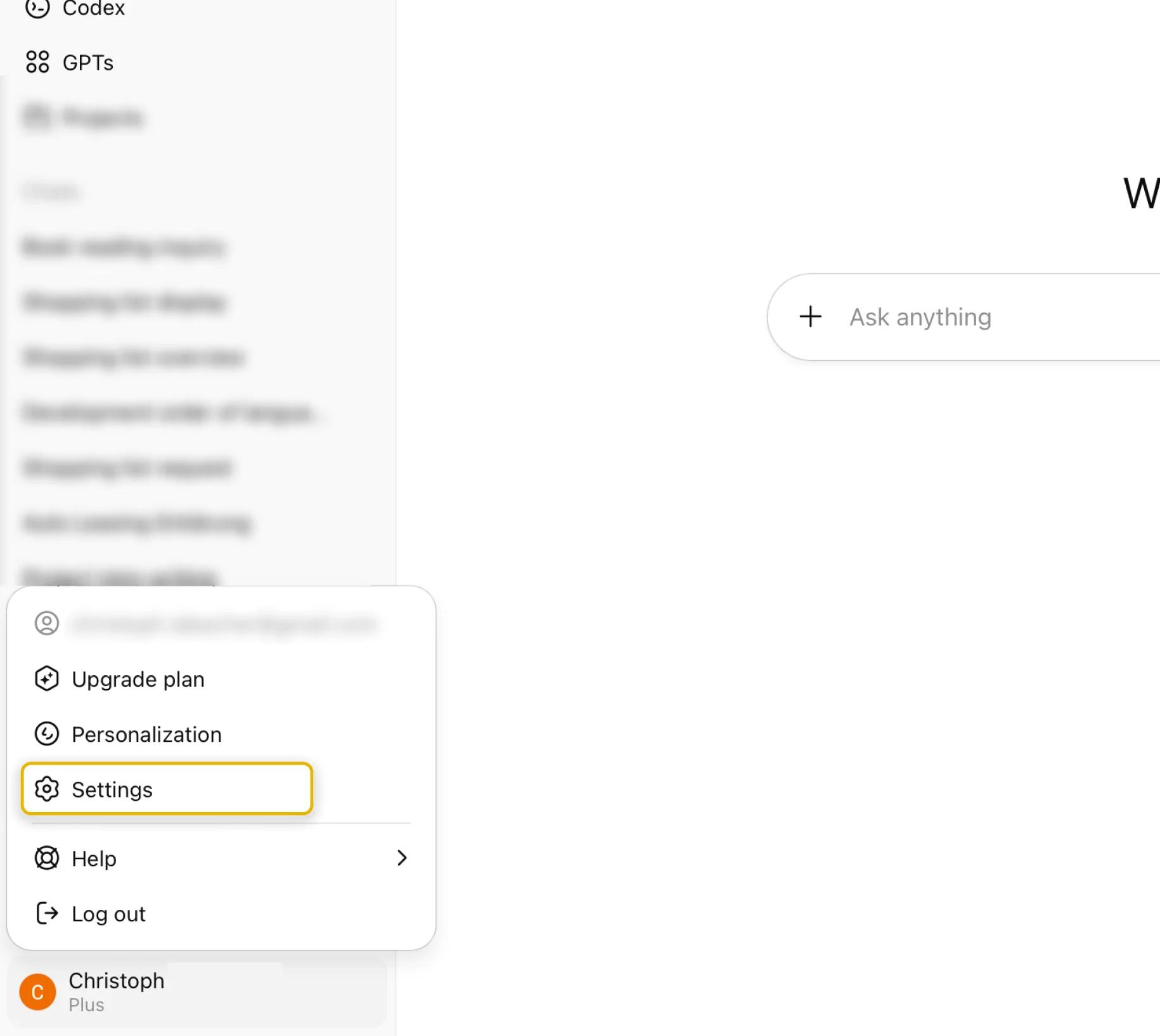
Step 1
Go to ChatGPT’s Settings
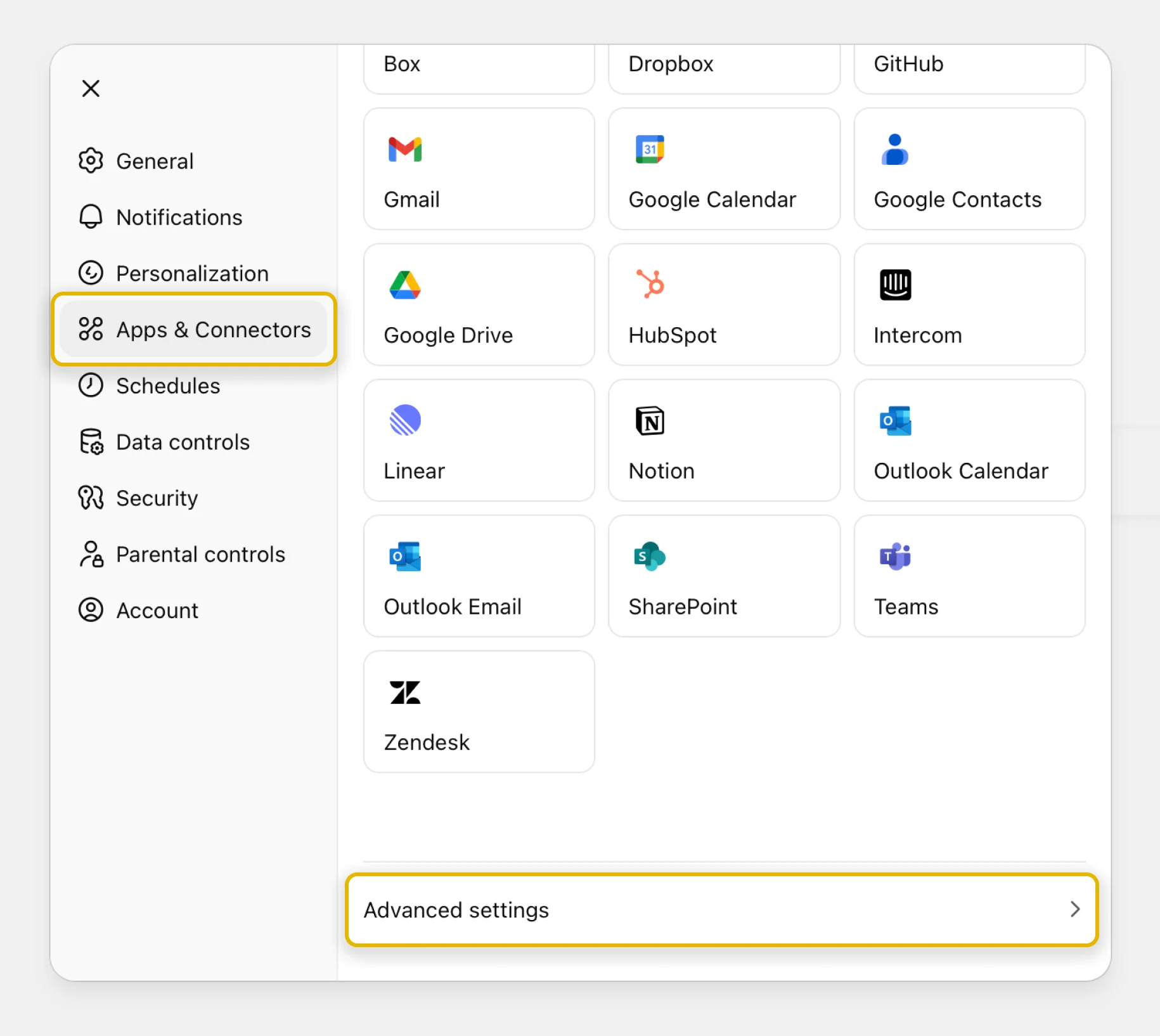
Step 2
Select the “Apps & Connectors” section, scroll down and click the “Advanced settings” button
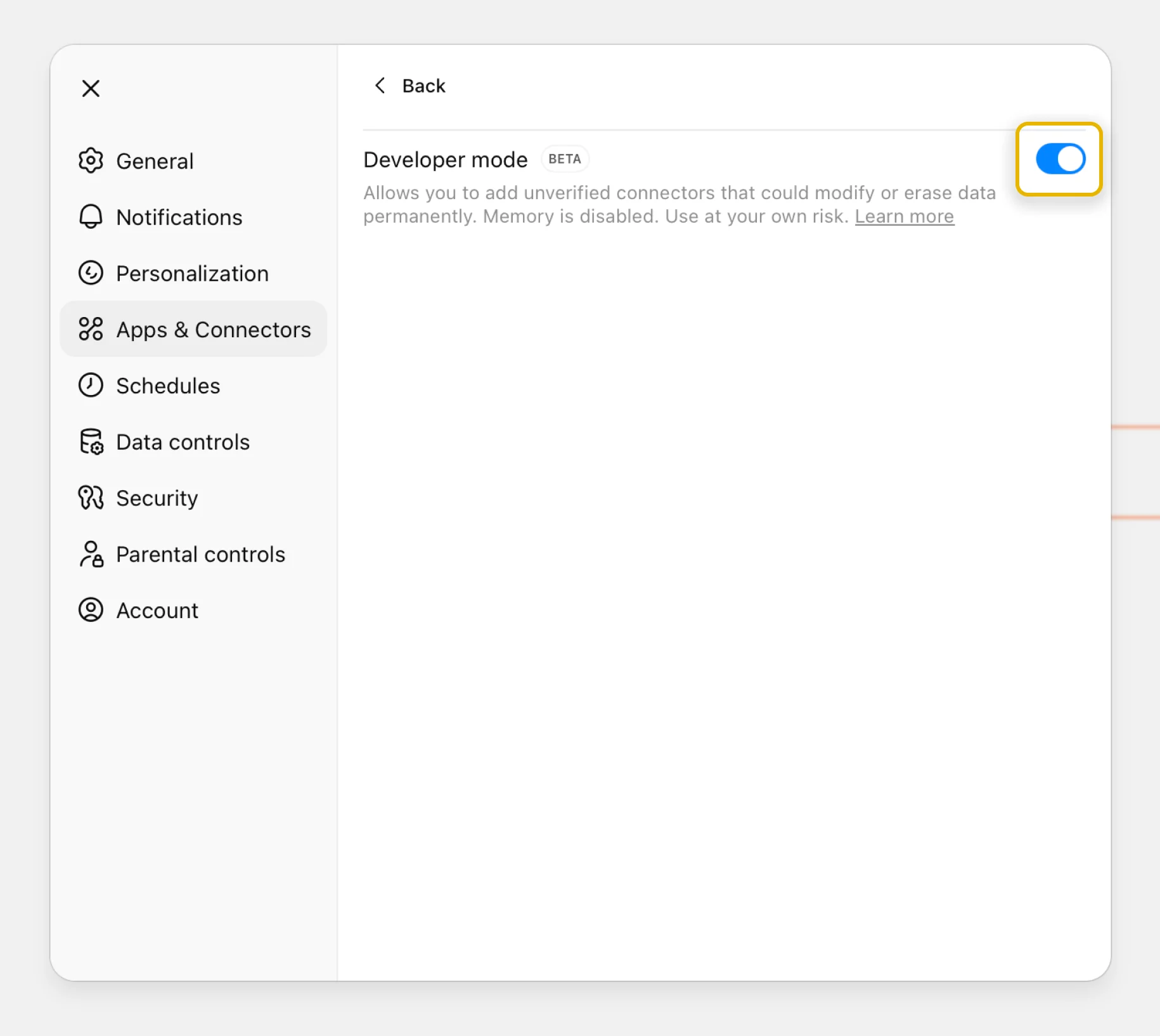
Step 3
Enable the “Developer mode” toggle and go back
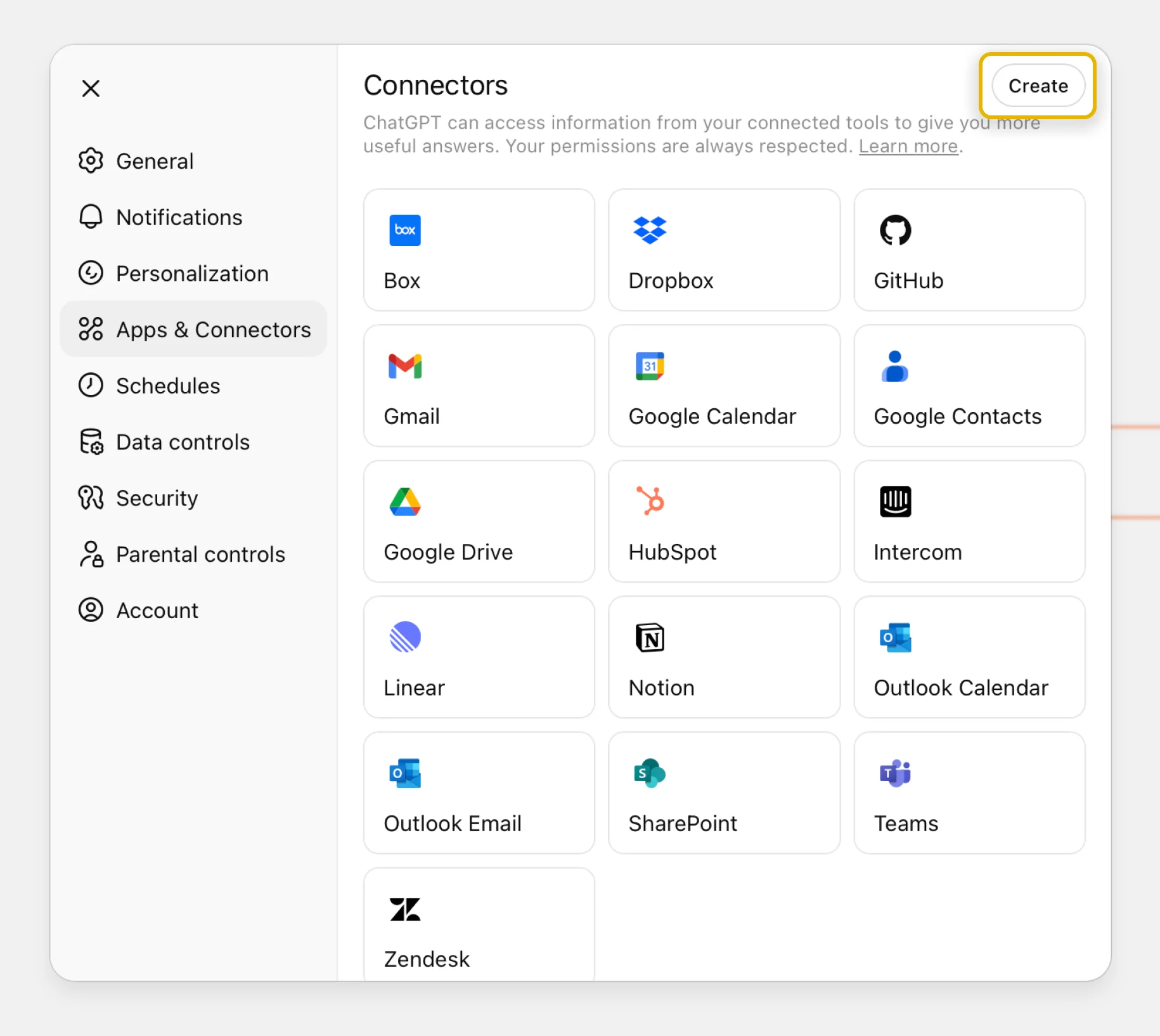
Step 4
In the top right corner, press the “Create” button
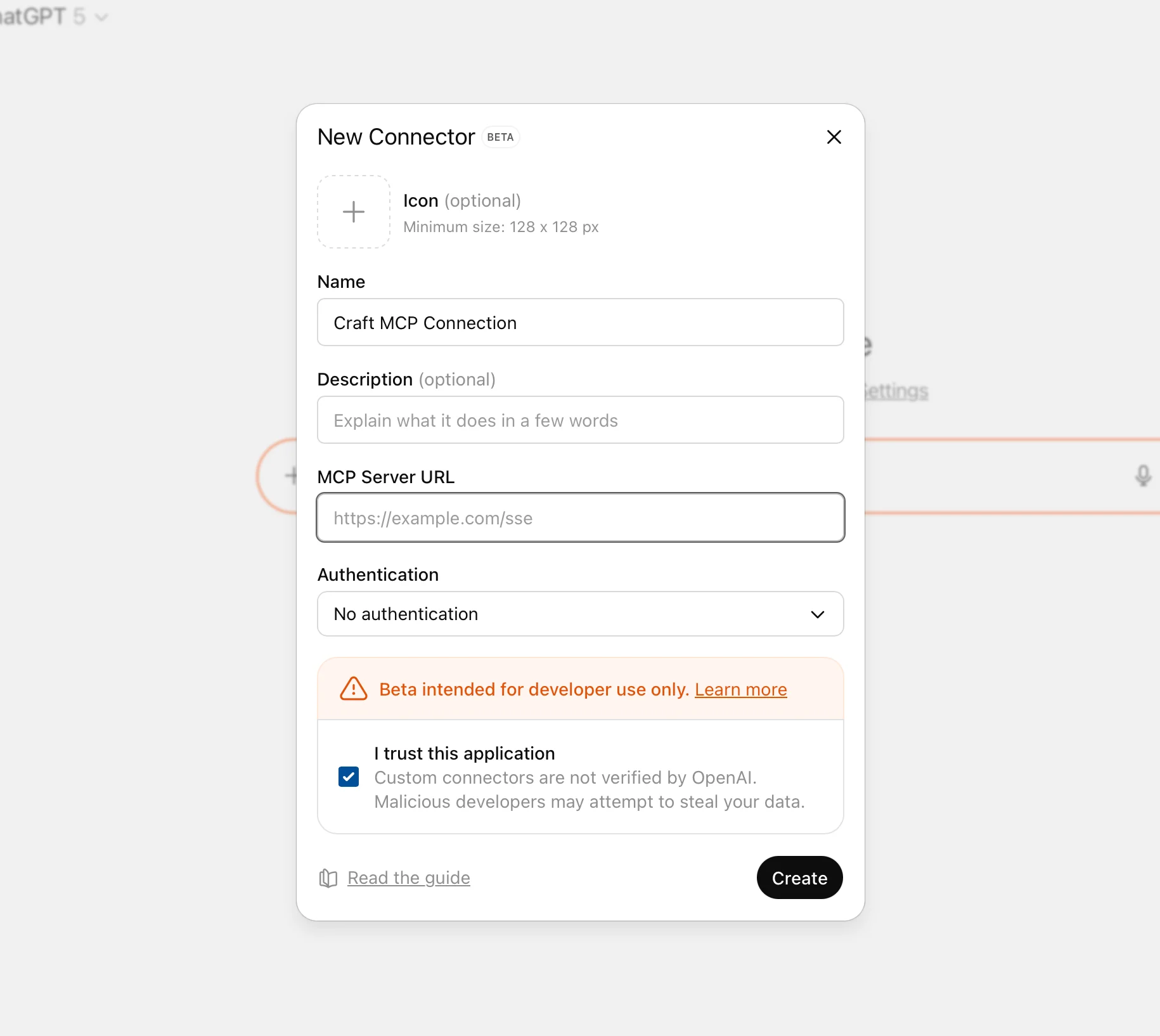
Step 5
Give the connector a meaningful name and paste the MCP URL from Craft
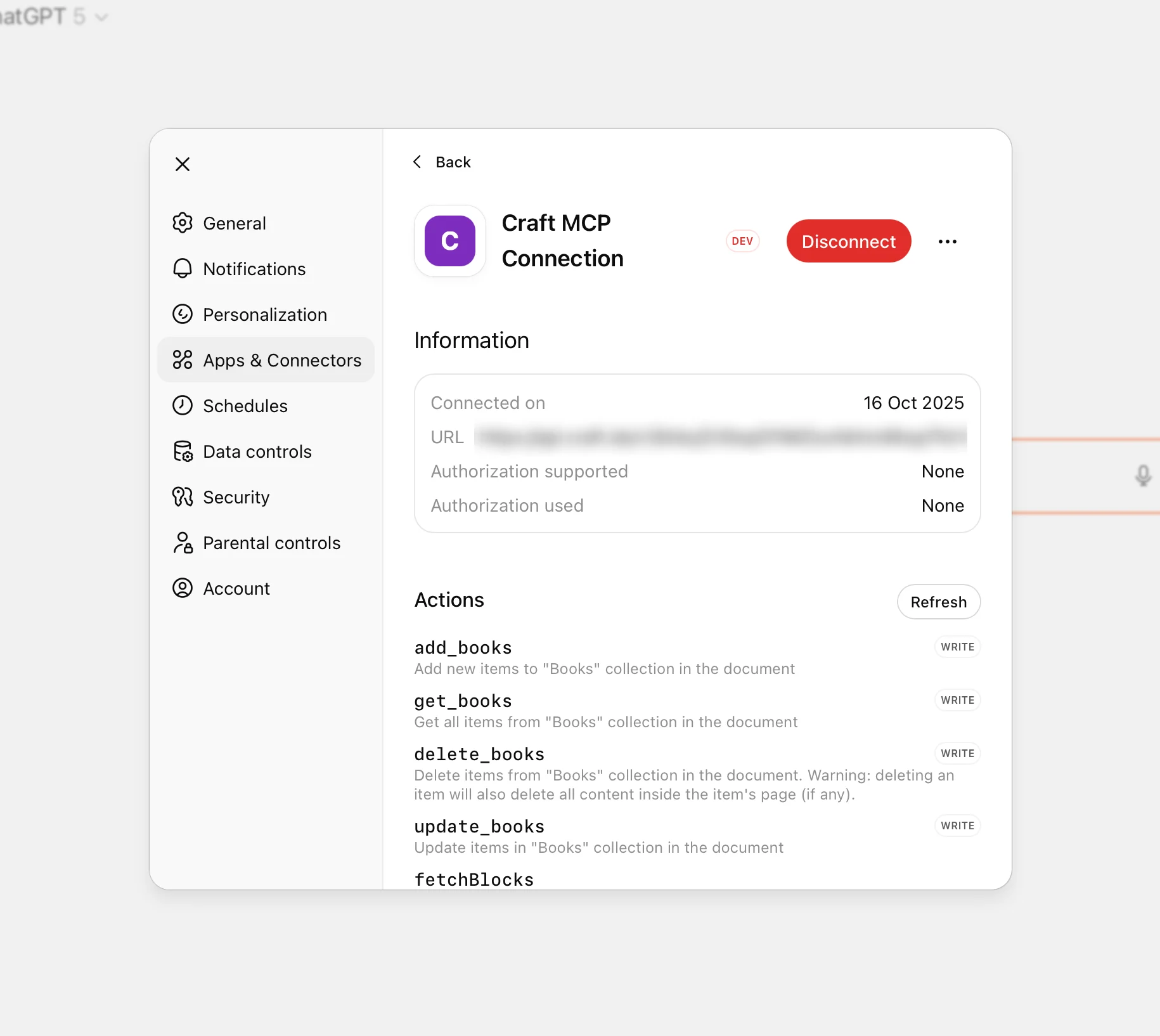
Step 6
The connector was created
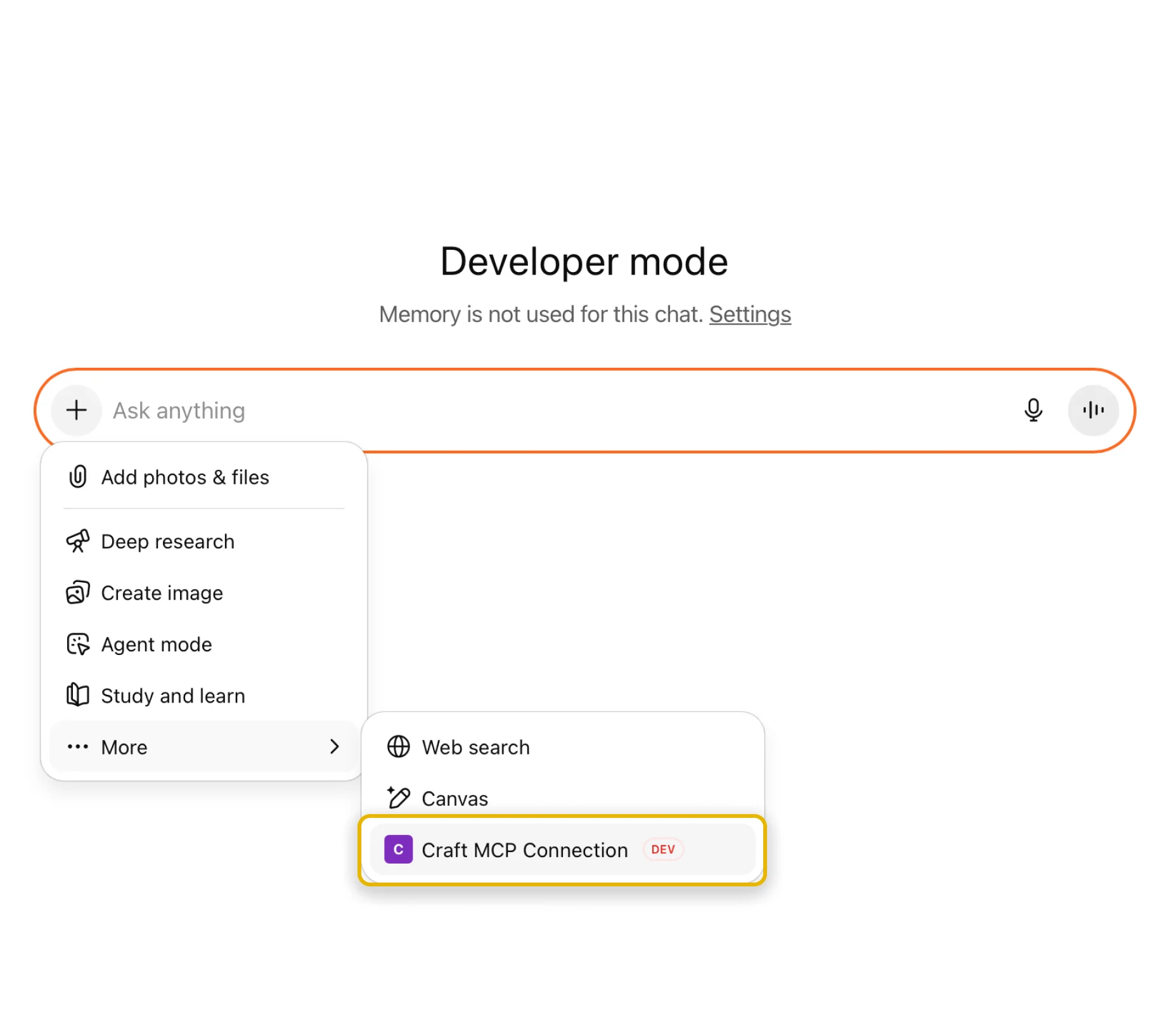
Step 7
In a chat, press the Plus button, go to “More” and select the connector you just created
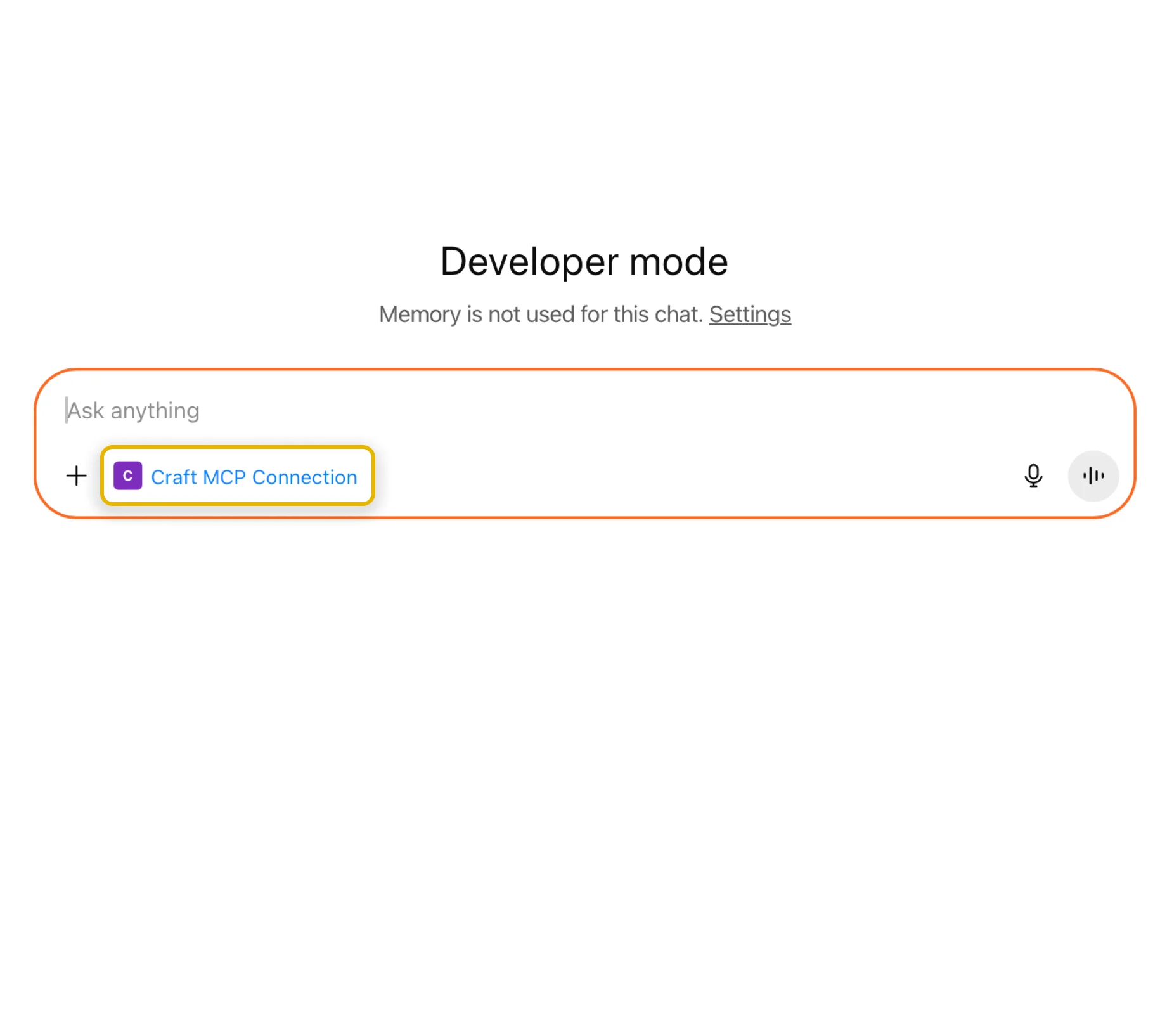
Step 8
You can now start using the connector in this chat
You can now ask ChatGPT about your documents, and even have them updated. Try something like this to get started:
Click an example to copy the prompt to your clipboard





