Imagine With Craft
How to Connect Craft to Claude with MCP
You can enable an MCP server for your documents, allowing Claude to interact directly with your content. This guide walks you through setting up the connection between Craft and Claude using MCP.
Enabling MCP for Documents
First, you have to enable MCP in order for Craft to setup an MCP server for your documents. Then, you use the MCP URL to connect to the server from Claude.

Step 1
Open the “Imagine” tab

Step 2
Click “Create Your First MCP Connection”

Step 3
Configure your MCP connection with a name.

Step 4
Click “Add Document” to select which documents this MCP connection has access to.

Step 5
The MCP URL that will be used to interact with your document is now displayed at the top.
Adding an MCP Connector in Claude
Create a new connector in Claude and use the MCP URL from Craft to connect the two services.
A Claude Pro or Max subscription is required to add custom connectors.
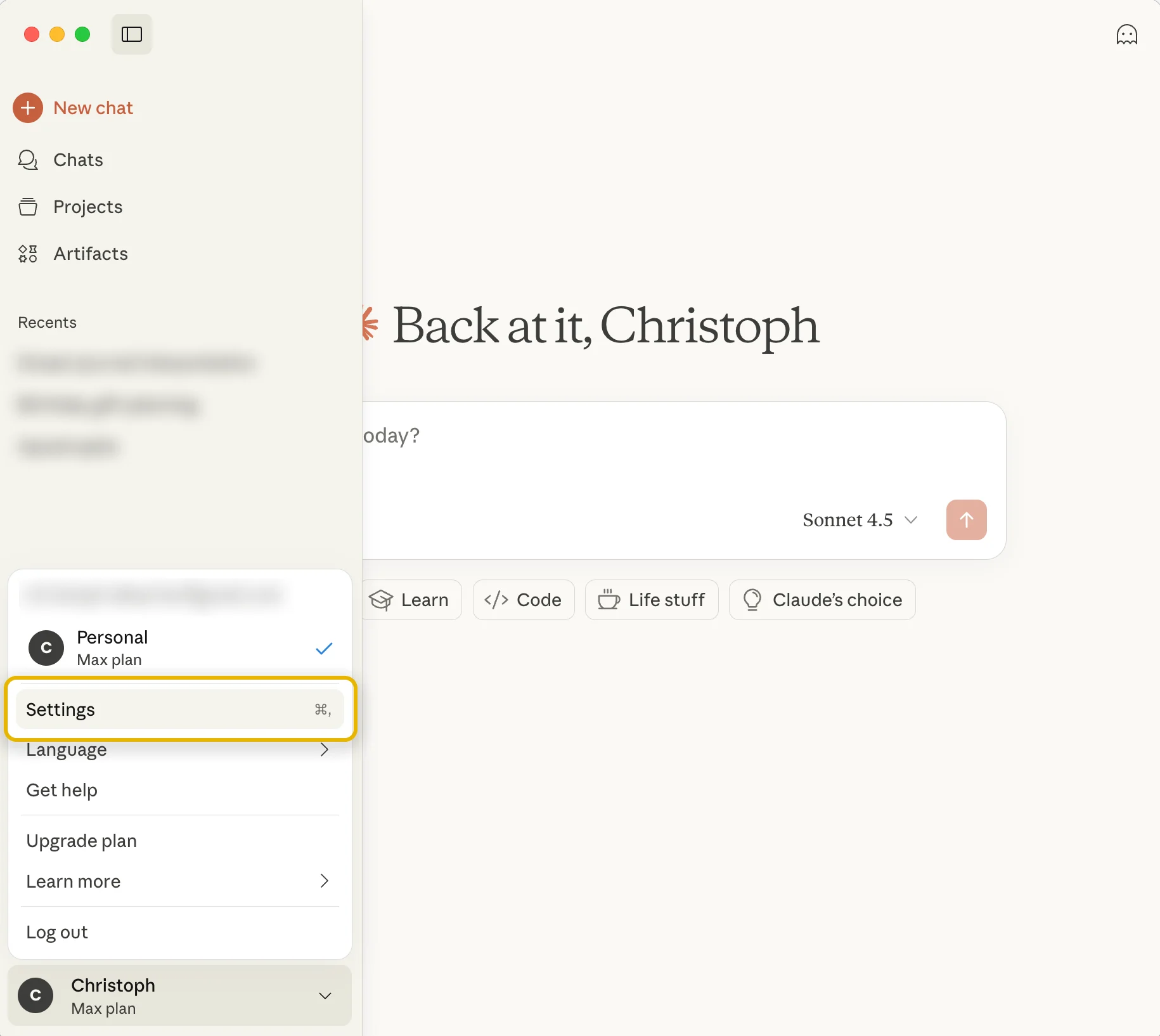
Step 1
Go to Claude’s Settings
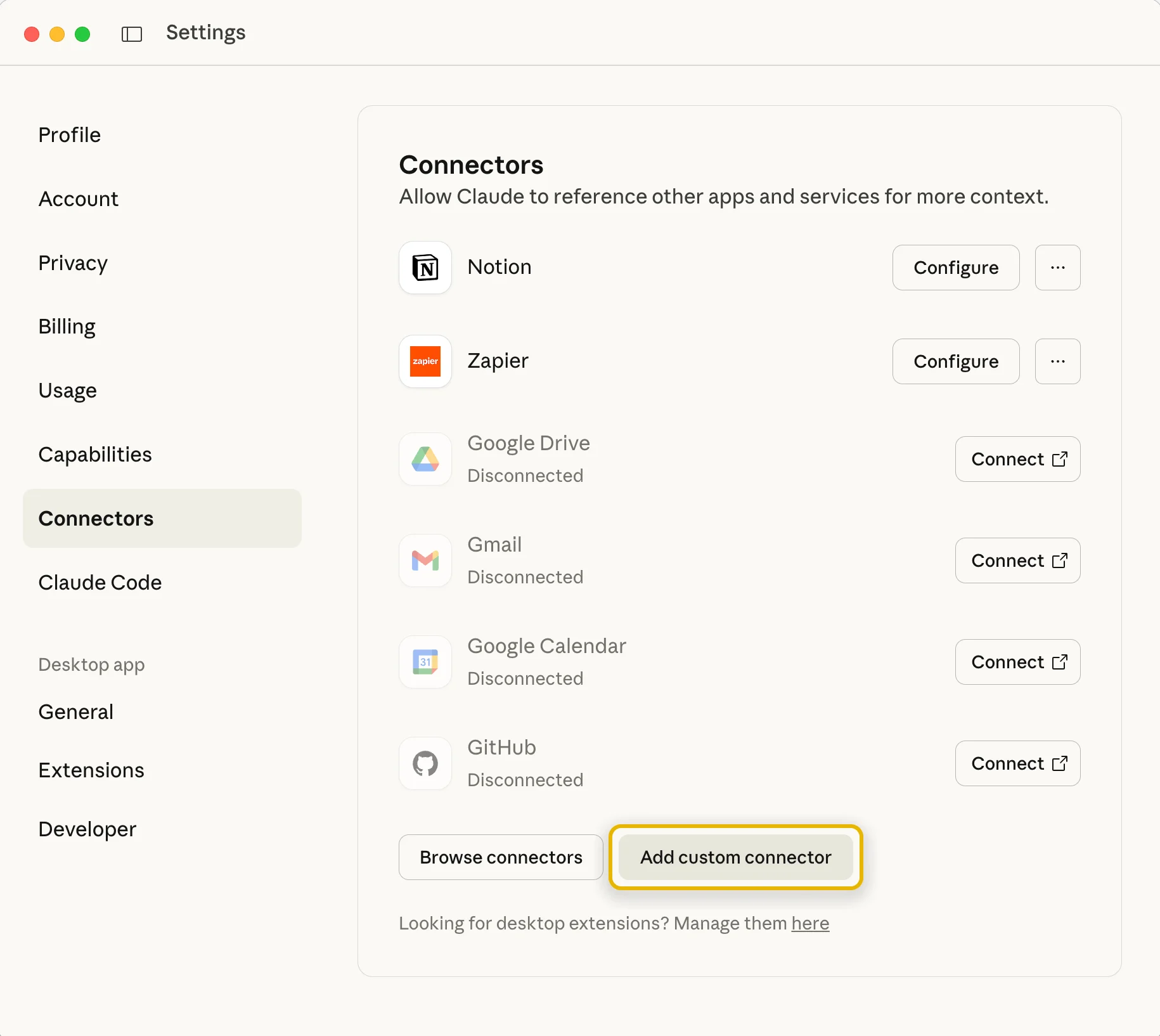
Step 2
Select the “Connectors” section and click the “Add custom connector” button
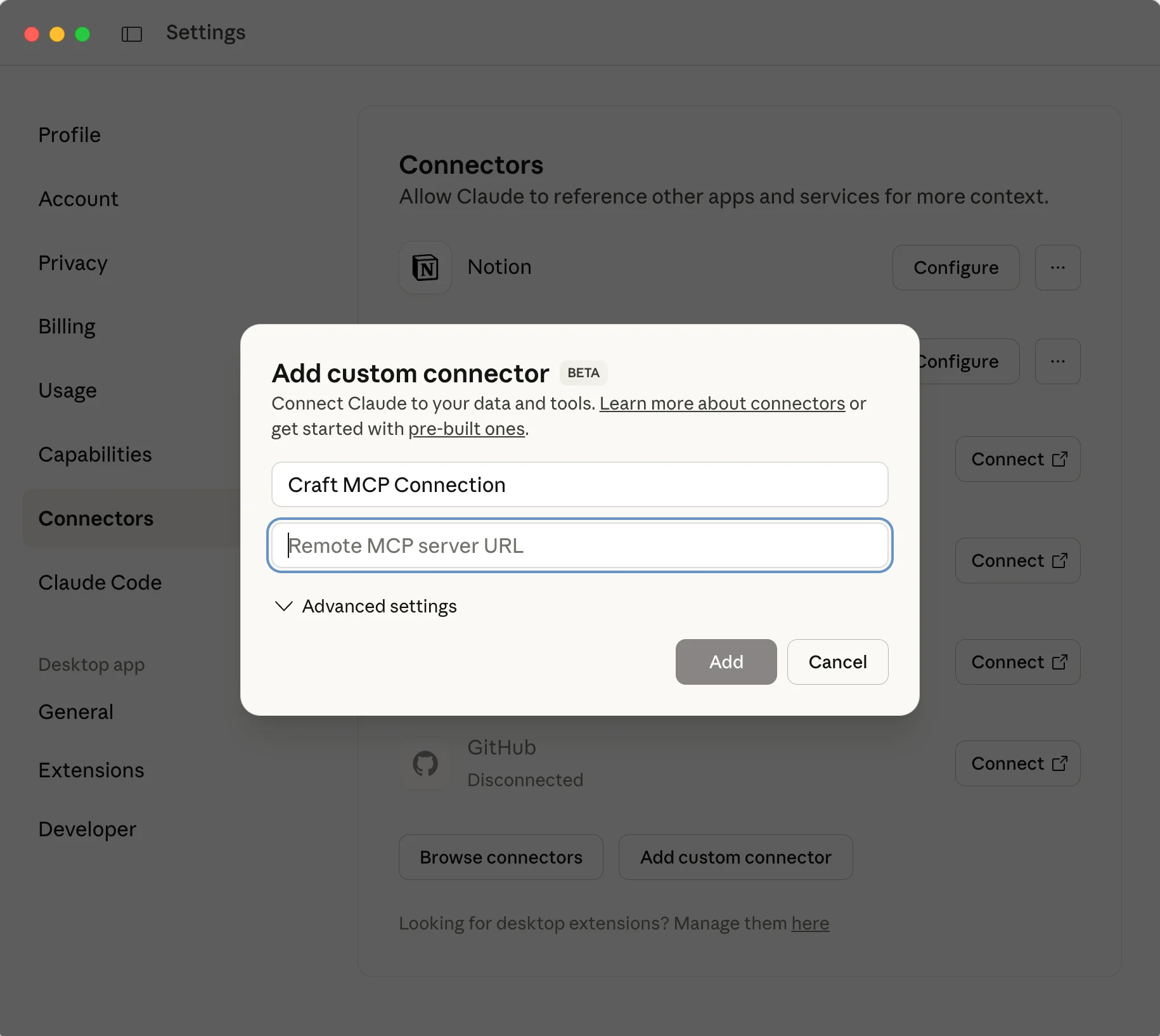
Step 3
Give the connector a meaningful name and paste the MCP URL from Craft
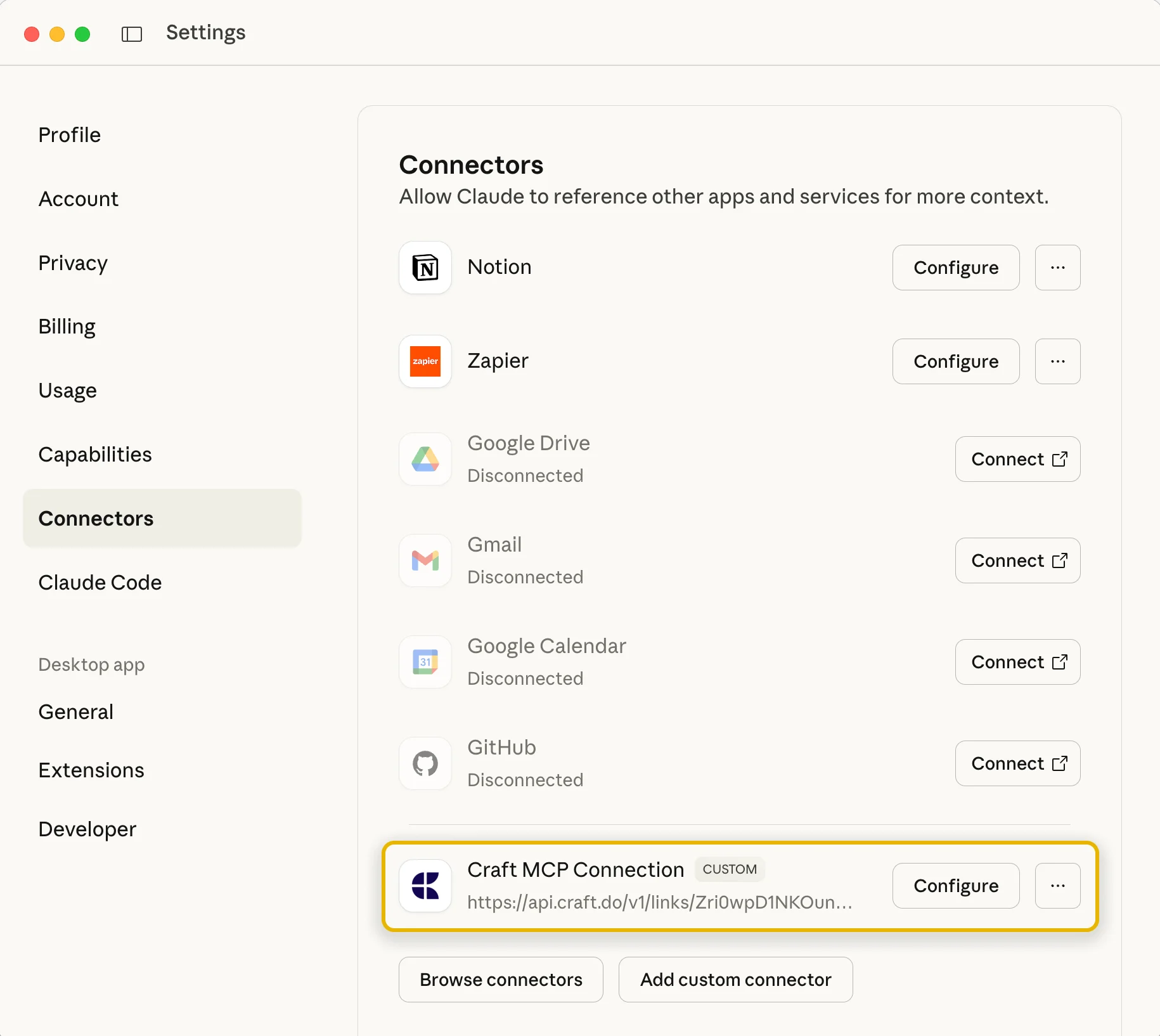
Step 4
After confirming, your connector is now set up and you can start using it in your chats
You can now ask Claude about your documents, and even have them updated. Try something like this to get started:
Click an example to copy the prompt to your clipboard





