用 Craft 創想
如何使用 MCP 將 Craft 連接到Claude
您可以為 Craft 文件啟用 MCP 伺服器,允許Claude直接與您的內容互動。本指南將引導您使用 MCP 設定 Craft 文件與Claude之間的連線。
Enabling MCP for Documents
First, you have to enable MCP in order for Craft to setup an MCP server for your documents. Then, you use the MCP URL to connect to the server from Claude.

步驟1
Open the “Imagine” tab

步驟2
Click “Create Your First MCP Connection”

步驟3
Configure your MCP connection with a name.

步驟4
Click “Add Document” to select which documents this MCP connection has access to.

步驟5
The MCP URL that will be used to interact with your document is now displayed at the top.
在Claude中新增 MCP 連接器
在Claude中建立一個新的連接器,並使用 Craft 文件中的 MCP URL 連接這兩個服務。
要新增自訂連接器,需要訂閱 Claude Pro 或 Max 版本。
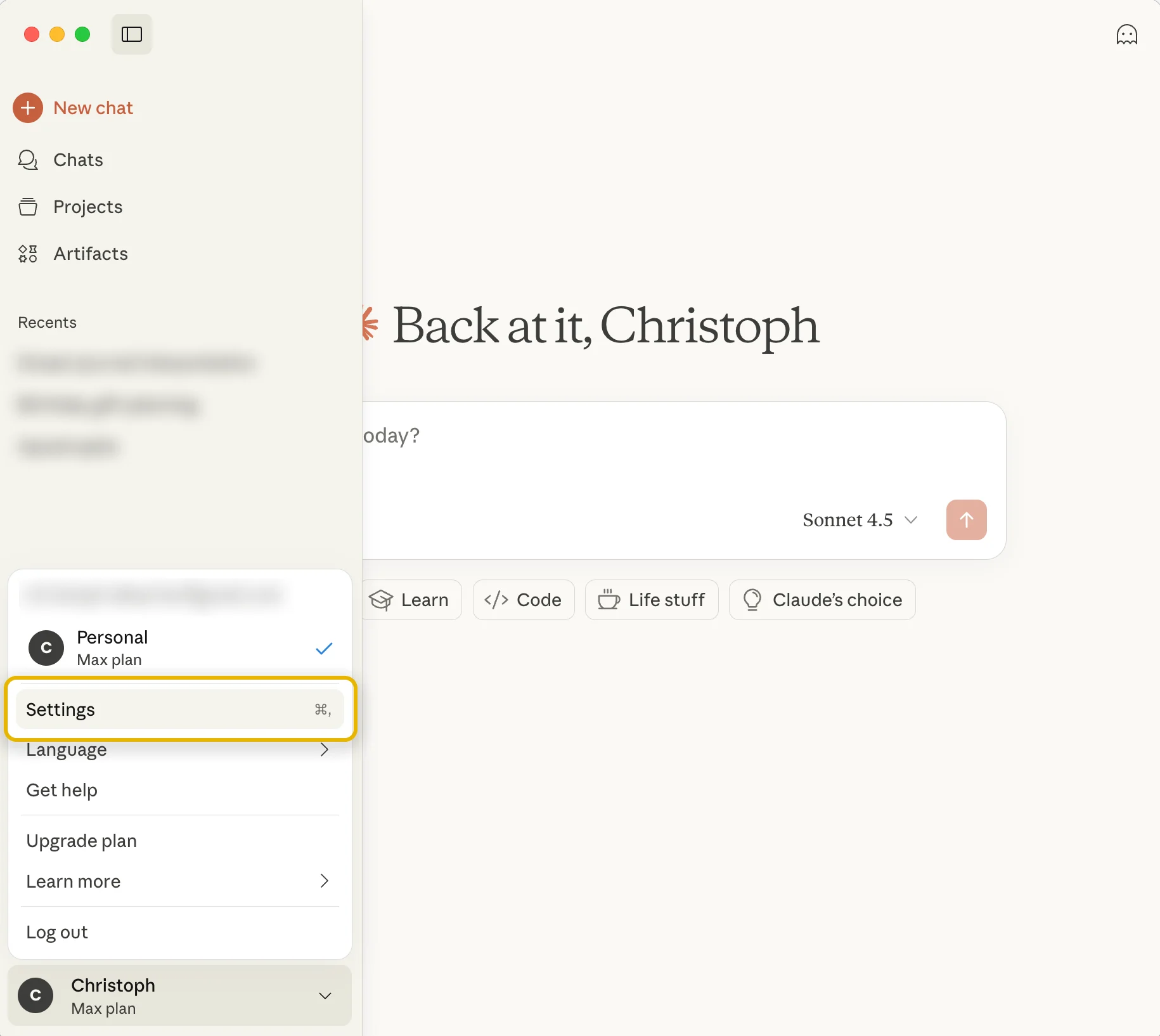
步驟1
前往 Claude 的設置
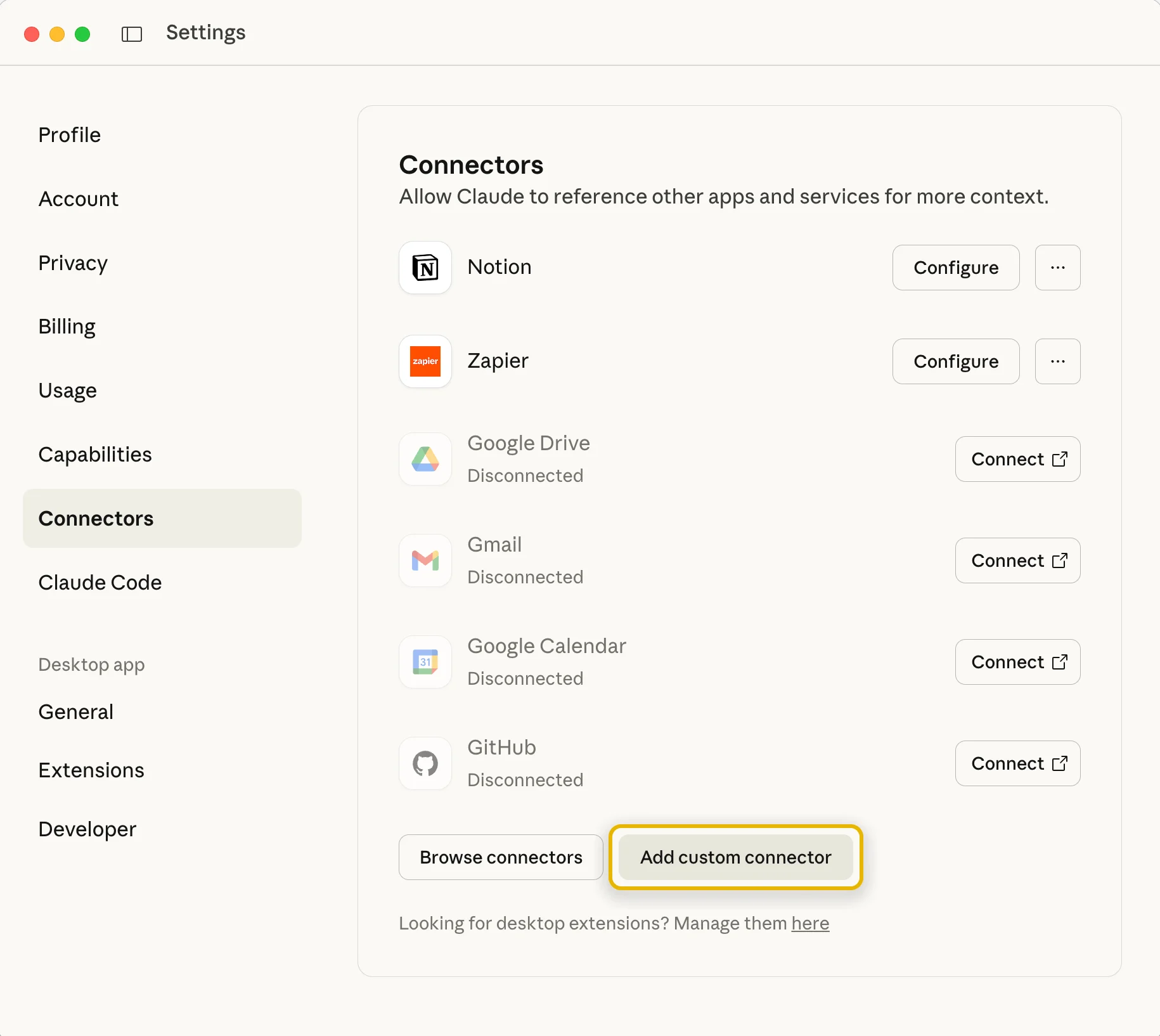
步驟2
選擇“連接器”部分,然後按一下“新增自訂連接器”按鈕
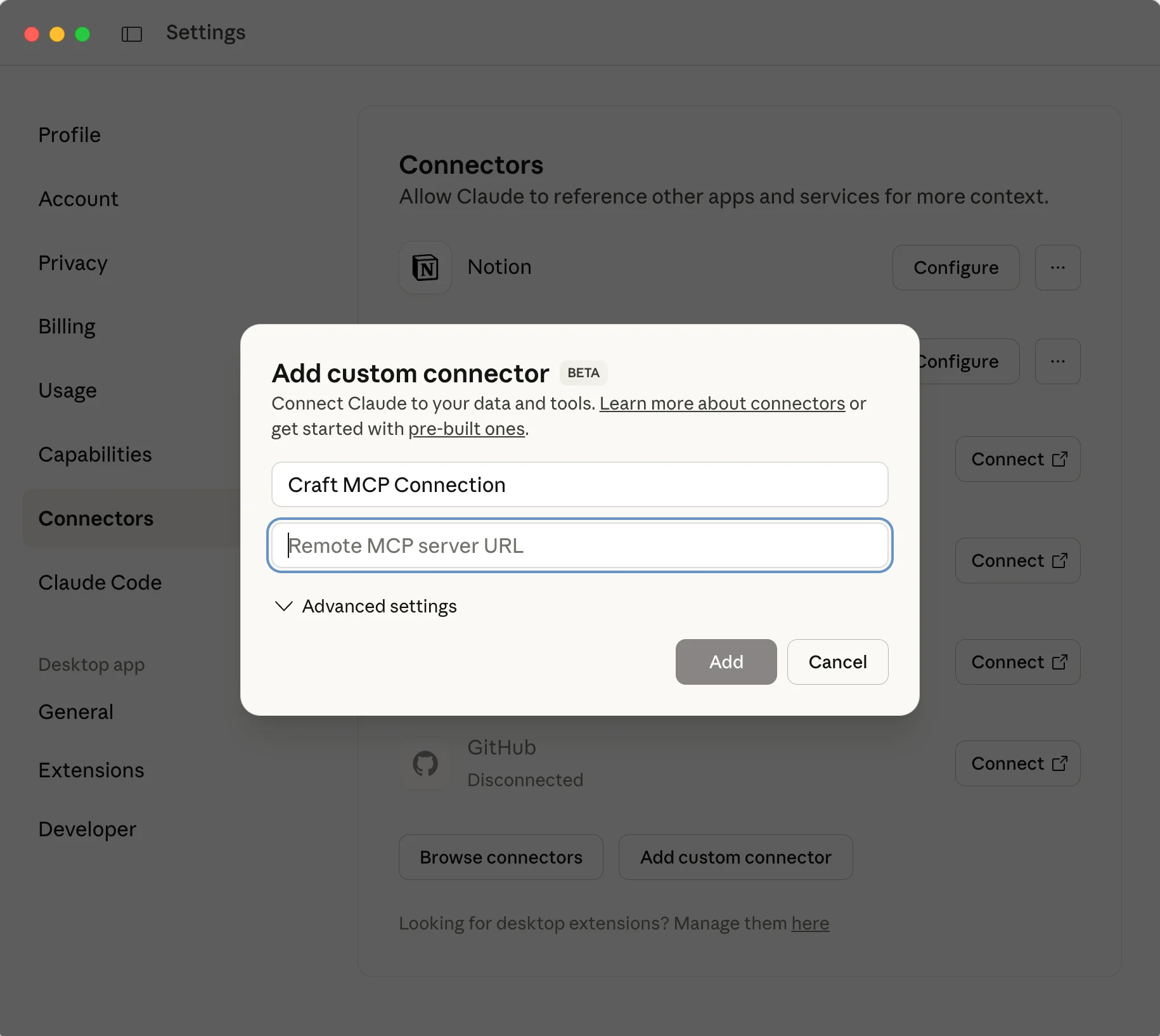
步驟3
為連接器指定一個有意義的名稱,然後貼上 Craft 中的 MCP URL。
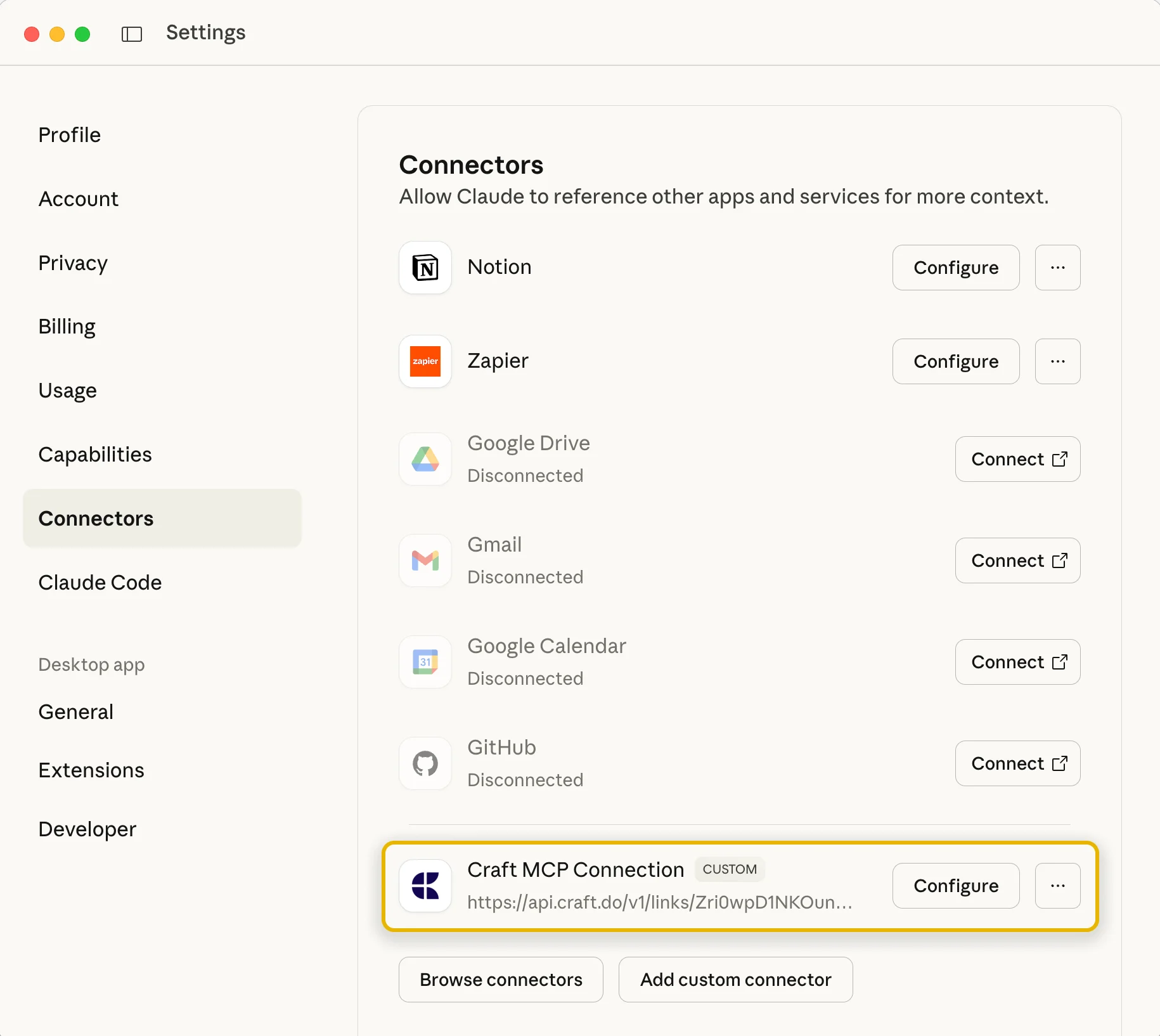
步驟4
確認後,您的連接器已設定完畢,您可以在聊天中使用它了。
現在您可以向Claude詢問有關 Craft 文件的問題,甚至可以要求更新文件。您可以從下面的例子開始:
點擊範例即可將提示複製到剪貼簿





