用 Craft 創想

如何使用 MCP 將 Craft 連接到Raycast
您可以為 Craft 文件啟用 MCP 伺服器,允許Raycast直接與您的內容互動。本指南將引導您使用 MCP 設定 Craft 文件與Raycast之間的連線。
Enabling MCP for Documents
First, you have to enable MCP in order for Craft to setup an MCP server for your documents. Then, you use the MCP URL to connect to the server from Raycast.

步驟1
Open the “Imagine” tab

步驟2
Click “Create Your First MCP Connection”

步驟3
Configure your MCP connection with a name.

步驟4
Click “Add Document” to select which documents this MCP connection has access to.

步驟5
The MCP URL that will be used to interact with your document is now displayed at the top.
在Raycast中新增 MCP 連接器
在Raycast中建立一個新的連接器,並使用 Craft 文件中的 MCP URL 連接這兩個服務。
Raycast 目前尚未支援受保護的 MCP 伺服器。若要使用 Raycast,請停用 MCP 伺服器的密碼保護。
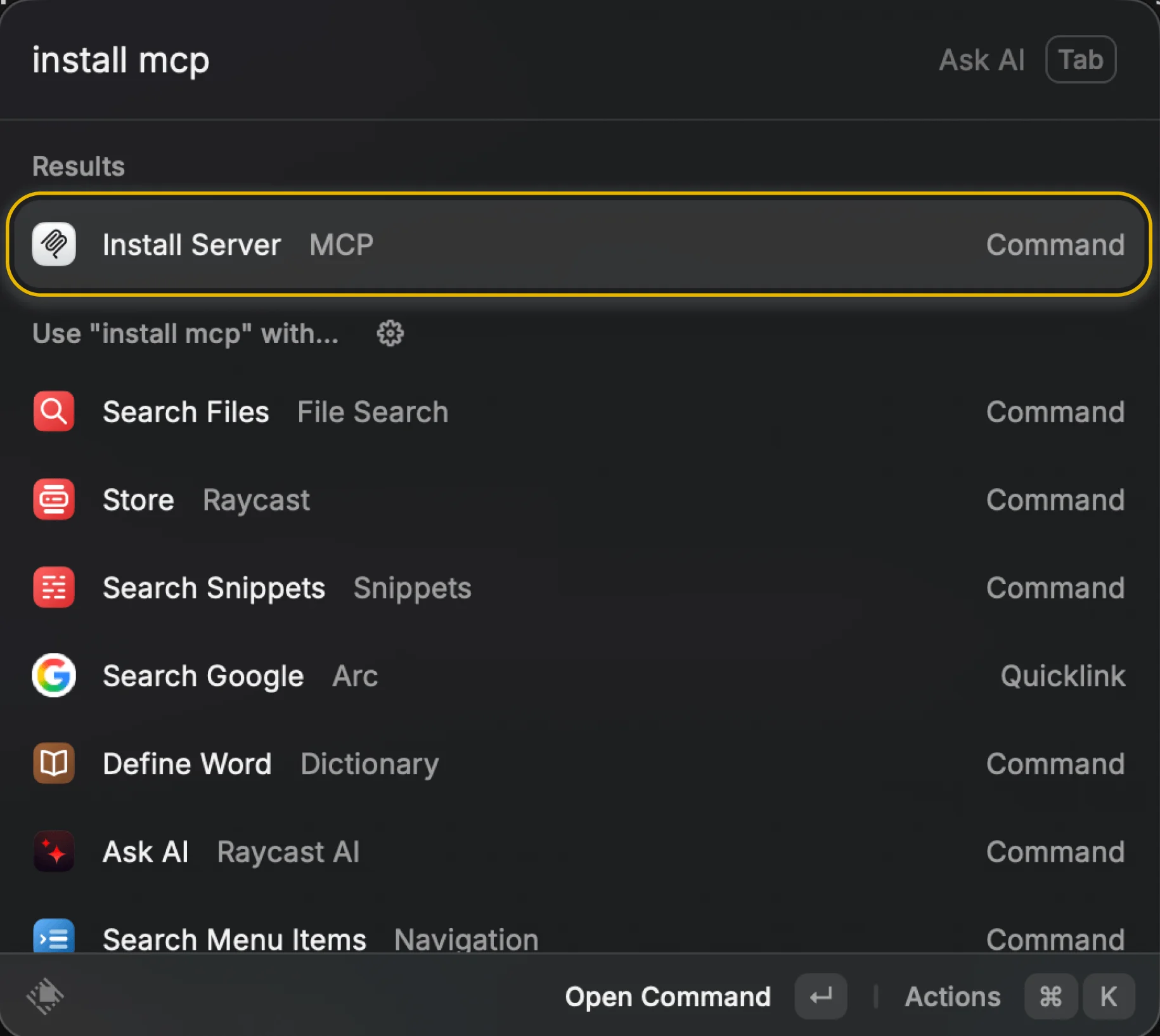
步驟1
imagine.connectGuides.mcpClients.raycast.steps.step1.description

步驟2
為您的 MCP 伺服器選擇名稱,並選擇「HTTP」傳輸協定。您可以透過選擇圖示來自訂它。

步驟3
從 Craft 輸入 MCP URL,然後按一下「安裝」按鈕或使用鍵盤快速鍵。
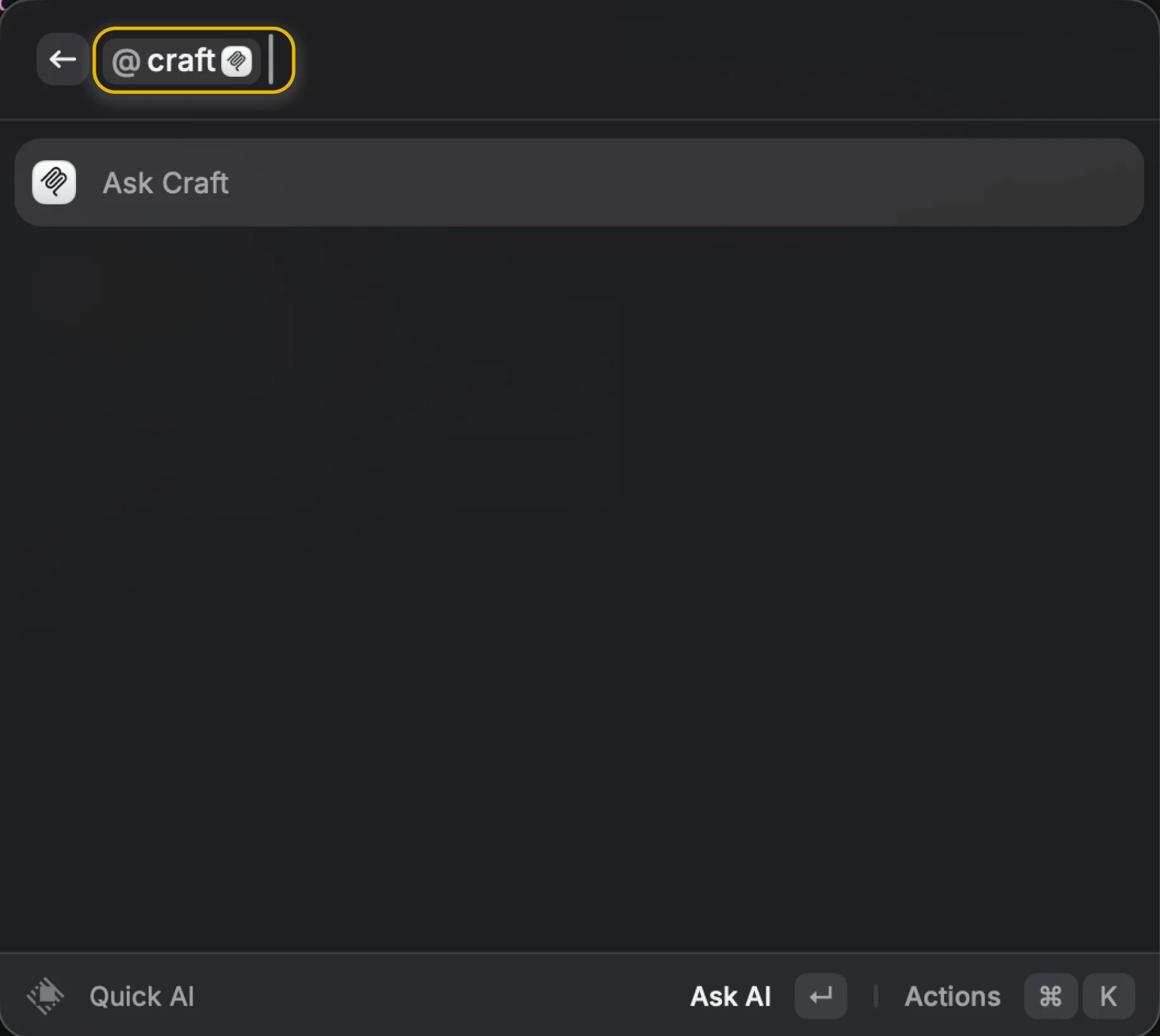
步驟4
輸入「@伺服器名稱」和您的提示,即可在 Raycast 中使用 MCP 伺服器。
現在您可以向Raycast詢問有關 Craft 文件的問題,甚至可以要求更新文件。您可以從下面的例子開始:
點擊範例即可將提示複製到剪貼簿





