Imagine With Craft
Connect Craft to Your App with MCP
With MCP enabled, MCP client can connect to and interact with your Craft doc. This guide walks you through the steps.
Enabling MCP for Documents
First, you have to enable MCP in order for Craft to setup an MCP server for your documents. Then, you use the MCP URL to connect to the server from Other MCP Clients.

Step 1
Open the “Imagine” tab

Step 2
Click “Create Your First MCP Connection”

Step 3
Configure your MCP connection with a name.

Step 4
Click “Add Document” to select which documents this MCP connection has access to.

Step 5
The MCP URL that will be used to interact with your document is now displayed at the top.
Adding an MCP Connector in Other MCP Clients
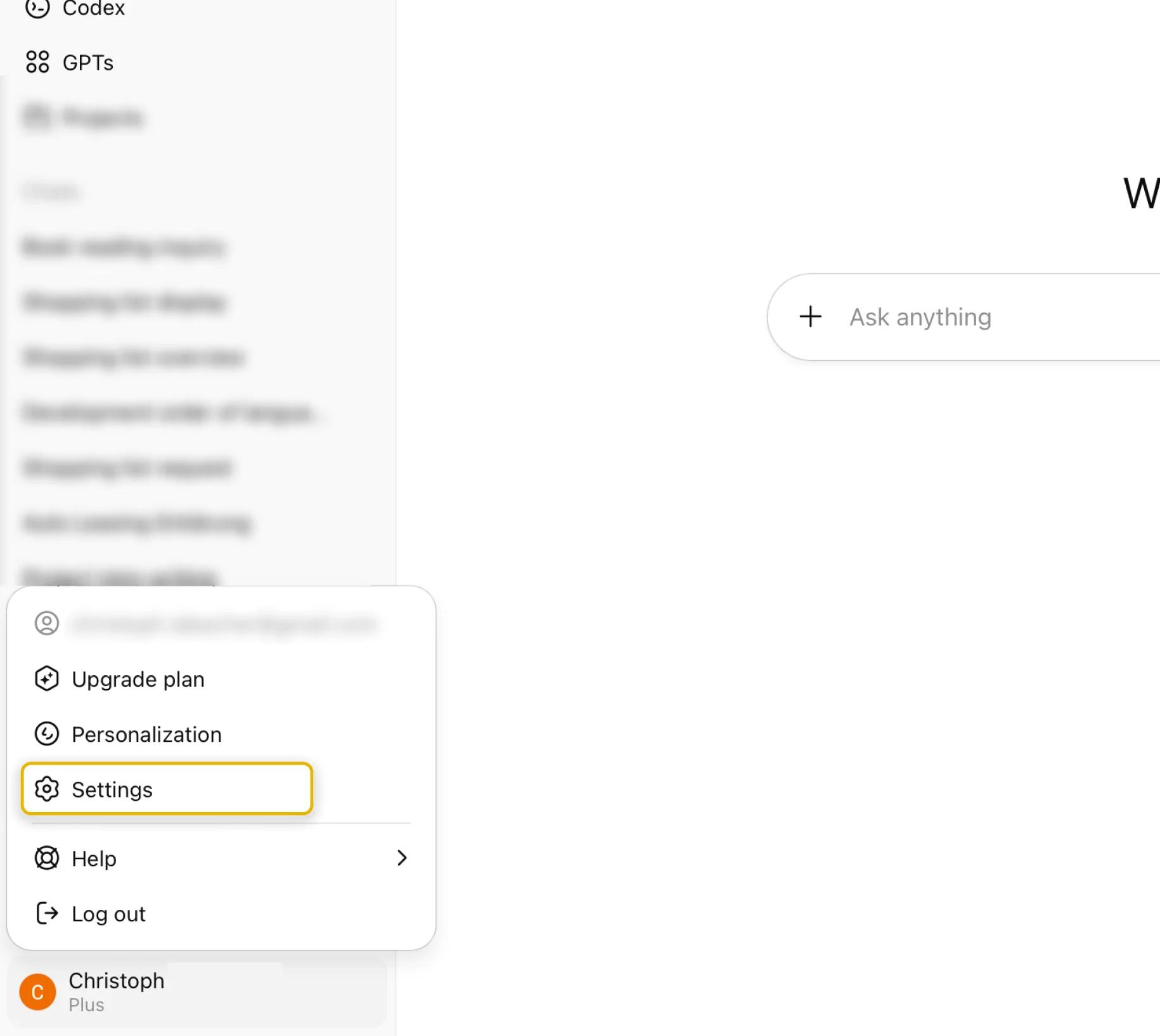
Step 1
Identify the MCP client you want to use and go to its settings or configuration file
Step 2
Copy the following MCP configuration and paste it into the MCP configuration file in the MCP client.Replace
craft with a descriptive name for your MCP server. Replace <MCP_URL> with the MCP URL from Craft.Some MCP clients will provide a form to add the MCP server. If so, fill in the form with the MCP URL from Craft.
You can now ask the MCP client about your documents, and even have them updated. Try something like this to get started:
Click an example to copy the prompt to your clipboard





