Imagine With Craft

Craft API로 Claude Code에서 빌드하기
API를 활성화하면 Craft 문서가 여러분이 만드는 앱의 데이터로 바로 활용될 수 있습니다. 이제 Claude Code으로 이동해 문서이 데이터를 가지고 새로운 것을 만들어 보세요.
문서용 API 활성화
먼저 API를 활성화해 데일리 노트용 API 호출 경로가 생성될 수 있게 설정해야 합니다. 그 후 Claude Code에서 그 URL을 사용해 서버에 연결하세요.

Step 1
"상상해보기" 탭을 열어보세요
Step 2
"첫 번째 API 추가"를 클릭하세요
Step 3
API 연결에 이름을 설정하세요
Step 4
"문서 추가"를 클릭해 API를 연결할 문서를 선택하세요.
Step 5
문서와 연결되는 API URL이 이제 상단에 표시됩니다
Step 6
"AI 번들 다운로드" 버튼을 클릭하세요. API 문서와 해당 문서의 내용이 담긴 폴더가 다운로드됩니다.
Claude Code 프롬프트에서 API 사용하기
Craft 문서에서 API를 활성화했다면, 이제 Claude Code이 프로젝트를 생성할 때 사용할 프롬프트를 작성하면 됩니다.
Claude Code이 API와 문서 구조를 분석할 수 있도록 프롬프트에 AI 번들을 첨부하세요. AI 번들은 현재 Craft 문서의 내용과 API 문서를 함께 담고 있는 마크다운 파일입니다.
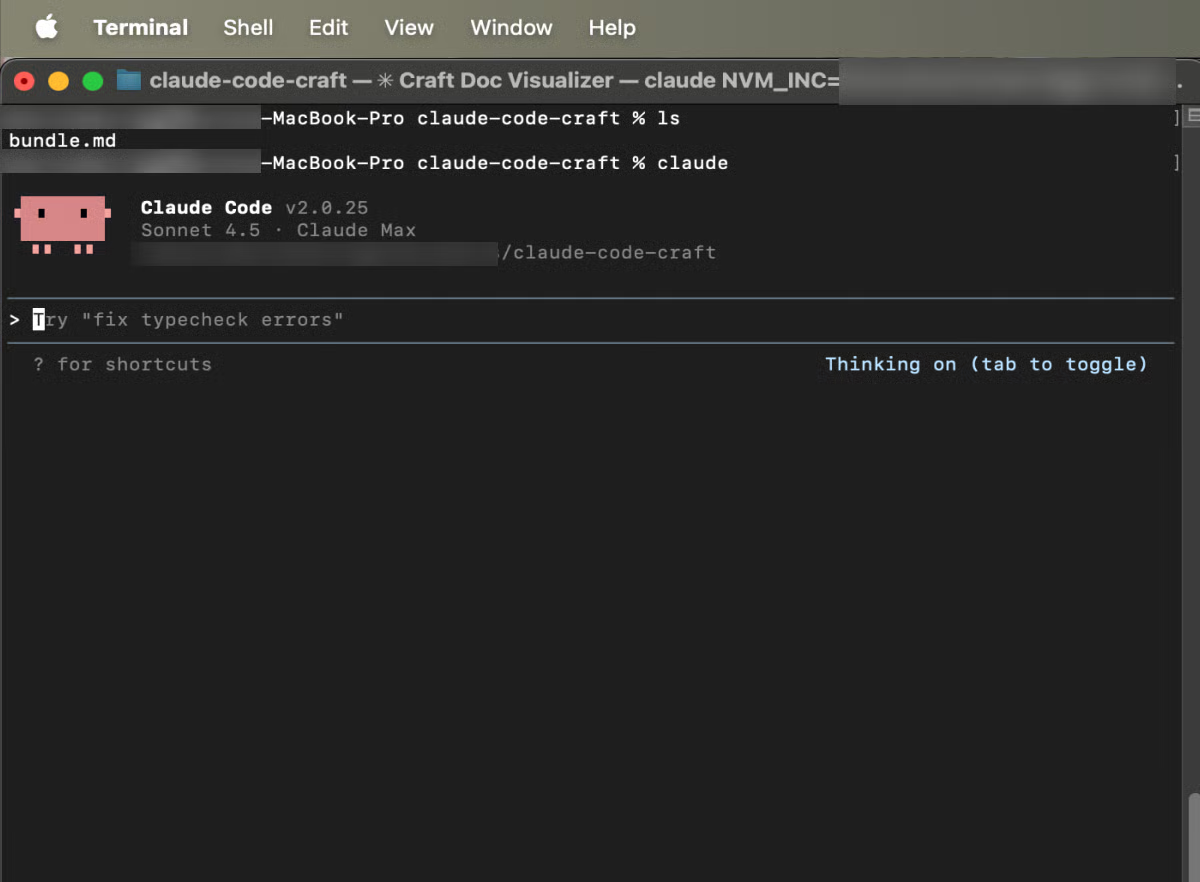
Step 1
Open a terminal on your computer. Start Claude Code in a folder which only contains the downloaded “bundle.md” file and nothing else.
이제 만들고 싶은 앱을 설명하는 프롬프트를 추가할 수 있습니다. 아래는 테스트용으로 사용할 수 있는 아주 기본적인 예시입니다.
연결된 Craft 문서의 내용을 시각화하는 웹사이트를 만들어줘. 데이터 접근 방법과 구조는 첨부된 파일에 설명되어 있으니 그걸 따라줘.
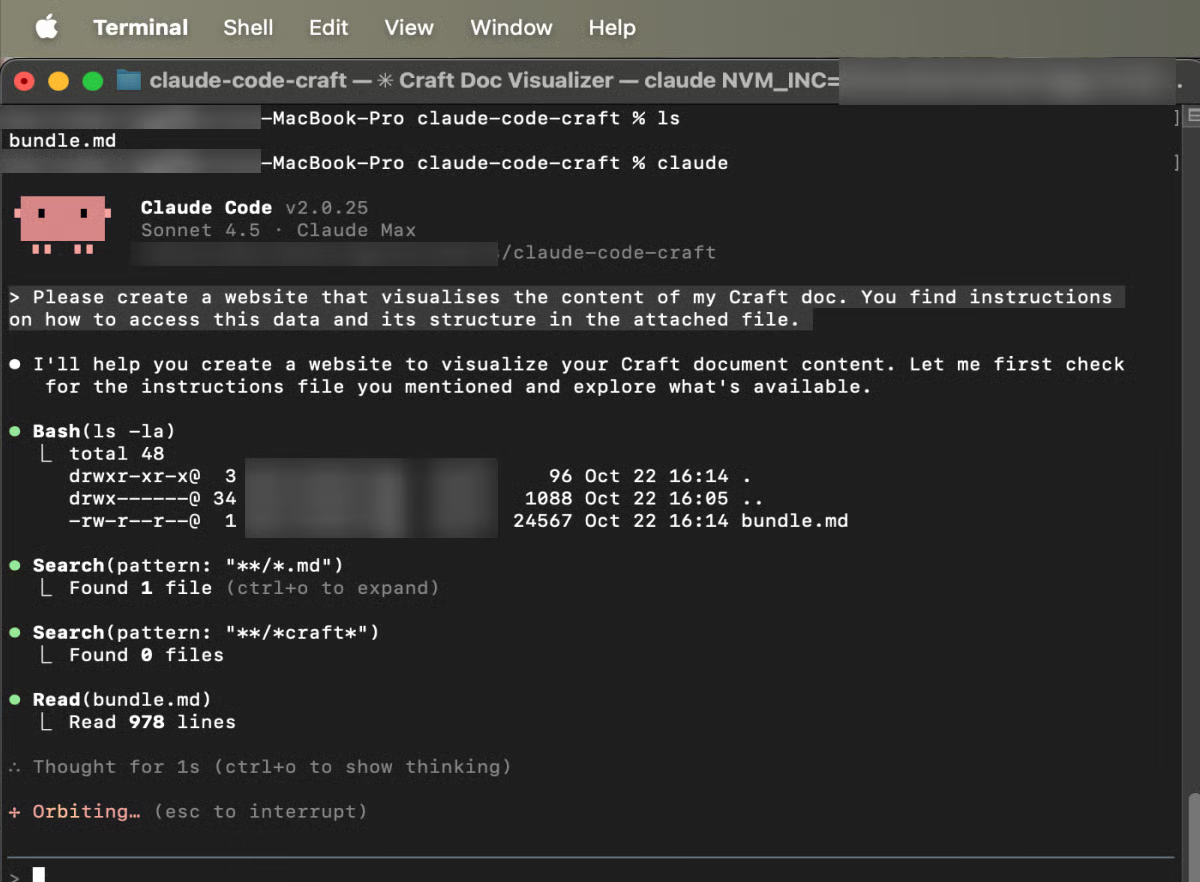
Step 2
Hit enter and wait for Claude Code to implement your app.





