Imagine With Craft

MCP로 Craft를 Claude Code에 연결하는 방법
문서에 MCP 서버를 활성화하면 Claude Code이 여러분의 콘텐츠와 직접 상호작용할 수 있습니다. 이 가이드는 MCP를 이용해 Craft와 Claude Code을 연결하는 방법을 단계별로 안내합니다.
문서용 MCP 활성화
먼저 MCP를 활성화해 데일리 노트용 MCP 서버가 만들어질 수 있게 설정해야 합니다. 그 후 Claude Code에서 해당 MCP URL을 사용해 서버에 연결하세요.

Step 1
"상상해보기" 탭을 열어보세요

Step 2
"첫 번째 MCP 생성"을 클릭하세요

Step 3
MCP 연결에 이름을 설정하세요.

Step 4
"문서 추가"를 클릭해 이 MCP를 연결할 문서를 선택하세요.

Step 5
문서와 연결되는 MCP URL이 이제 상단에 표시됩니다.
Adding an MCP Connector in Claude Code
Create a new connector in Claude Code and use the MCP URL from Craft to connect the two services.
Step 1
먼저, Claude Code에서 MCP 서버에 사용할 스코프를 선택하세요:
- 로컬 스코프 (기본값): 특정 프로젝트에만 적용되며, 본인에게만 보이는 개인용 범위
- 프로젝트 스코프:
.mcp.json파일을 통해 팀과 공유되는 범위 - 사용자 스코프: 여러 프로젝트에서 공통으로 사용 가능한 개인용 범위
--scope project | --scope userStep 2
터미널에서 아래 명령을 실행해 Craft MCP 서버를 추가하세요.
craft은 MCP 서버 이름으로 변경해주세요. 이 명령은 기본적으로 로컬 범위를 사용해, 현재 프로젝트에만 적용됩니다.
Step 3
비밀번호를 설정해두었다면, Claude Code에서
/mcp 명령을 입력한 뒤 서버를 선택하고, 브라우저 안내에 따라 로그인하세요.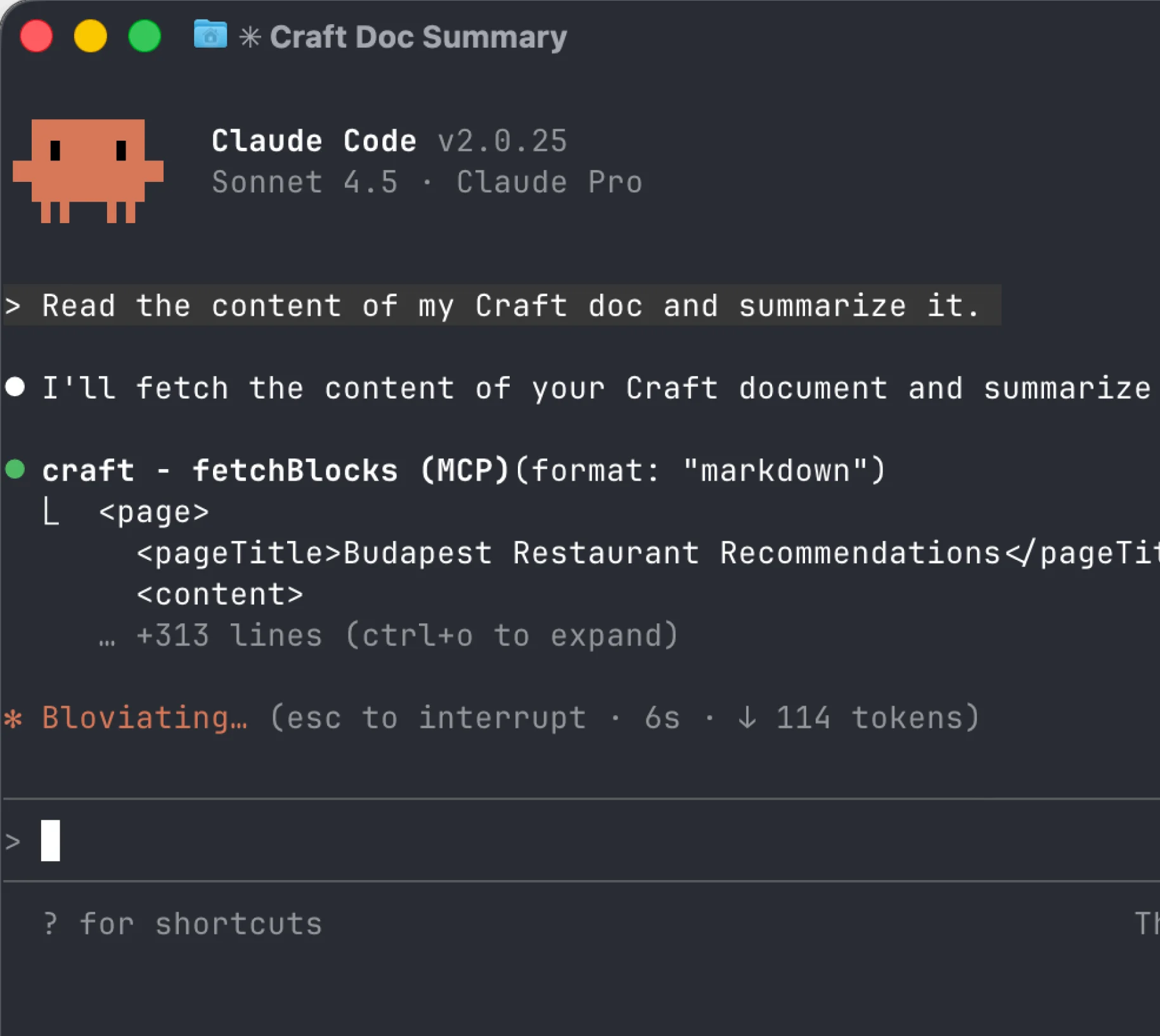
Step 4
Craft MCP 서버 설정이 완료되었습니다. 이제 Claude Code에서 Craft 콘텐츠와 상호작용할 수 있습니다.
You can now ask Claude Code about your documents, and even have them updated. Try something like this to get started:
Click an example to copy the prompt to your clipboard





