Sử dụng API của Craft để xây dựng với Claude Code
Khi API được bật, tài liệu Craft của bạn đã sẵn sàng để hỗ trợ các ứng dụng bạn tạo. Từ đó, bạn có thể bắt đầu Claude Code và xây dựng một cái gì đó mới với dữ liệu tài liệu của bạn
Kích hoạt API cho Tài liệu
Đầu tiên, bạn cần kích hoạt API để Craft thiết lập điểm cuối API cho tài liệu của bạn. Sau đó, bạn sử dụng URL điểm cuối API để kết nối với máy chủ từ đó. Claude Code.

Bước 1
Bước 2
Bước 3
Bước 4
Bước 5
Bước 6
Sử dụng API trong một Claude Code Prompt hướng dẫn
Sau khi API được kích hoạt cho tài liệu Craft của bạn, bạn có thể tập trung vào việc viết prompt hướng dẫn mà Claude Code sẽ sử dụng để tạo dự án của bạn.
Để cho Claude Code xem được cách sử dụng API và hiểu cấu trúc tài liệu của bạn, bạn cần đính kèm gói AI vào phần prompt hướng dẫn. Gói này là một tài liệu Markdown chứa nội dung hiện tại của tài liệu Craft của bạn cũng như tài liệu hướng dẫn API.
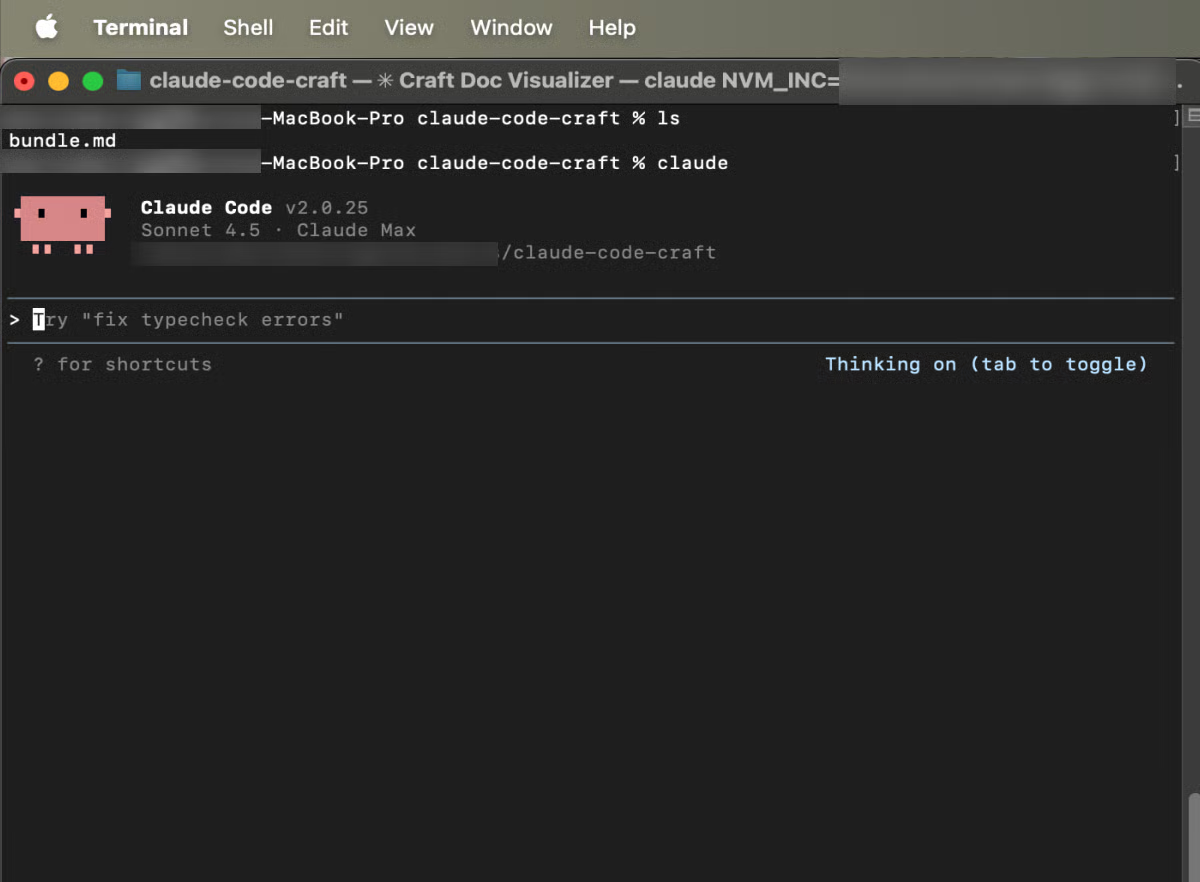
Bước 1
Bây giờ bạn có thể thêm prompt để mô tả ứng dụng bạn muốn xây dựng. Dưới đây là một ví dụ cơ bản có thể được sử dụng để thử nghiệm:
Vui lòng tạo một trang web minh họa nội dung tài liệu Craft được kết nối của tôi. Bạn có thể tìm thấy hướng dẫn về cách truy cập dữ liệu này và cấu trúc của nó trong tệp đính kèm. (Please create a website that visualises the content of my connected Craft docs. You find instructions on how to access this data and its structure in the attached file.)
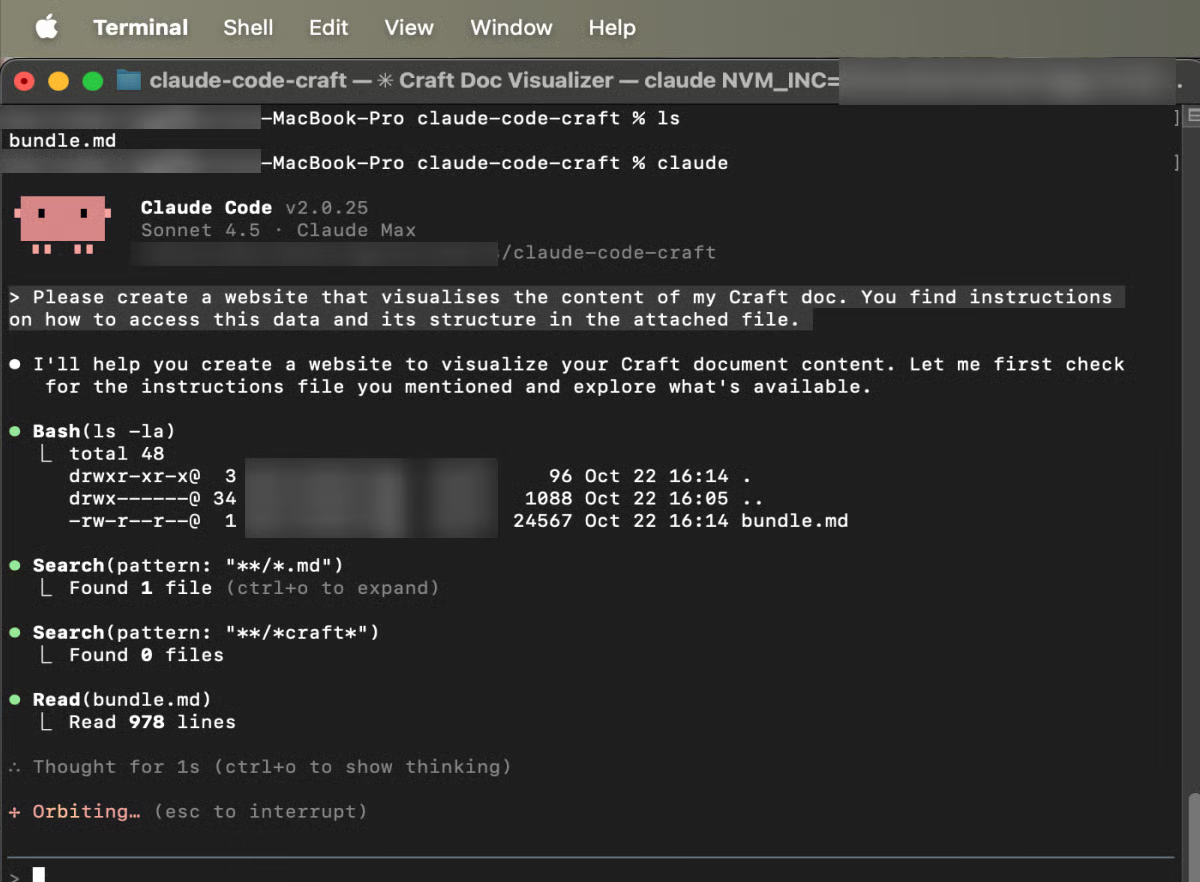
Bước 2





