Hãy tưởng tượng cùng Craft

Làm thế nào để kết nối Craft với Claude Code với MCP
Bạn có thể kích hoạt máy chủ MCP cho tài liệu của mình, cho phép Claude Code tương tác trực tiếp với nội dung của bạn. Đây là hướng dẫn chỉ bạn cách thiết lập kết nối giữa Craft và Claude Code sử dụng MCP.
Kích hoạt MCP cho Tài liệu
Trước tiên, bạn cần bật MCP để Craft thiết lập máy chủ MCP cho tài liệu của bạn. Sau đó, bạn sử dụng URL MCP để kết nối với máy chủ từ đó. Claude Code.

Bước 1
Mở tab “Tưởng tượng”

Bước 2
Nhấp vào “Tạo kết nối MCP đầu tiên của bạn”

Bước 3
Đặt tên cho kết nối MCP của bạn.

Bước 4
Nhấp vào “Thêm tài liệu” để chọn các tài liệu mà kết nối MCP này có quyền truy cập.

Bước 5
URL MCP được sử dụng để tương tác với tài liệu của bạn hiện đã được hiển thị ở đầu trang.
Thêm đầu nối MCP vào Claude Code
Tạo một trình kết nối mới trong Claude Code và sử dụng URL MCP từ Craft để kết nối hai dịch vụ.
Bước 1
Trước tiên, hãy quyết định phạm vi bạn muốn sử dụng cho máy chủ MCP của mình. Mã Claude:
- Phạm vi cục bộ (mặc định): Dành riêng cho dự án của bạn.
- Phạm vi dự án: Được chia sẻ bởi nhóm thông qua
.mcp.jsontài liệu - Phạm vi người dùng: Tiện ích cá nhân, xuyên suốt các dự án
--scope project | --scope userBước 2
Chạy lệnh này trong terminal của bạn để thêm máy chủ Craft MCP. Thay thế
thủ công Với một tên ngắn gọn, bạn có thể dễ dàng nhận diện máy chủ MCP. Theo mặc định, nó sử dụng phạm vi cục bộ, giúp giữ cho kết nối riêng tư trong dự án hiện tại của bạn.
Bước 3
Nếu bạn đã thiết lập mật khẩu, hãy sử dụng mật khẩu đó.
/mcp Trong Claude Code, hãy chọn máy chủ MCP bạn vừa tạo và làm theo các bước hướng dẫn trên trình duyệt để đăng nhập.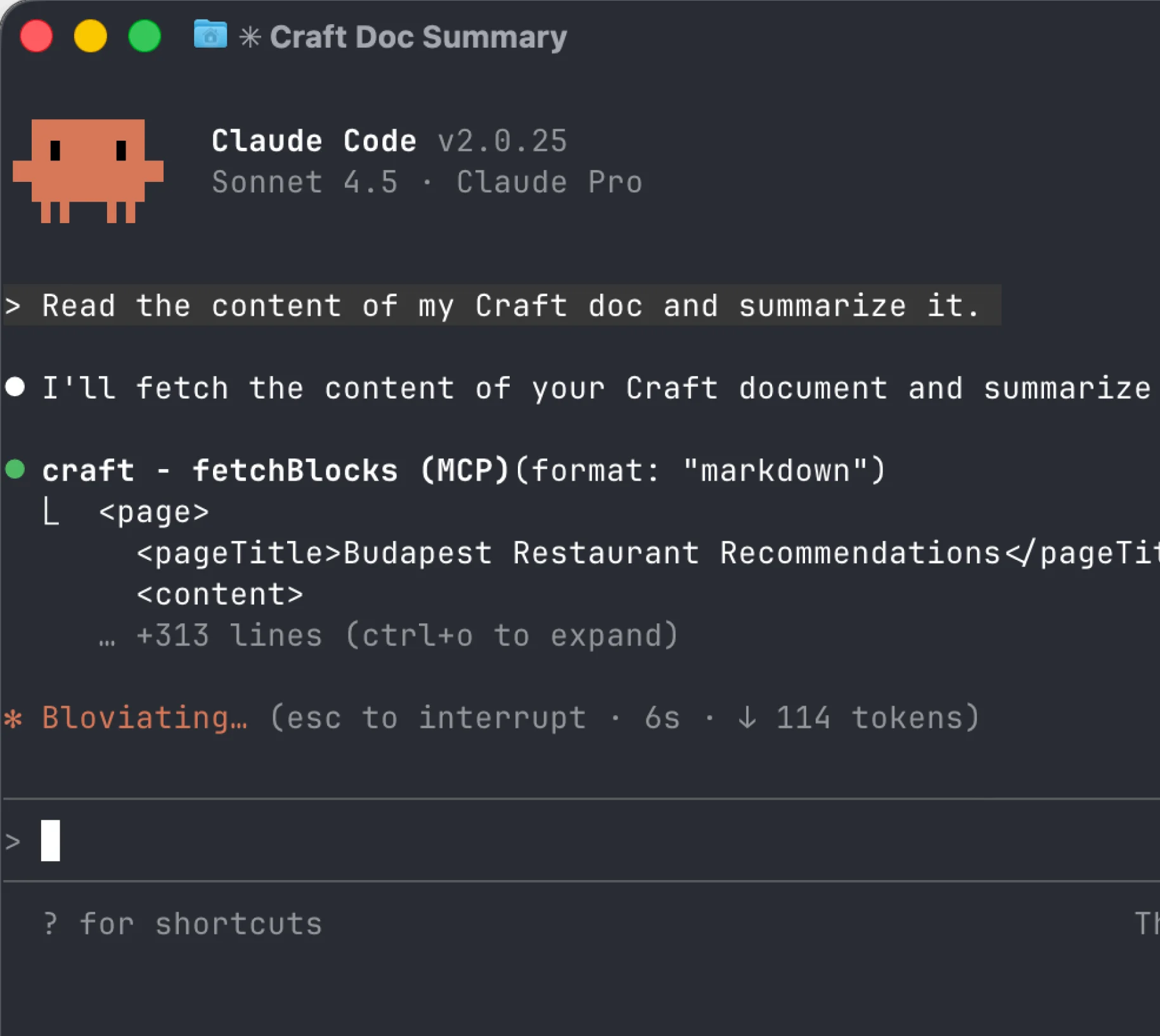
Bước 4
Máy chủ Craft MCP của bạn đã được cấu hình xong! Bạn có thể bắt đầu sử dụng nó trong Claude Code để tương tác với nội dung tài liệu Craft của mình.
Giờ bạn có thể hỏi Claude Code về các tài liệu của mình và thậm chí nhờ cập nhật chúng. Hãy thử cách này để bắt đầu:
Nhấp vào một ví dụ để sao chép prompt hướng dẫn vào khay nhớ tạm của bạn.





