Hãy tưởng tượng cùng Craft

Làm thế nào để kết nối Craft với Raycast với MCP
Bạn có thể kích hoạt máy chủ MCP cho tài liệu của mình, cho phép Raycast tương tác trực tiếp với nội dung của bạn. Đây là hướng dẫn chỉ bạn cách thiết lập kết nối giữa Craft và Raycast sử dụng MCP.
Kích hoạt MCP cho Tài liệu
Trước tiên, bạn cần bật MCP để Craft thiết lập máy chủ MCP cho tài liệu của bạn. Sau đó, bạn sử dụng URL MCP để kết nối với máy chủ từ đó. Raycast.

Bước 1
Mở tab “Tưởng tượng”

Bước 2
Nhấp vào “Tạo kết nối MCP đầu tiên của bạn”

Bước 3
Đặt tên cho kết nối MCP của bạn.

Bước 4
Nhấp vào “Thêm tài liệu” để chọn các tài liệu mà kết nối MCP này có quyền truy cập.

Bước 5
URL MCP được sử dụng để tương tác với tài liệu của bạn hiện đã được hiển thị ở đầu trang.
Thêm đầu nối MCP vào Raycast
Tạo một trình kết nối mới trong Raycast và sử dụng URL MCP từ Craft để kết nối hai dịch vụ.
Raycast hiện chưa hỗ trợ các máy chủ MCP được bảo vệ bằng mật khẩu. Hãy tắt tính năng bảo vệ bằng mật khẩu cho máy chủ MCP của bạn để sử dụng nó trong Raycast.
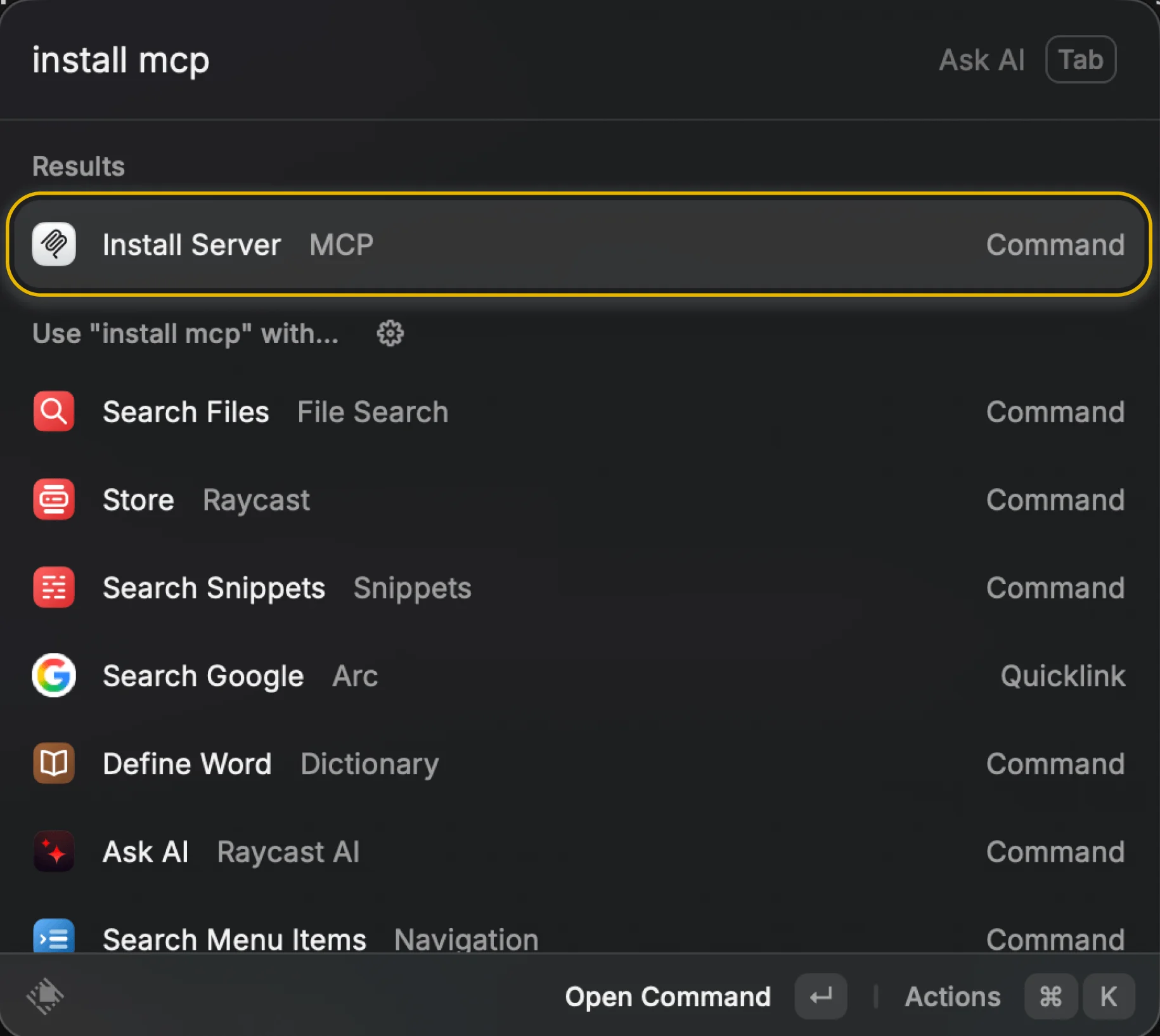
Bước 1
Đi đến Raycast của Cài đặt MCP bằng cách tìm kiếm "MCP", "cài đặt MCP" hoặc các từ khóa tương tự, rồi chọn "Cài đặt máy chủ - MCP".

Bước 2
Chọn tên cho máy chủ MCP của bạn và chọn phương thức truyền tải “HTTP”. Bạn có thể tùy chỉnh bằng cách chọn một biểu tượng.

Bước 3
Nhập URL MCP từ Craft và nhấp vào nút “Cài đặt” hoặc sử dụng phím tắt.
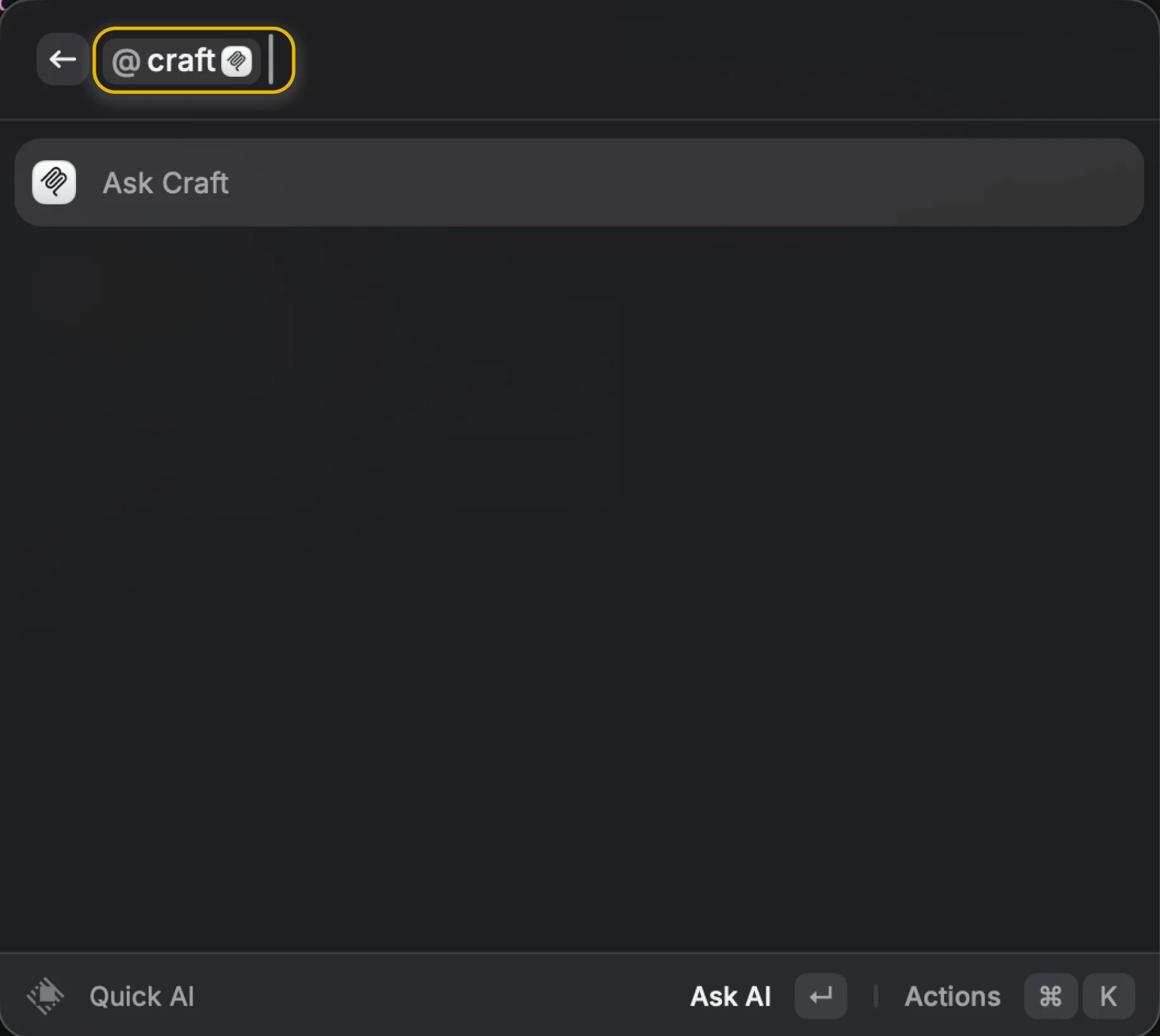
Bước 4
Nhập “@tên-máy-chủ” và lời nhắc của bạn để sử dụng máy chủ MCP trong Raycast.
Giờ bạn có thể hỏi Raycast về các tài liệu của mình và thậm chí nhờ cập nhật chúng. Hãy thử cách này để bắt đầu:
Nhấp vào một ví dụ để sao chép prompt hướng dẫn vào khay nhớ tạm của bạn.





