Imagine With Craft

How to Connect Craft to Claude Code with MCP
You can enable an MCP server for your documents, allowing Claude Code to interact directly with your content. This guide walks you through setting up the connection between Craft and Claude Code using MCP.
Enabling MCP for Documents
First, you have to enable MCP in order for Craft to setup an MCP server for your documents. Then, you use the MCP URL to connect to the server from Claude Code.

Step 1
Open the “Imagine” tab

Step 2
Click “Create Your First MCP Connection”

Step 3
Configure your MCP connection with a name.

Step 4
Click “Add Document” to select which documents this MCP connection has access to.

Step 5
The MCP URL that will be used to interact with your document is now displayed at the top.
Adding an MCP Connector in Claude Code
Create a new connector in Claude Code and use the MCP URL from Craft to connect the two services.
Step 1
First, decide which scope you want for your MCP server in Claude Code:
- Local scope (default): Project-specific, private to you
- Project scope: Team-shared via
.mcp.jsonfile - User scope: Cross-project, personal utility
--scope project | --scope userStep 2
Run this command in your terminal to add the Craft MCP server. Replace
craft with a short name you can identify the MCP server by. This uses the local scope by default, which keeps the connection private to your current project.
Step 3
If you've configured a password, use the
/mcp command in Claude Code, pick the MCP server you just created, and follow the browser steps to log in.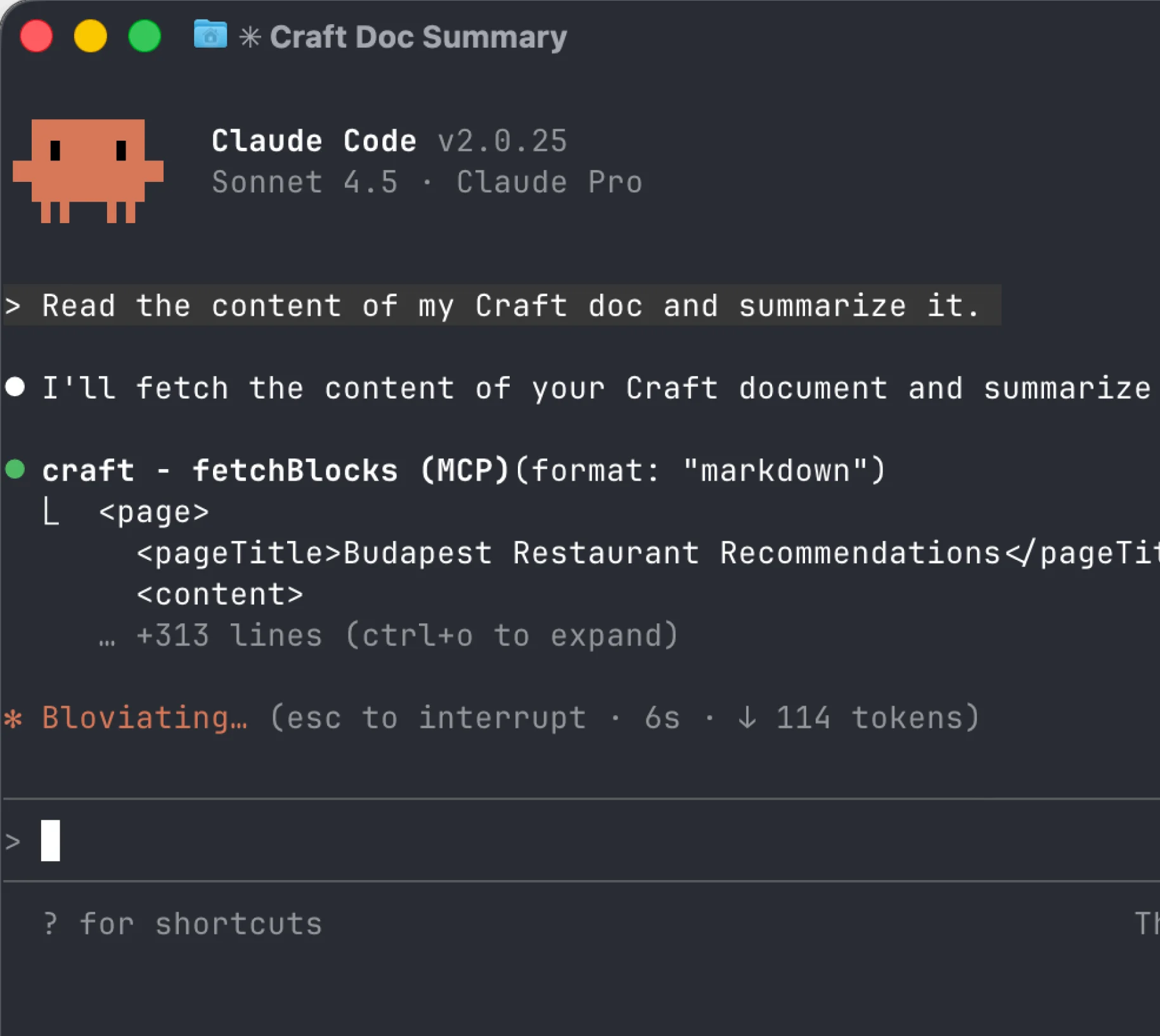
Step 4
Your Craft MCP server is now configured! You can start using it in Claude Code to interact with your Craft doc content.
You can now ask Claude Code about your documents, and even have them updated. Try something like this to get started:
Click an example to copy the prompt to your clipboard





