Imagine With Craft

How to Connect Craft to Raycast with MCP
You can enable an MCP server for your documents, allowing Raycast to interact directly with your content. This guide walks you through setting up the connection between Craft and Raycast using MCP.
Enabling MCP for Documents
First, you have to enable MCP in order for Craft to setup an MCP server for your documents. Then, you use the MCP URL to connect to the server from Raycast.

Step 1
Open the “Imagine” tab

Step 2
Click “Create Your First MCP Connection”

Step 3
Configure your MCP connection with a name.

Step 4
Click “Add Document” to select which documents this MCP connection has access to.

Step 5
The MCP URL that will be used to interact with your document is now displayed at the top.
Adding an MCP Connector in Raycast
Create a new connector in Raycast and use the MCP URL from Craft to connect the two services.
Raycast does not yet support protected MCP servers. Disable password protection for your MCP server to use it in Raycast.
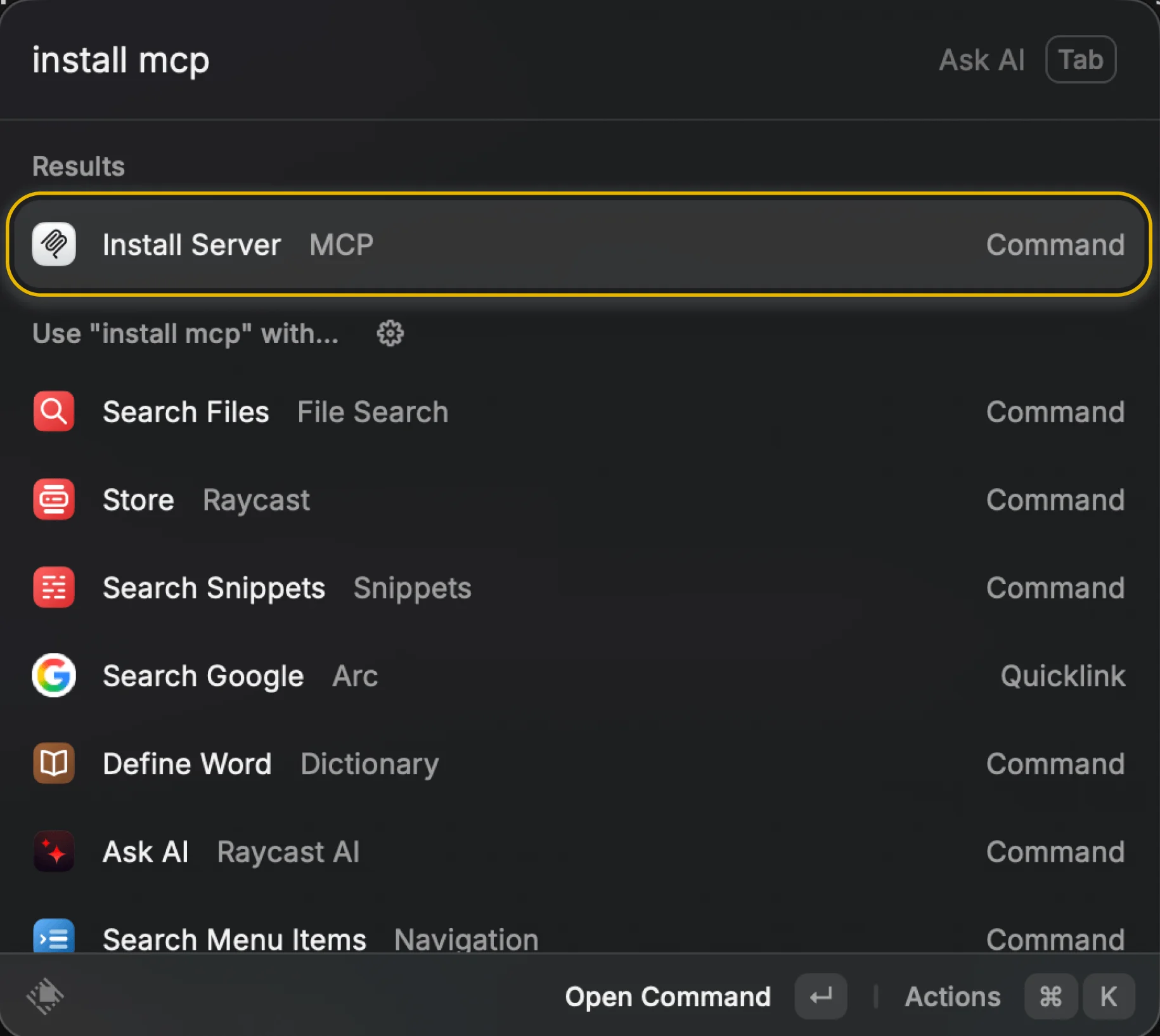
Step 1
Go to Raycast’s MCP Settings by searching for “MCP”, “install MCP” or similar, and select “Install Server – MCP”

Step 2
Choose a name for your MCP server and select the “HTTP” transport. You can customize it by selecting an icon.

Step 3
Enter the MCP URL from Craft and click the “Install” button or use the keyboard shortcut.
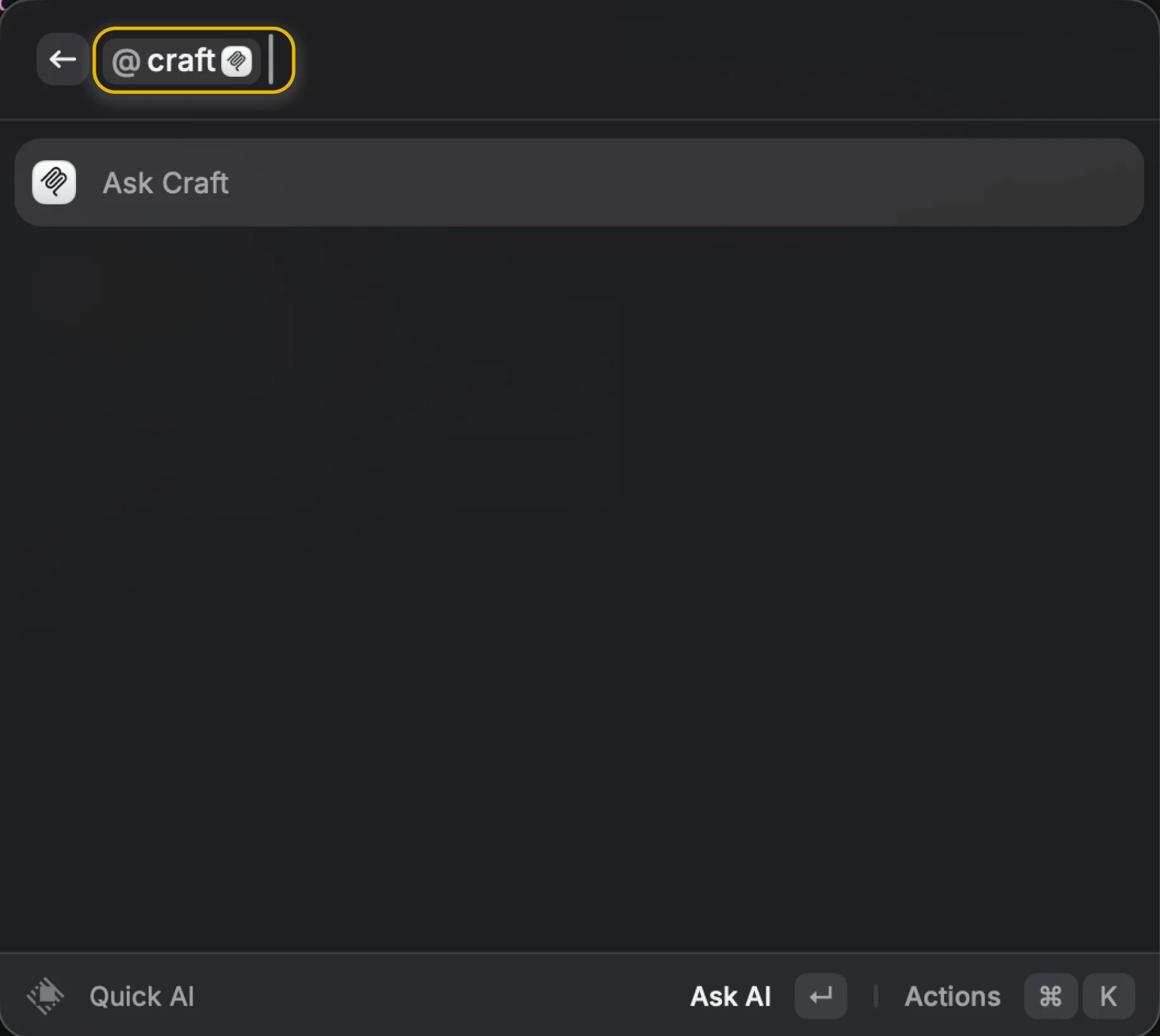
Step 4
Type “@server-name” and your prompt to use the MCP server in Raycast.
You can now ask Raycast about your documents, and even have them updated. Try something like this to get started:
Click an example to copy the prompt to your clipboard





