Imagine With Craft

How to Connect Craft to Windsurf with MCP
You can enable an MCP server for your documents, allowing Windsurf to interact directly with your content. This guide walks you through setting up the connection between Craft and Windsurf using MCP.
Enabling MCP for Documents
First, you have to enable MCP in order for Craft to setup an MCP server for your documents. Then, you use the MCP URL to connect to the server from Windsurf.

Step 1
Open the “Imagine” tab

Step 2
Click “Create Your First MCP Connection”

Step 3
Configure your MCP connection with a name.

Step 4
Click “Add Document” to select which documents this MCP connection has access to.

Step 5
The MCP URL that will be used to interact with your document is now displayed at the top.
Adding an MCP Connector in Windsurf
Create a new connector in Windsurf and use the MCP URL from Craft to connect the two services.
Windsurf does not yet support protected MCP servers. Disable password protection for your MCP server to use it in Windsurf.
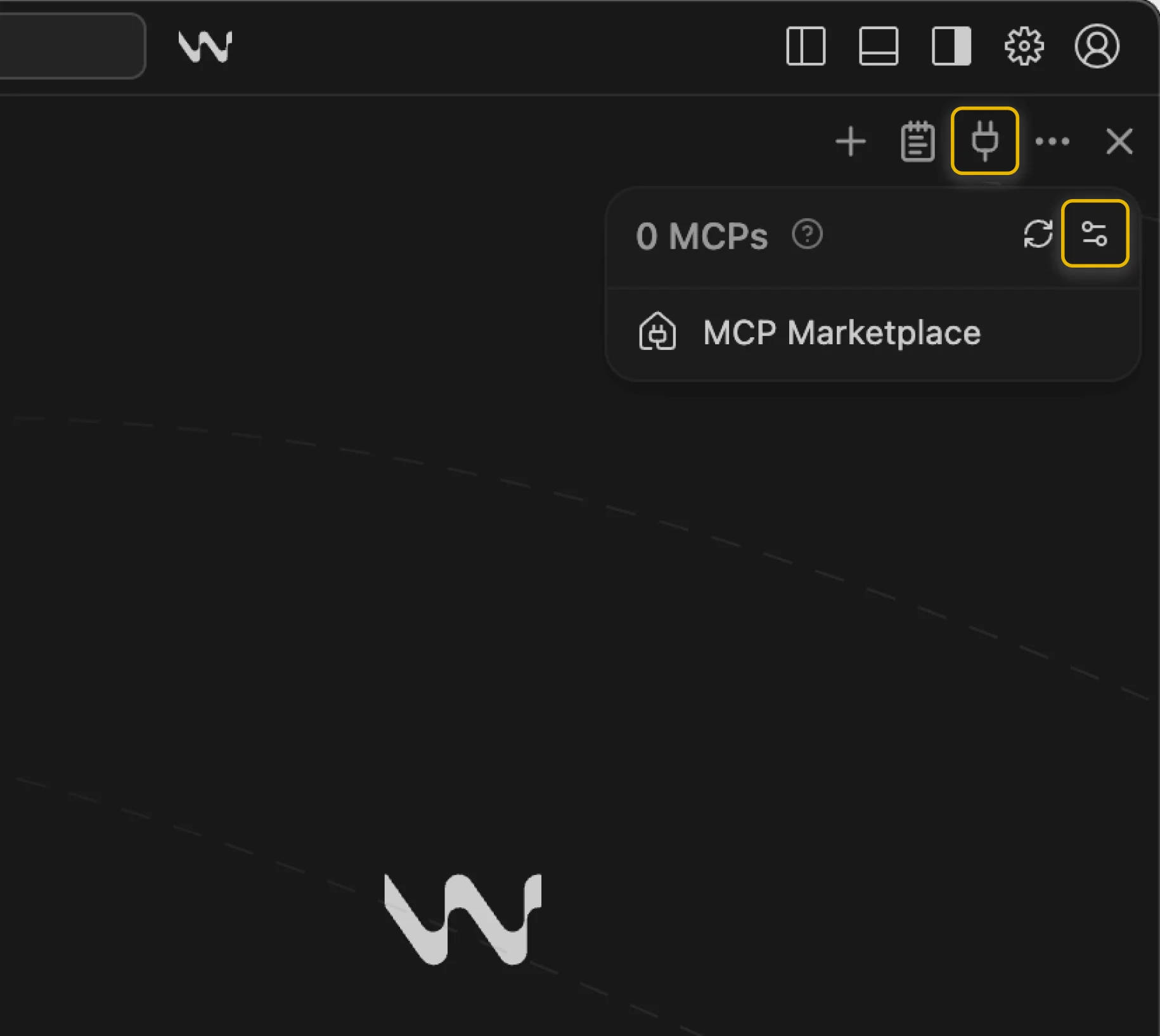
Step 1
In Windsurf’s right sidebar, click the MCP icon, then click the Configure icon. A configuration file will open.
Step 2
Copy the following MCP configuration and paste it into the MCP configuration file in Windsurf.

Step 3
Replace
craft with a descriptive name for your MCP server.Replace <MCP_URL> with the MCP URL from Craft.Save the file.
Step 4
Refresh the list of MCP Servers by clicking the Reload icon in the sidebar.
You can now ask Windsurf about your documents, and even have them updated. Try something like this to get started:
Click an example to copy the prompt to your clipboard





