Imagine With Craft

Cómo conectar Craft con Claude Code mediante MCP
Puedes habilitar un servidor MCP para tus documentos, permitiendo que Claude Code interactúe directamente con tu contenido. Esta guía te explica cómo configurar la conexión entre Craft y Claude Code usando MCP.
Habilitar MCP para Documentos
Primero, debes habilitar MCP para que Craft pueda configurar un servidor MCP para tus documentos. Luego, utiliza la URL de MCP para conectarte al servidor desde Claude Code.

Step 1
Abre la pestaña “Imaginar”

Step 2
Haz clic en “Crear tu primera conexión MCP”

Step 3
Configura tu conexión MCP con un nombre.

Step 4
Haz clic en “Agregar documento” para seleccionar qué documentos podrá usar esta conexión MCP.

Step 5
La URL de MCP que se utilizará para interactuar con tu documento ahora se muestra en la parte superior.
Añadir un conector MCP en Claude Code
Crea un nuevo conector en Claude Code y utiliza la URL de MCP de Craft para conectar ambos servicios.
Step 1
Primero, decide qué alcance quieres para tu servidor MCP en Claude Code:
- Alcance local (predeterminado): específico del proyecto, privado para ti.
- Alcance de proyecto: compartido con el equipo mediante el archivo
.mcp.json - Alcance de usuario: utilidad personal entre proyectos
--scope project | --scope userStep 2
Ejecuta este comando en tu terminal para agregar el servidor MCP de Craft. Reemplaza
craft por un nombre corto con el que puedas identificar el servidor MCP. Esto usa el ámbito local de forma predeterminada, lo que mantiene la conexión privada para tu proyecto actual.
Step 3
Si has configurado una contraseña, usa el comando
/mcp en Claude Code, elige el servidor MCP que acabas de crear y sigue los pasos en el navegador para iniciar sesión.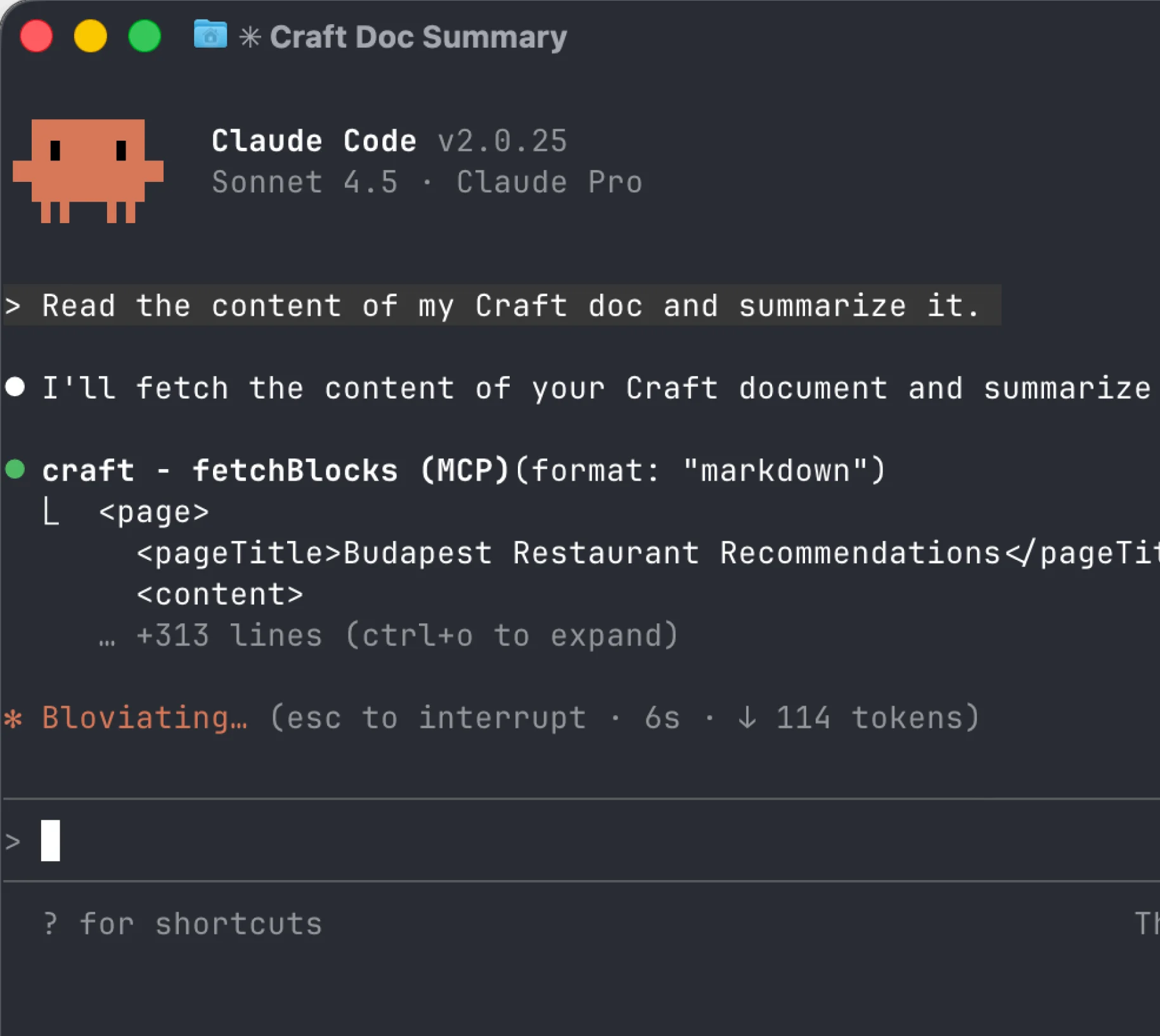
Step 4
¡Tu servidor MCP de Craft ya está configurado! Puedes empezar a usarlo en Claude Code para interactuar con el contenido de tus documentos de Craft.
Ahora puedes pedirle a Claude Code que consulte tus documentos e incluso que los actualice. Prueba con algo como esto para empezar:
Haz clic en un ejemplo para copiar el prompt a tu portapapeles





