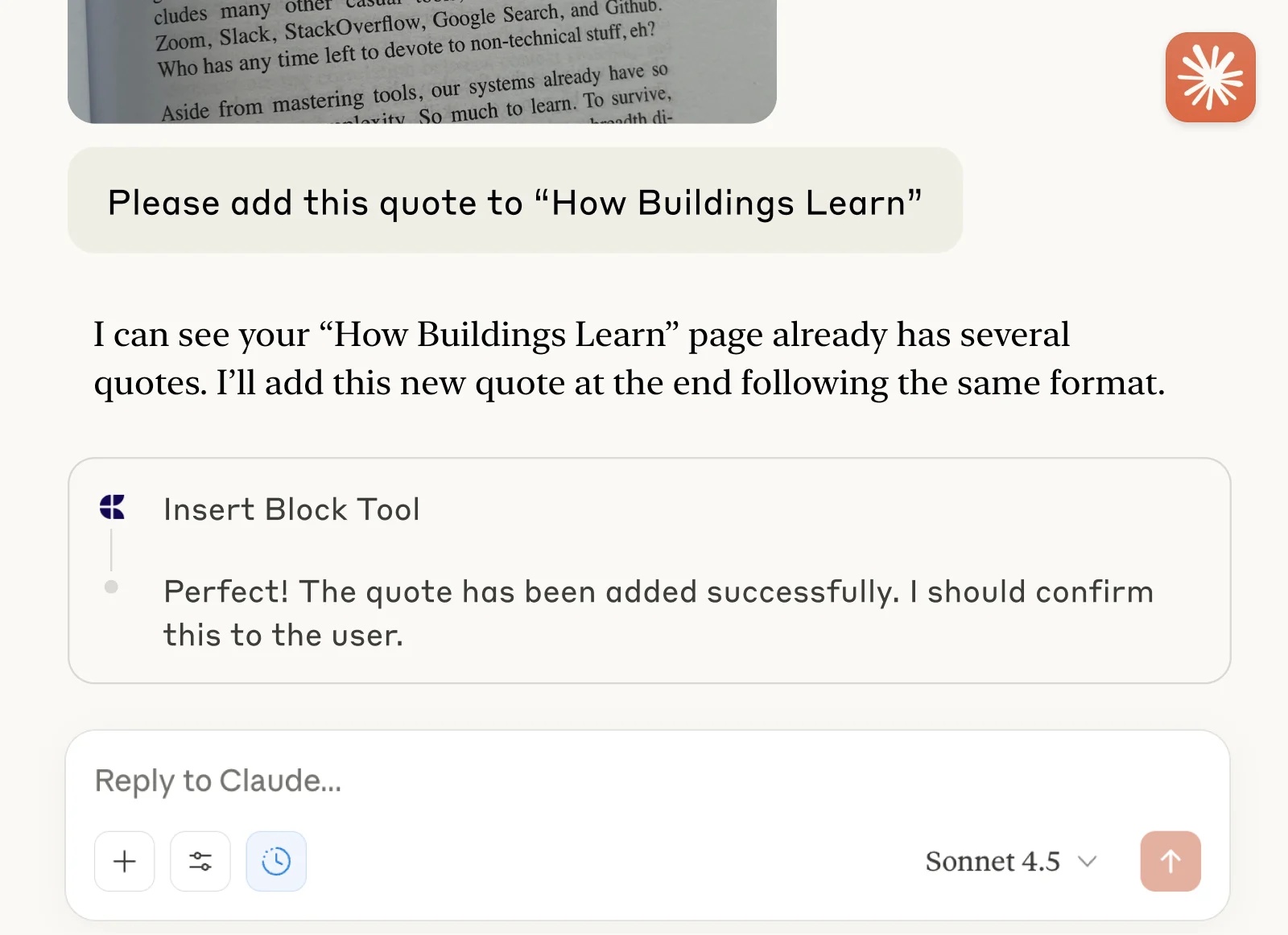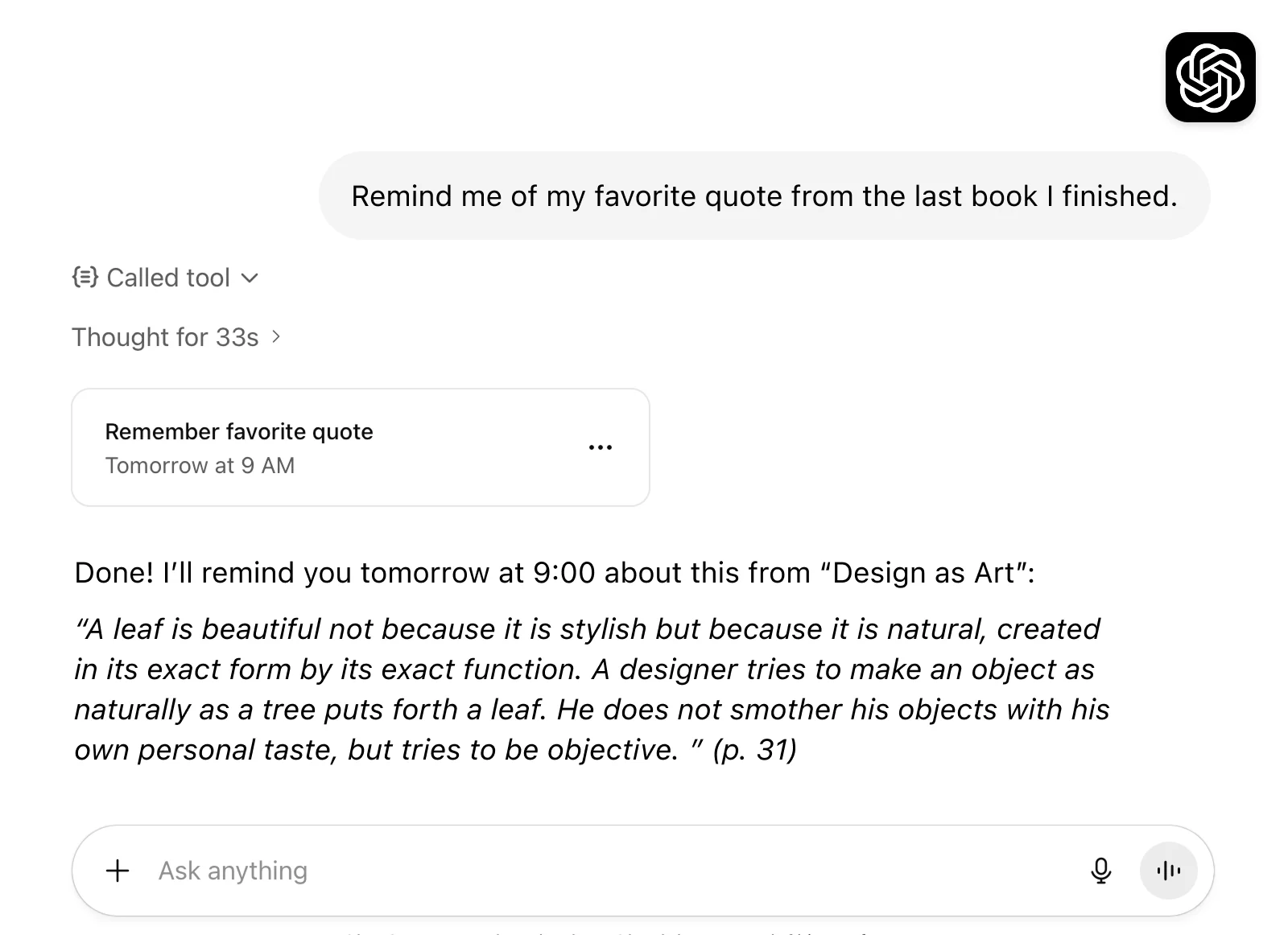Registro de Lectura
Haz un seguimiento de los libros que estás leyendo y guarda citas y extractos sin esfuerzo, directamente de la página a Craft.


Live Demo
Este ejemplo real muestra cómo podría verse un documento de Craft y la conversación con Claude sobre él.

Built with Craft y ChatGPT o Claude
Build It Yourself
En este ejemplo aprenderás a crear un registro personal de libros y lecturas en Craft. Con la ayuda de ChatGPT o Claude, puedes capturar extractos y citas fácilmente, transcribiéndolos directamente del libro.
Step 1 — Create Your Doc
Nuestro registro de lectura se guarda en una colección dentro del documento de Craft, donde llevamos el seguimiento del título del libro y su autor, algunas etiquetas sobre su contenido, así como la fecha en que empezamos a leerlo y la fecha en que lo terminamos. Dentro de cada ítem también podemos añadir citas y notas sobre los libros. Por supuesto, puedes ajustar la colección y agregar campos para cualquier cosa que quieras registrar.
Usa la plantilla para crear un nuevo documento con una colección para tu registro de lectura:
Step 2 — Enable MCP Access
Habilita el acceso MCP para tu documento y obtén una URL única que pueda usarse para leer y añadir contenido a tu doc.

Step 1

Step 2

Step 3

Step 4

Step 5
Step 3 — Set up the MCP Connection
Ahora usemos la URL de MCP para conectar con el documento desde un cliente:
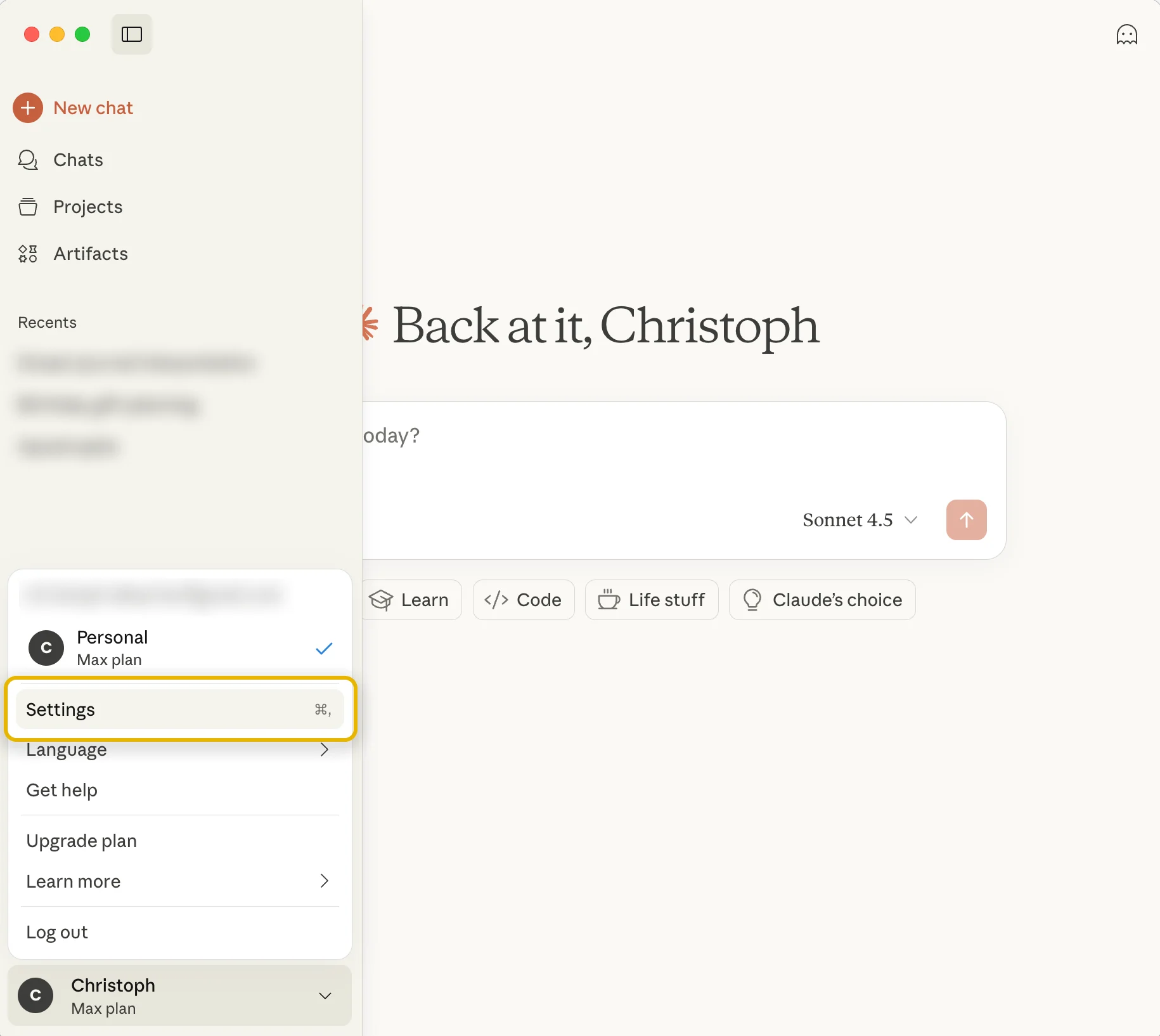
Step 1
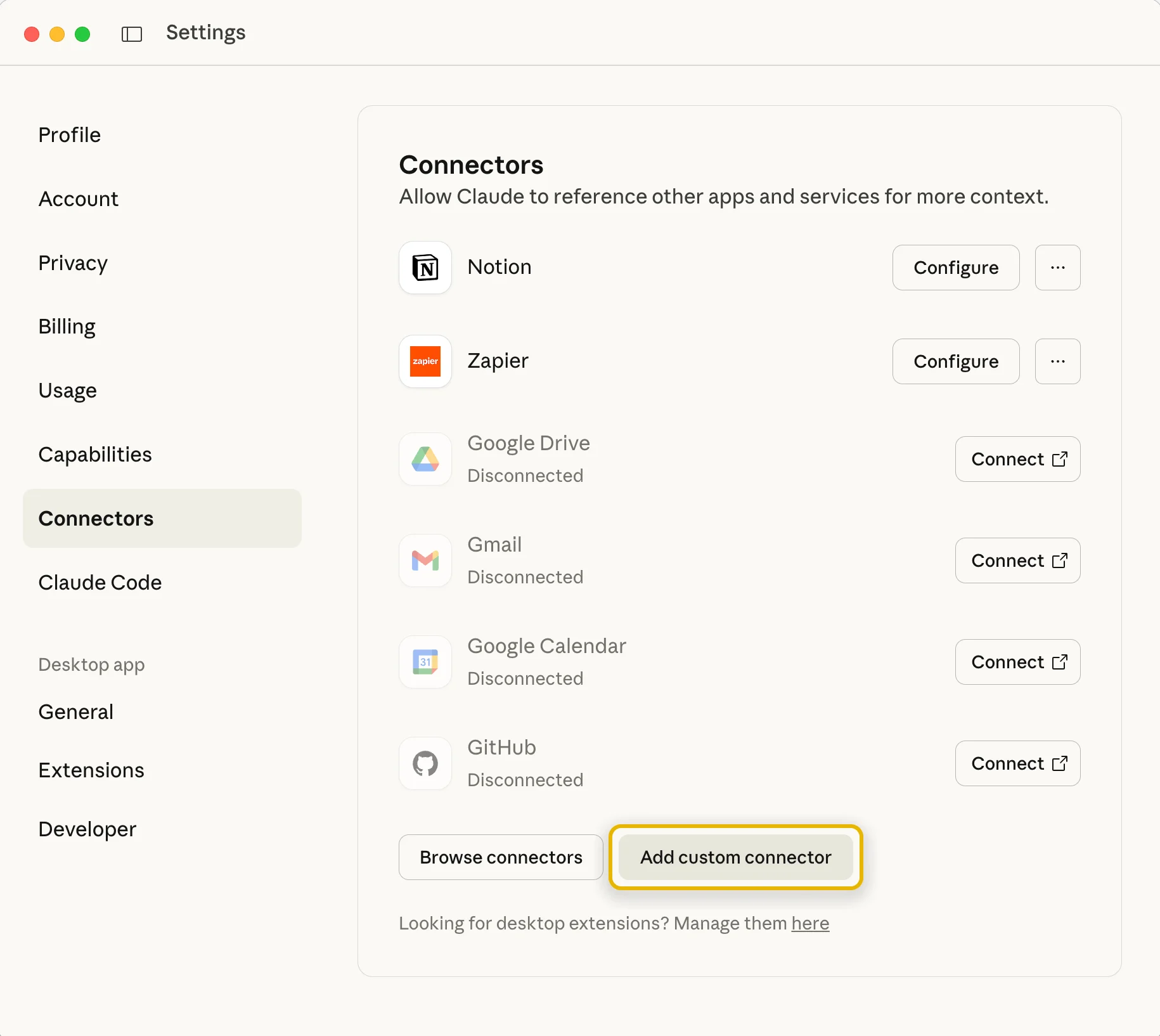
Step 2
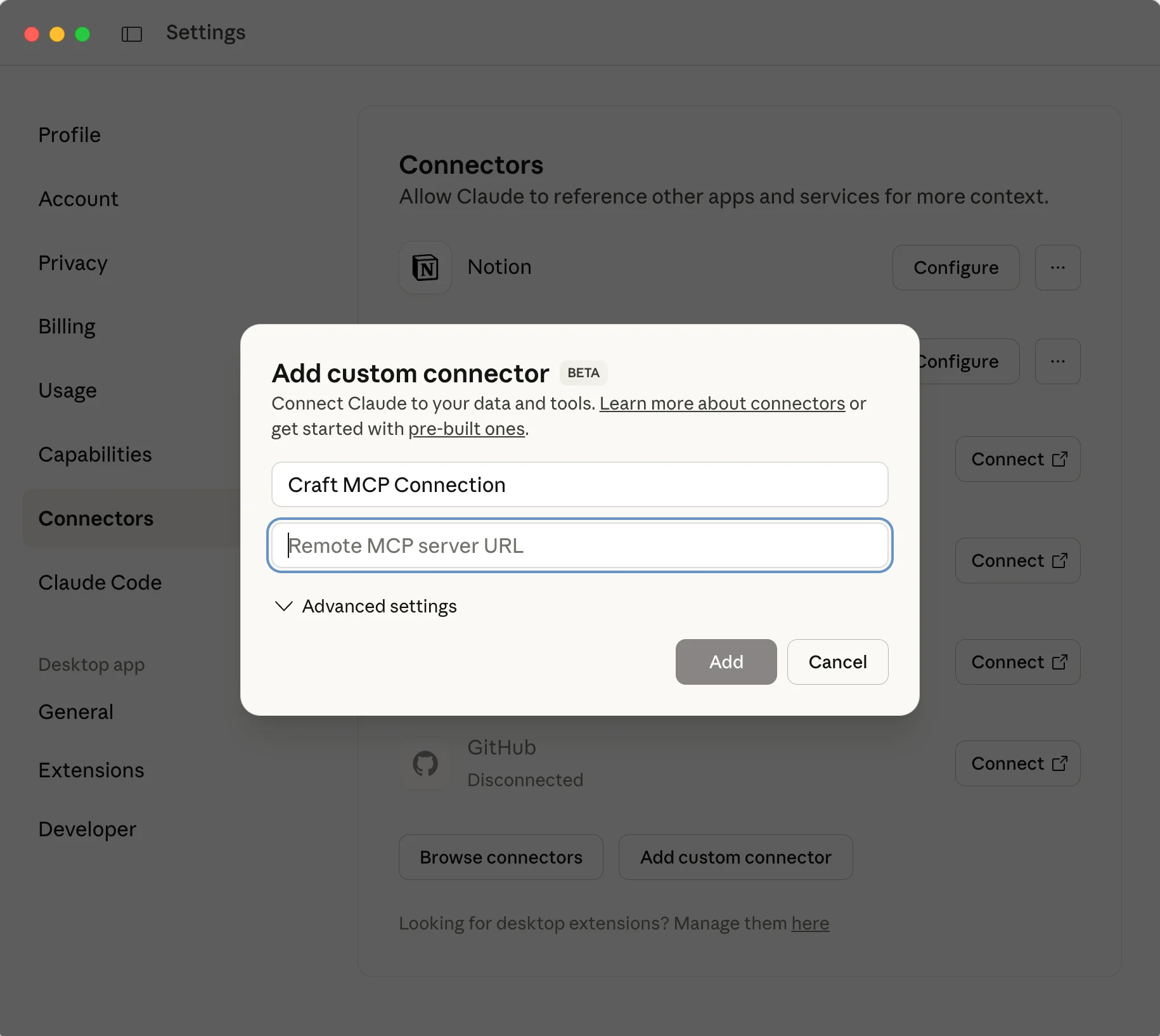
Step 3
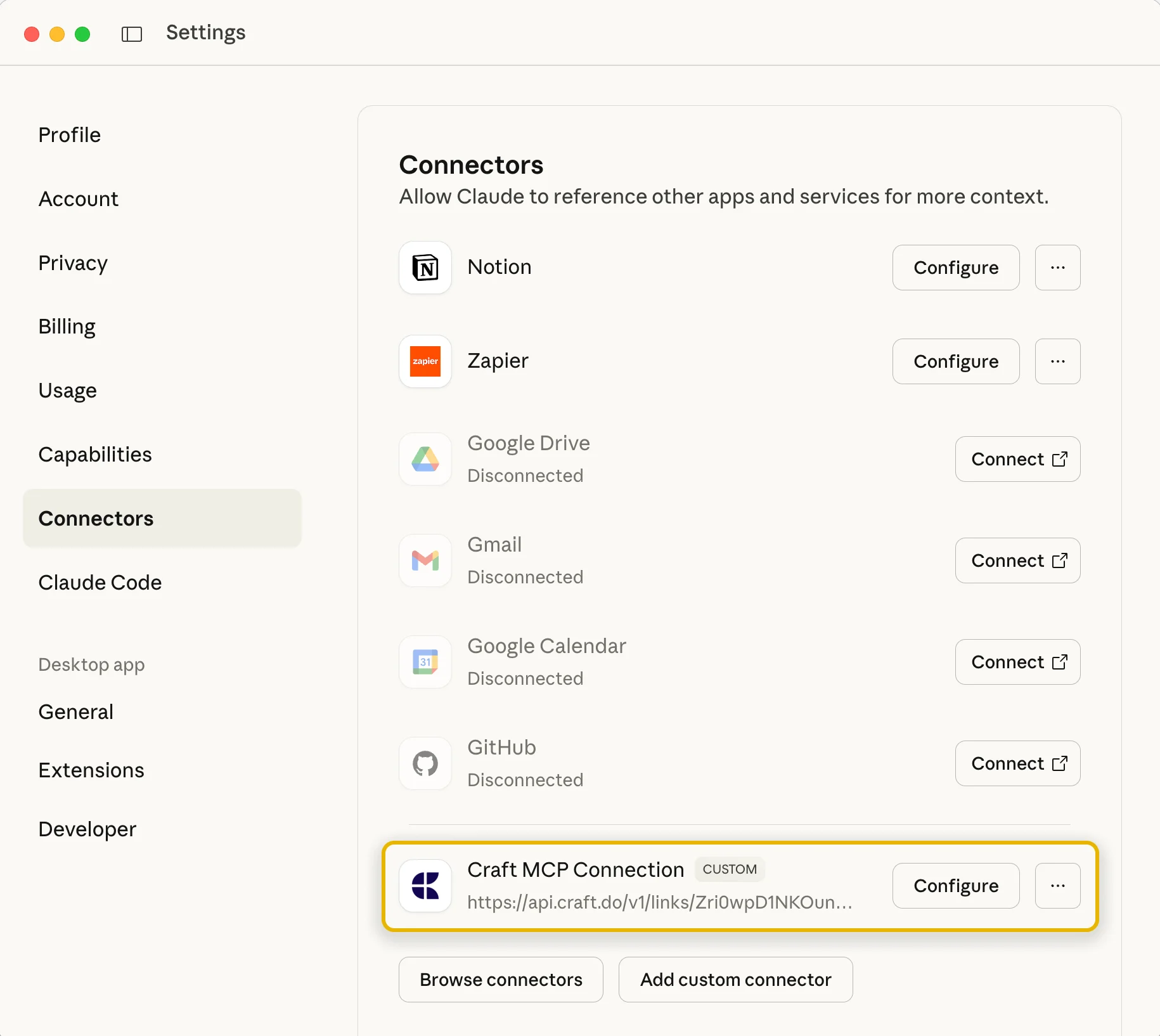
Step 4
Para obtener más información, consulta la documentación de Claude: “Introducción a los conectores personalizados con Remote MCP”
Step 4 — Comienza a interactuar con tu documento.
Ahora puedes pedirle a Claude información sobre tu registro de lectura y pedirle que añada citas y extractos directamente a tu documento de Craft, incluso desde imágenes.
Aquí tienes algunas ideas para empezar:
Haz clic en los ejemplos para copiar el prompt a tu portapapeles