Cómo conectar Craft con Visual Studio Code mediante MCP
Puedes habilitar un servidor MCP para tus documentos, permitiendo que Visual Studio Code interactúe directamente con tu contenido. Esta guía te explica cómo configurar la conexión entre Craft y Visual Studio Code usando MCP.
Habilitar MCP para Documentos
Primero, debes habilitar MCP para que Craft pueda configurar un servidor MCP para tus documentos. Luego, utiliza la URL de MCP para conectarte al servidor desde Visual Studio Code.

Step 1

Step 2

Step 3

Step 4

Step 5
Añadir un conector MCP en Visual Studio Code
Crea un nuevo conector en Visual Studio Code y utiliza la URL de MCP de Craft para conectar ambos servicios.

Step 1
> mcp en la paleta de comandos y seleccionando “MCP: Abrir Configuración del Usuario”.Step 2
craft con un nombre descriptivo para tu servidor MCP.Reemplaza <MCP_URL> con la URL de MCP de Craft.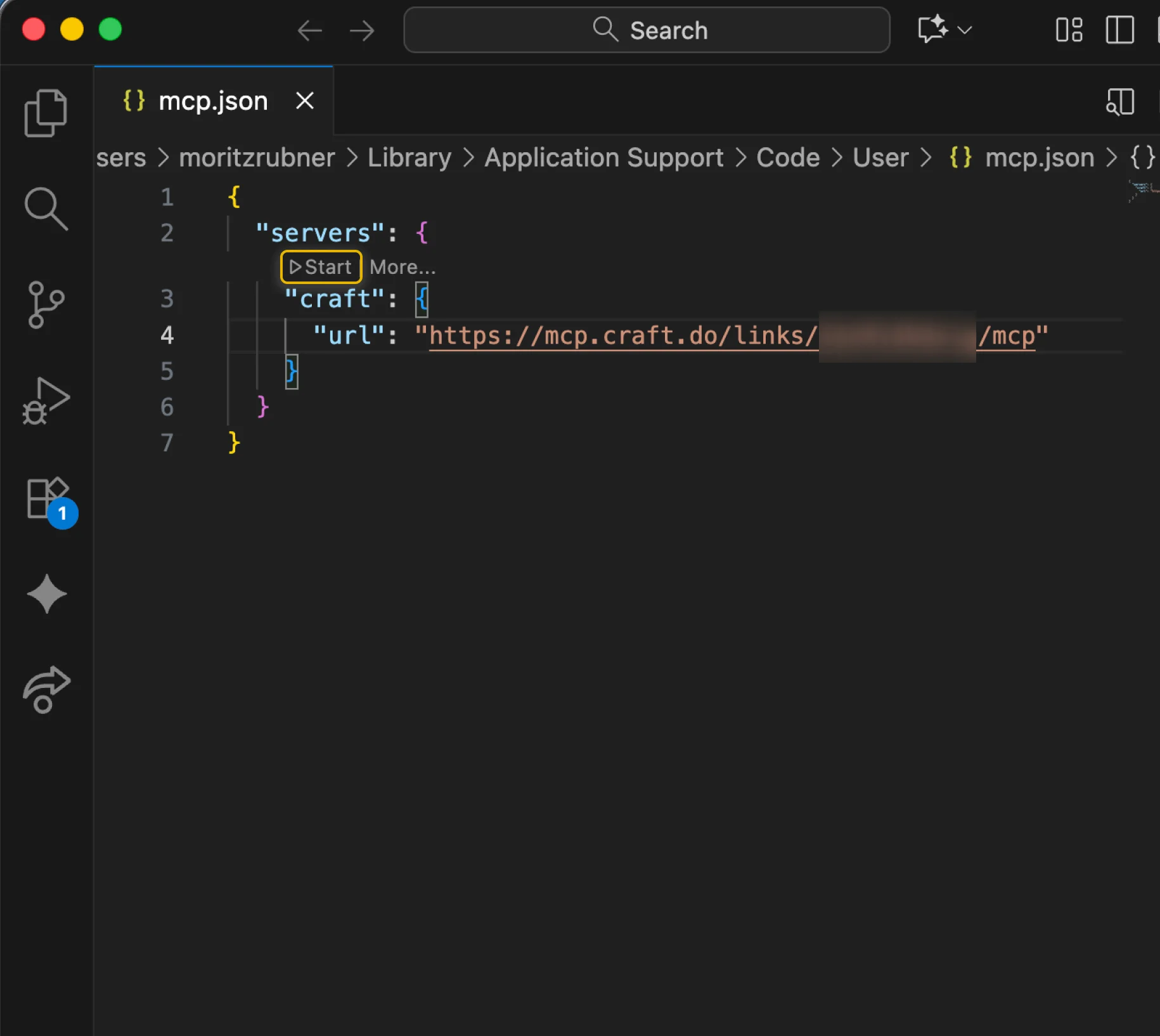
Step 3
Ahora puedes pedirle a Visual Studio Code que consulte tus documentos e incluso que los actualice. Prueba con algo como esto para empezar:
Haz clic en un ejemplo para copiar el prompt a tu portapapeles





