Imagine With Craft

MCP로 Craft를 ChatGPT에 연결하는 방법
문서에 MCP 서버를 활성화하면 ChatGPT이 여러분의 콘텐츠와 직접 상호작용할 수 있습니다. 이 가이드는 MCP를 이용해 Craft와 ChatGPT을 연결하는 방법을 단계별로 안내합니다.
문서용 MCP 활성화
먼저 MCP를 활성화해 데일리 노트용 MCP 서버가 만들어질 수 있게 설정해야 합니다. 그 후 ChatGPT에서 해당 MCP URL을 사용해 서버에 연결하세요.

Step 1
"상상해보기" 탭을 열어보세요

Step 2
"첫 번째 MCP 생성"을 클릭하세요

Step 3
MCP 연결에 이름을 설정하세요.

Step 4
"문서 추가"를 클릭해 이 MCP를 연결할 문서를 선택하세요.

Step 5
문서와 연결되는 MCP URL이 이제 상단에 표시됩니다.
Adding an MCP Connector in ChatGPT
Create a new connector in ChatGPT and use the MCP URL from Craft to connect the two services.
A ChatGPT Pro or Plus subscription is required to add custom connectors. The account needs to be personal and not part of a Business subscription.
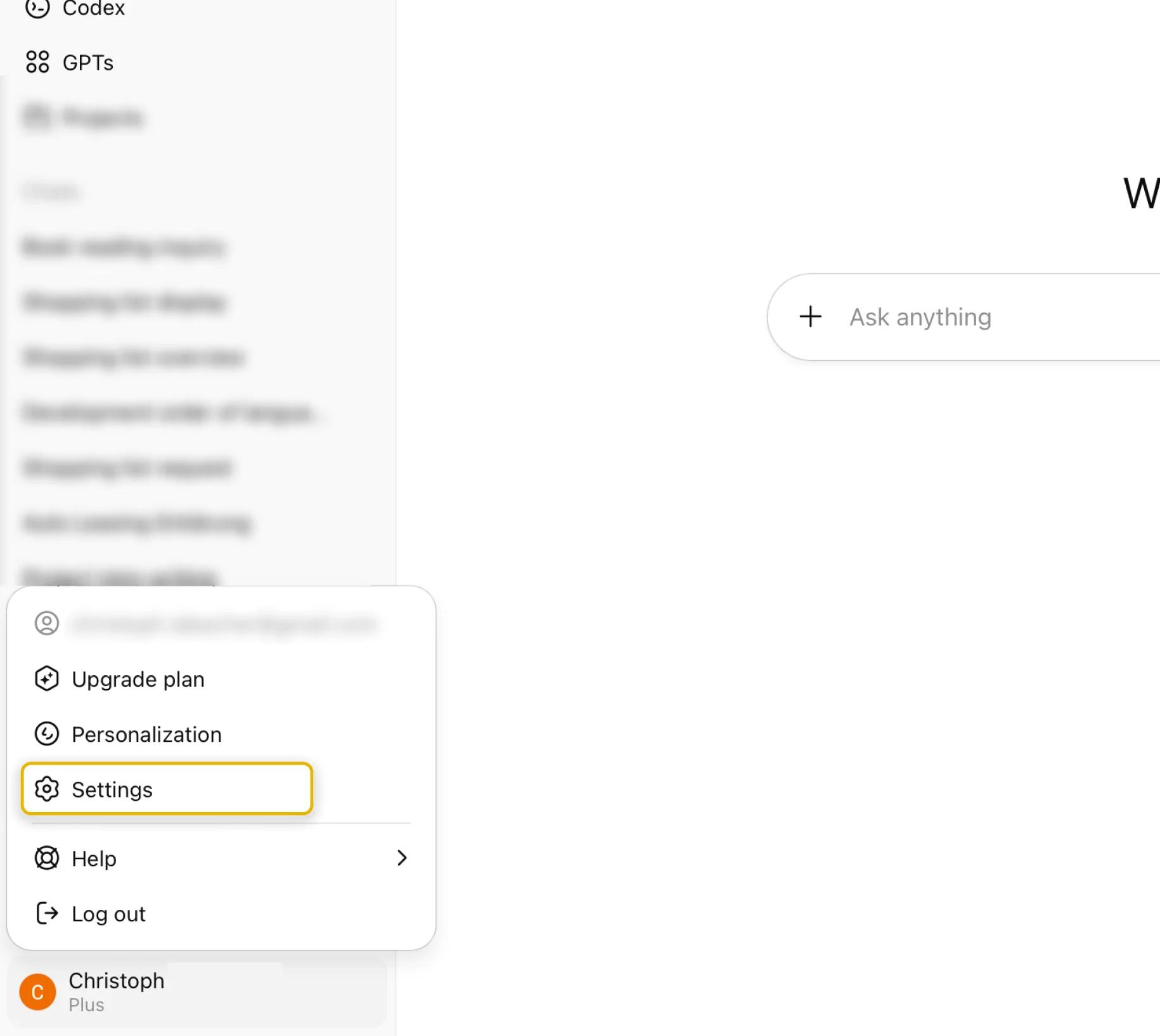
Step 1
Go to ChatGPT’s Settings
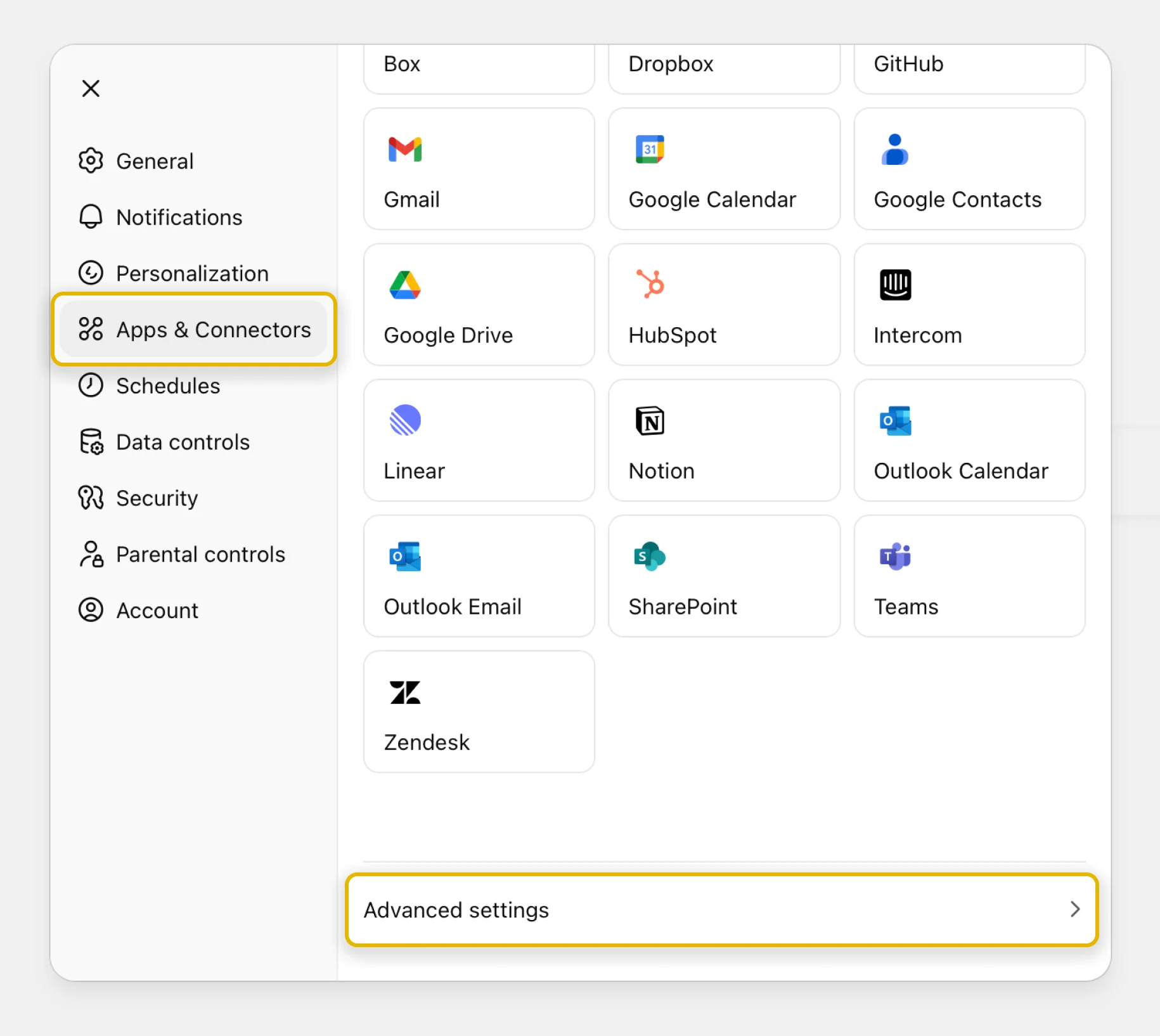
Step 2
Select the “Apps & Connectors” section, scroll down and click the “Advanced settings” button
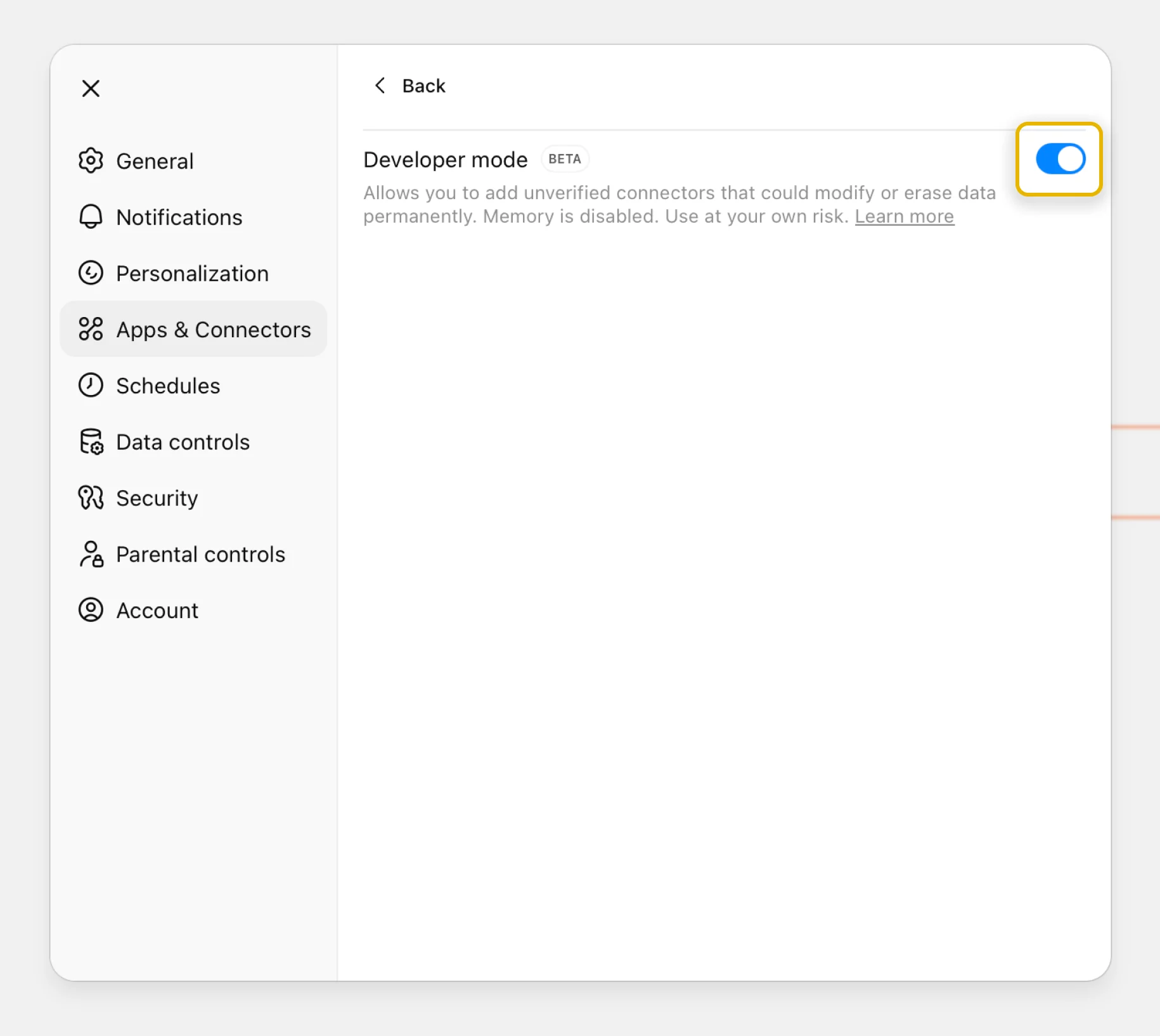
Step 3
Enable the “Developer mode” toggle and go back
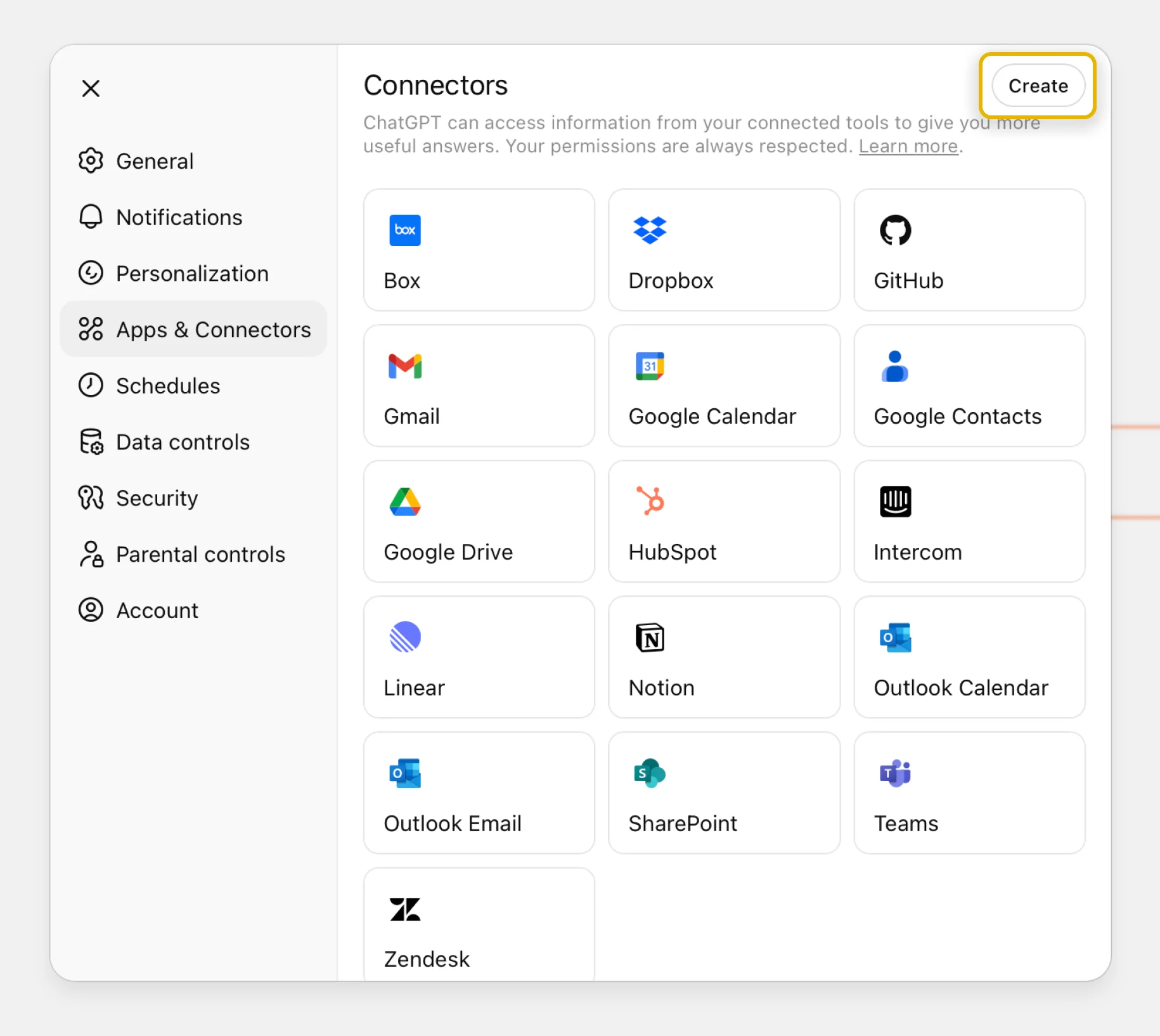
Step 4
In the top right corner, press the “Create” button
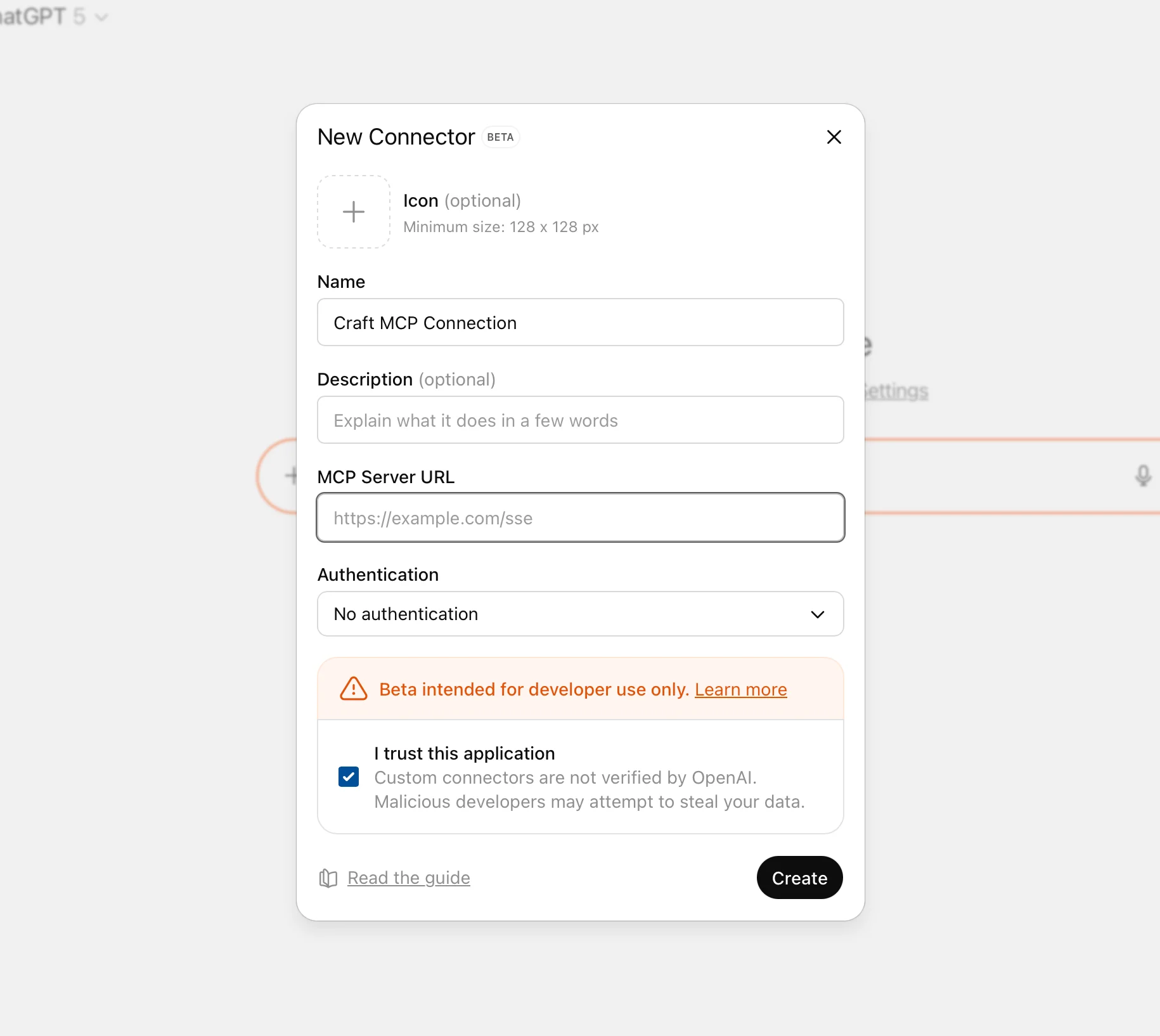
Step 5
Give the connector a meaningful name and paste the MCP URL from Craft
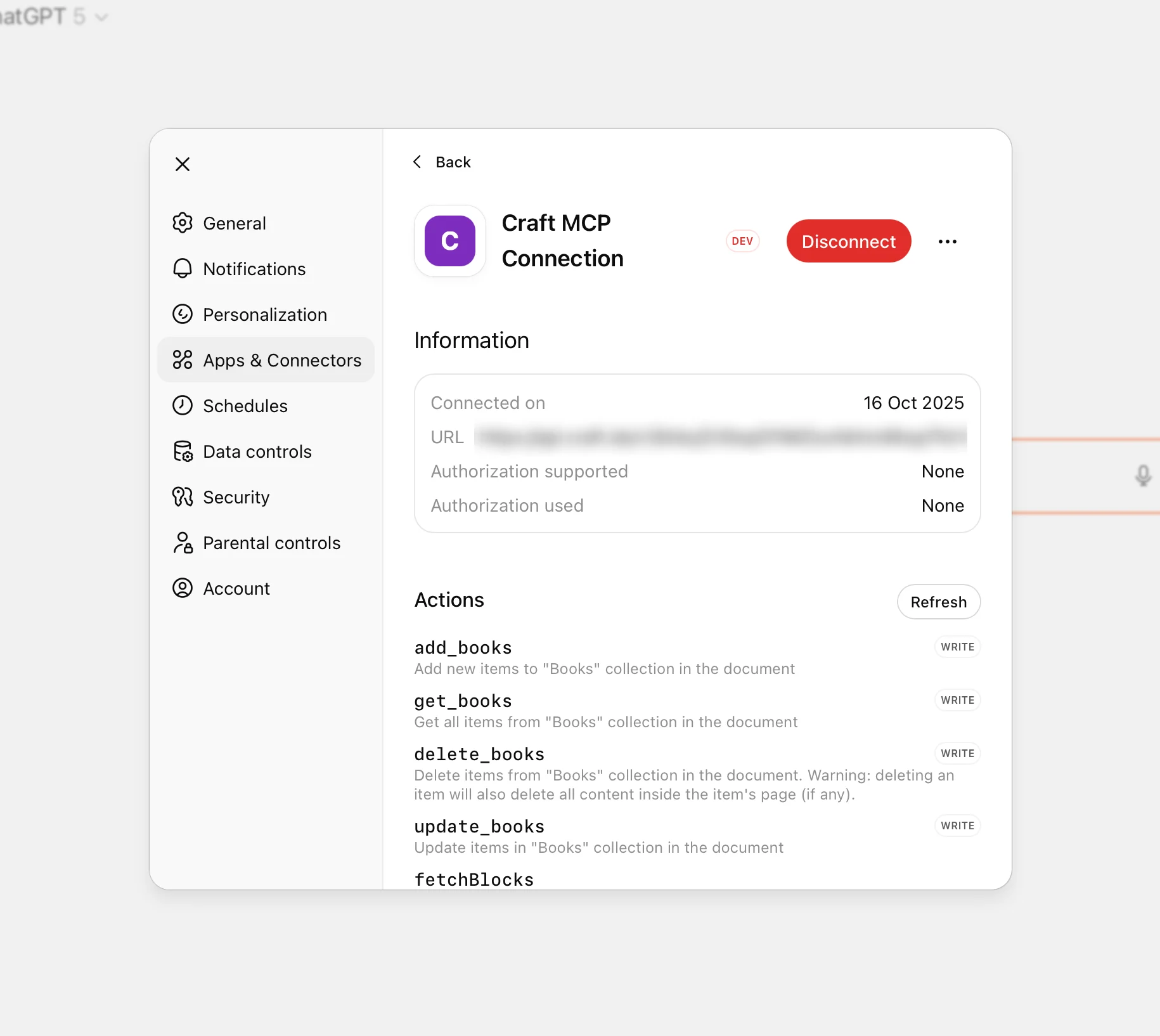
Step 6
연결이 생성되었습니다
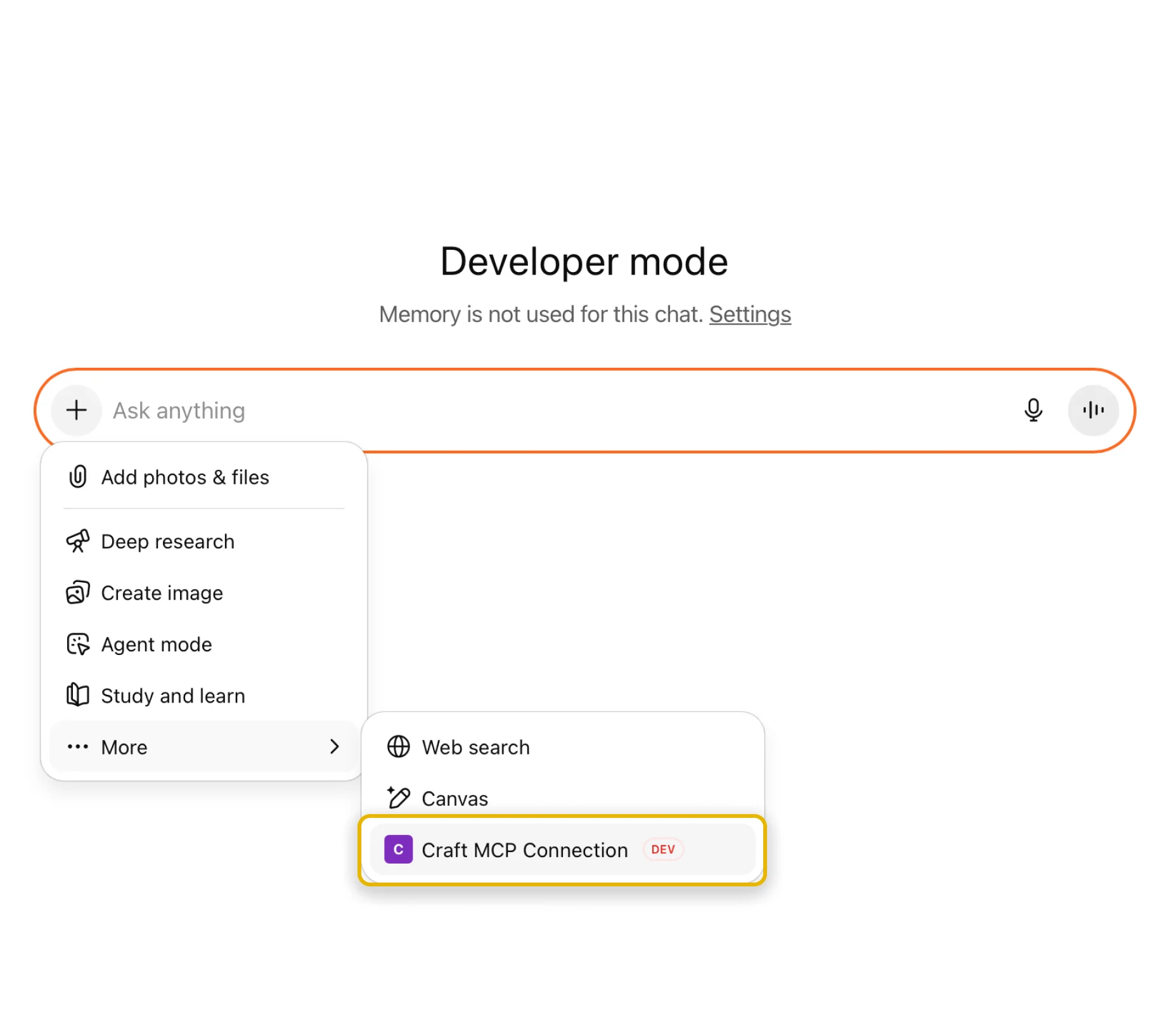
Step 7
대화에서 '+' 버튼을 누르고 "More" -> 방금 만든 연결을 선택하세요.
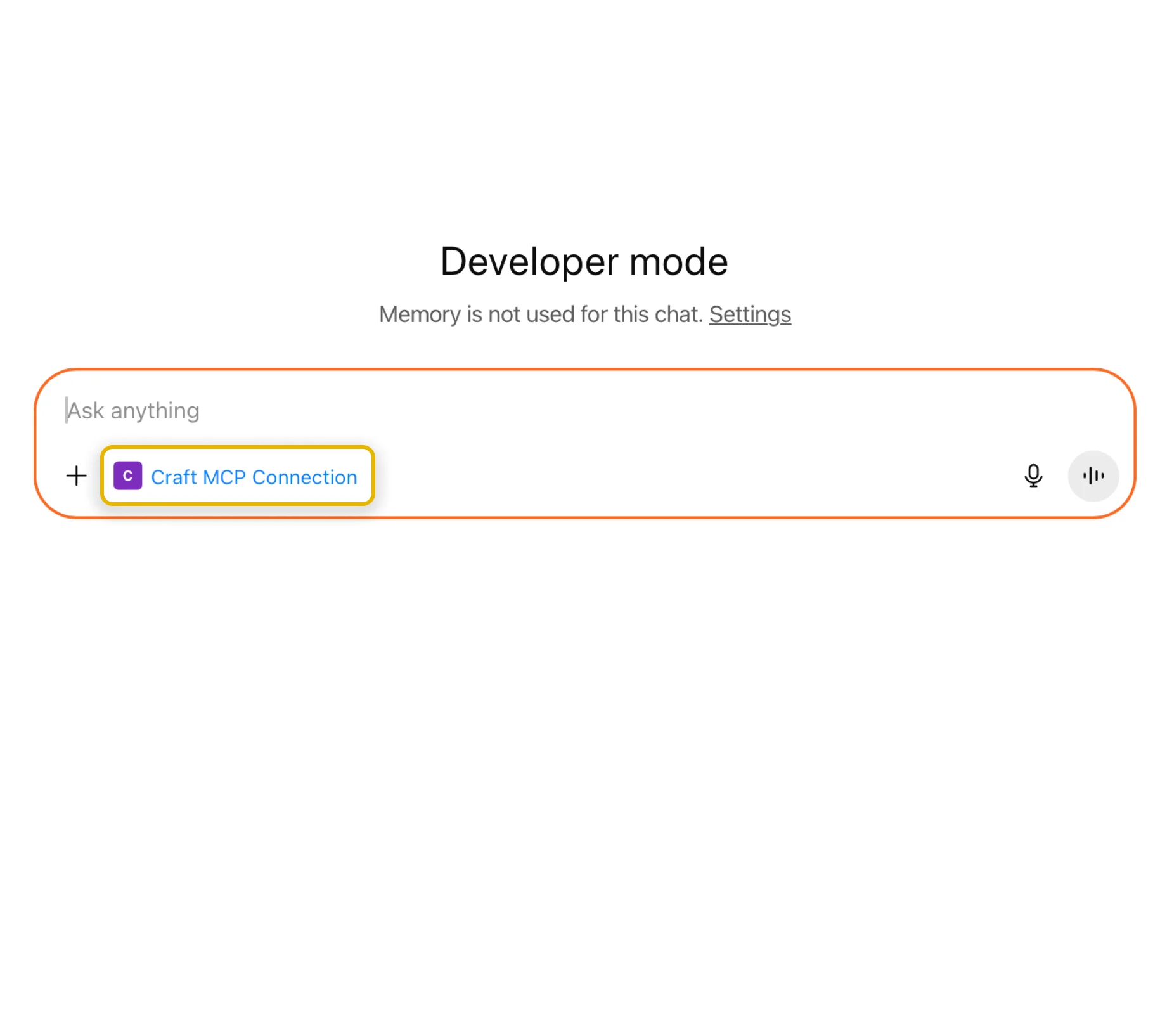
Step 8
이제 이 대화에서 연결할 수 있습니다.
You can now ask ChatGPT about your documents, and even have them updated. Try something like this to get started:
Click an example to copy the prompt to your clipboard





