Imagine With Craft
MCP로 Craft를 Claude에 연결하는 방법
문서에 MCP 서버를 활성화하면 Claude이 여러분의 콘텐츠와 직접 상호작용할 수 있습니다. 이 가이드는 MCP를 이용해 Craft와 Claude을 연결하는 방법을 단계별로 안내합니다.
문서용 MCP 활성화
먼저 MCP를 활성화해 데일리 노트용 MCP 서버가 만들어질 수 있게 설정해야 합니다. 그 후 Claude에서 해당 MCP URL을 사용해 서버에 연결하세요.

Step 1
"상상해보기" 탭을 열어보세요

Step 2
"첫 번째 MCP 생성"을 클릭하세요

Step 3
MCP 연결에 이름을 설정하세요.

Step 4
"문서 추가"를 클릭해 이 MCP를 연결할 문서를 선택하세요.

Step 5
문서와 연결되는 MCP URL이 이제 상단에 표시됩니다.
Adding an MCP Connector in Claude
Create a new connector in Claude and use the MCP URL from Craft to connect the two services.
A Claude Pro or Max subscription is required to add custom connectors.
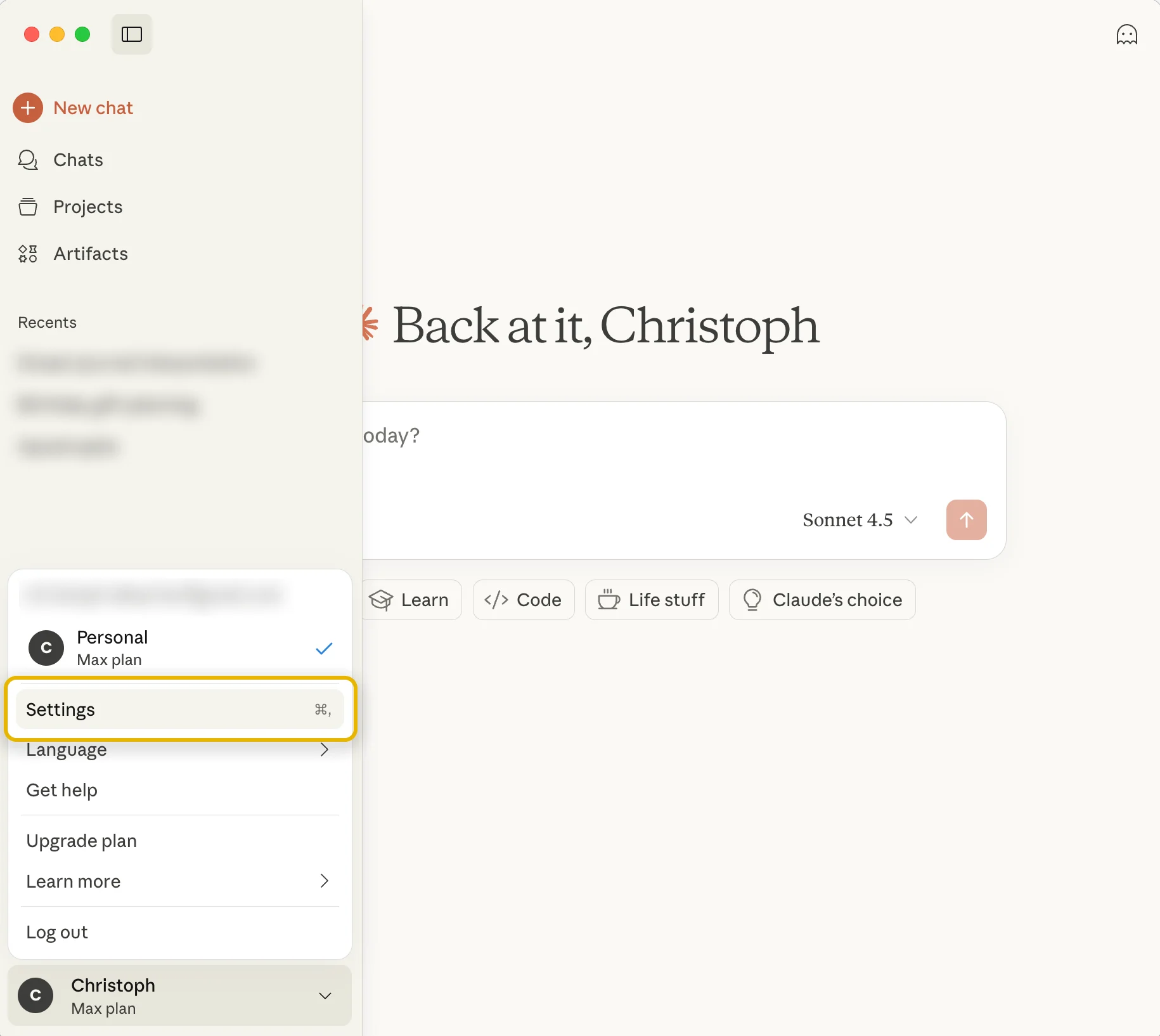
Step 1
Go to Claude’s Settings
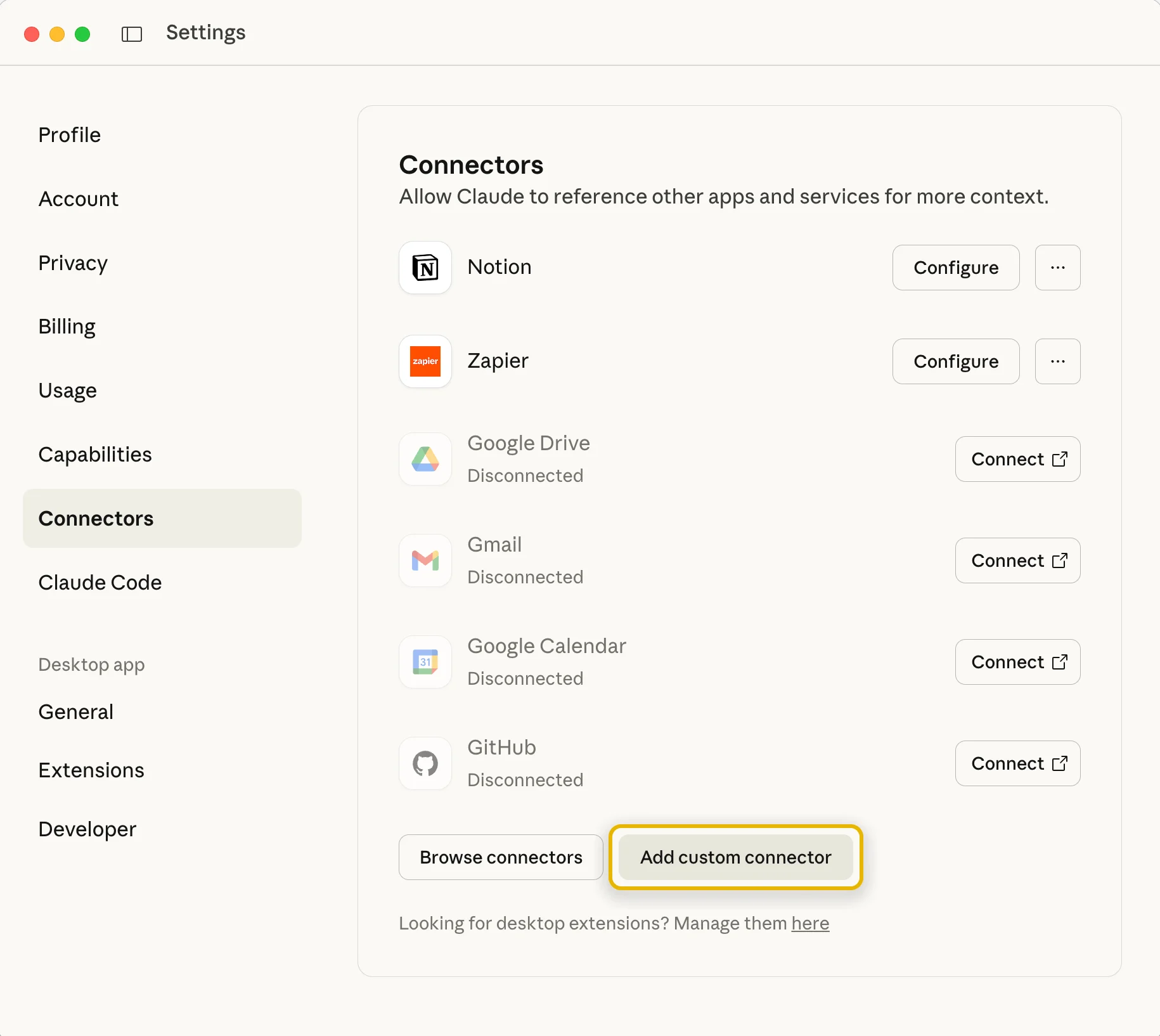
Step 2
Select the “Connectors” section and click the “Add custom connector” button
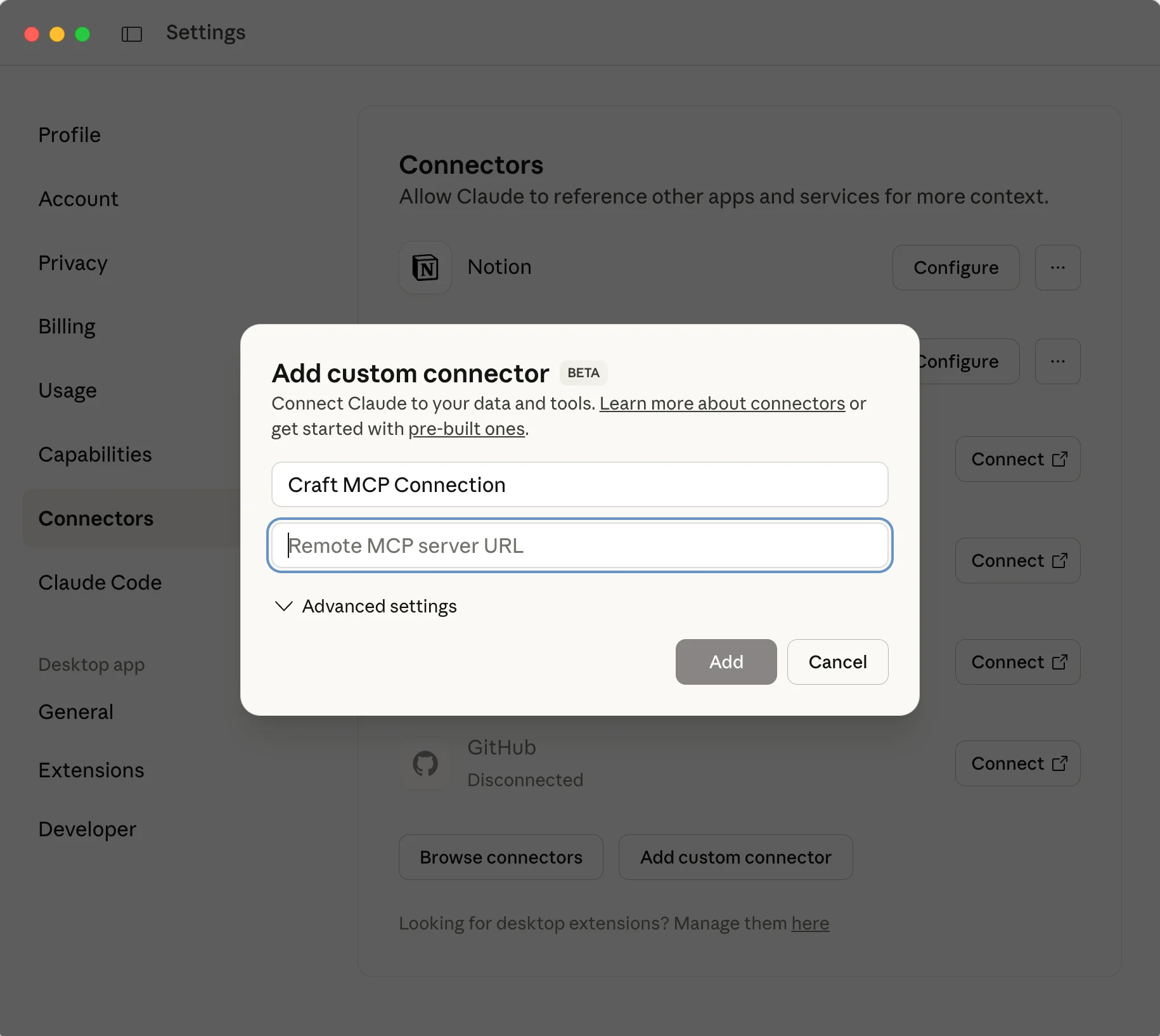
Step 3
Give the connector a meaningful name and paste the MCP URL from Craft
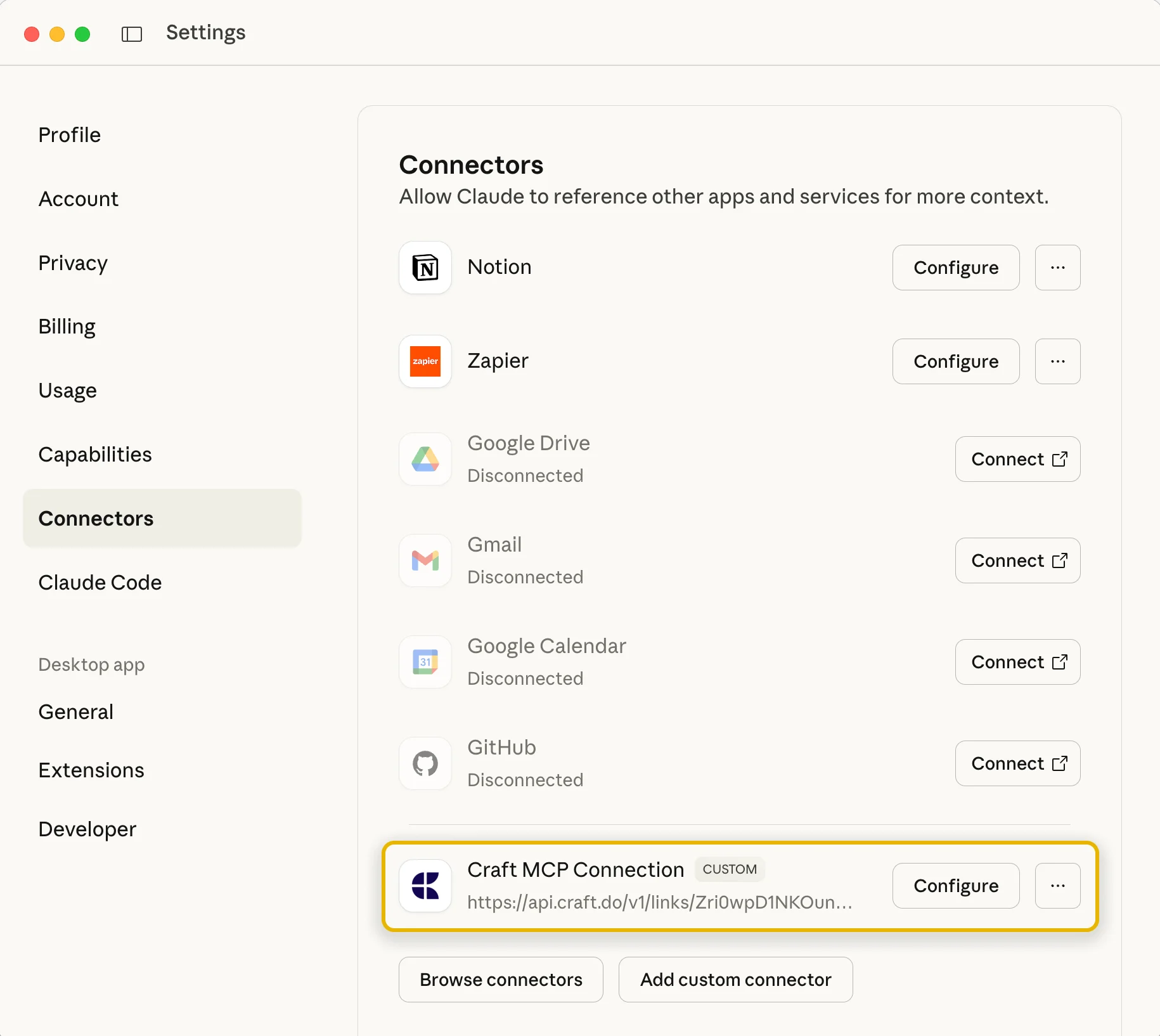
Step 4
After confirming, your connector is now set up and you can start using it in your chats
You can now ask Claude about your documents, and even have them updated. Try something like this to get started:
Click an example to copy the prompt to your clipboard





