Hãy tưởng tượng cùng Craft
Làm thế nào để kết nối Craft với Claude với MCP
Bạn có thể kích hoạt máy chủ MCP cho tài liệu của mình, cho phép Claude tương tác trực tiếp với nội dung của bạn. Đây là hướng dẫn chỉ bạn cách thiết lập kết nối giữa Craft và Claude sử dụng MCP.
Kích hoạt MCP cho Tài liệu
Trước tiên, bạn cần bật MCP để Craft thiết lập máy chủ MCP cho tài liệu của bạn. Sau đó, bạn sử dụng URL MCP để kết nối với máy chủ từ đó. Claude.

Bước 1
Mở tab “Tưởng tượng”

Bước 2
Nhấp vào “Tạo kết nối MCP đầu tiên của bạn”

Bước 3
Đặt tên cho kết nối MCP của bạn.

Bước 4
Nhấp vào “Thêm tài liệu” để chọn các tài liệu mà kết nối MCP này có quyền truy cập.

Bước 5
URL MCP được sử dụng để tương tác với tài liệu của bạn hiện đã được hiển thị ở đầu trang.
Thêm đầu nối MCP vào Claude
Tạo một trình kết nối mới trong Claude và sử dụng URL MCP từ Craft để kết nối hai dịch vụ.
Bạn cần có gói đăng ký Claude Pro hoặc Max để thêm các đầu nối tùy chỉnh.
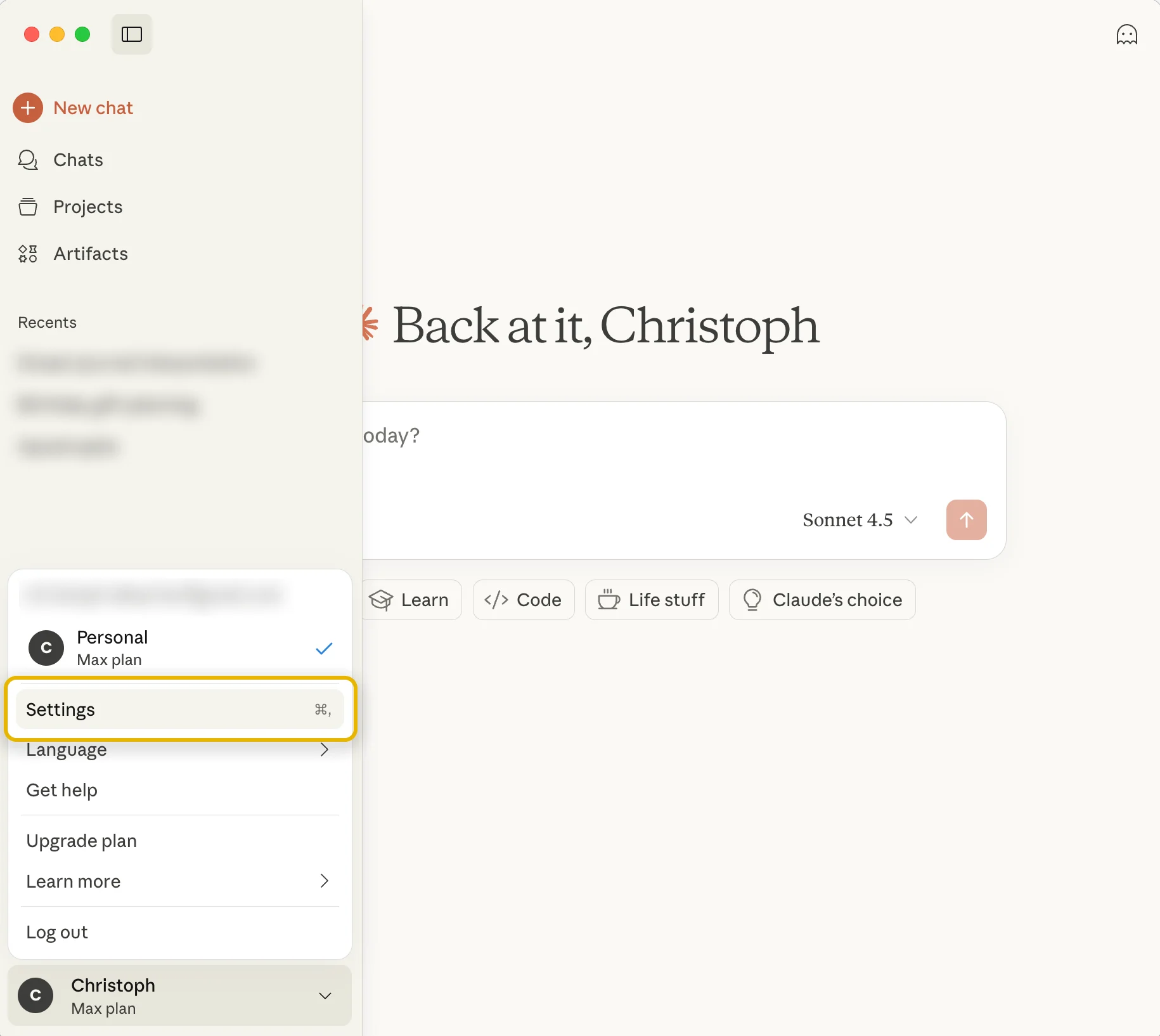
Bước 1
Đi đến Cài đặt của Claude
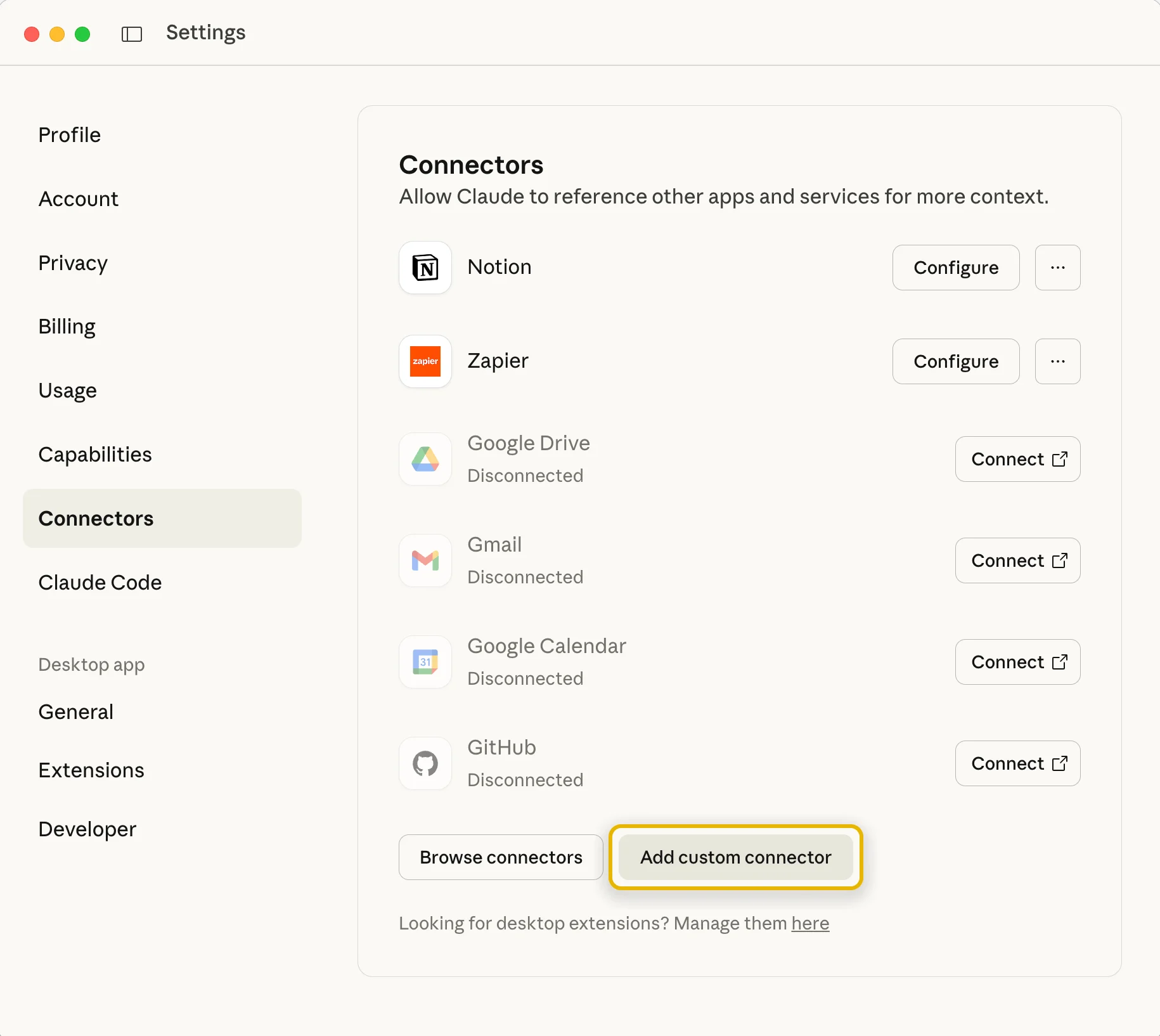
Bước 2
Chọn mục “Kết nối” và nhấp vào nút “Thêm kết nối tùy chỉnh”.
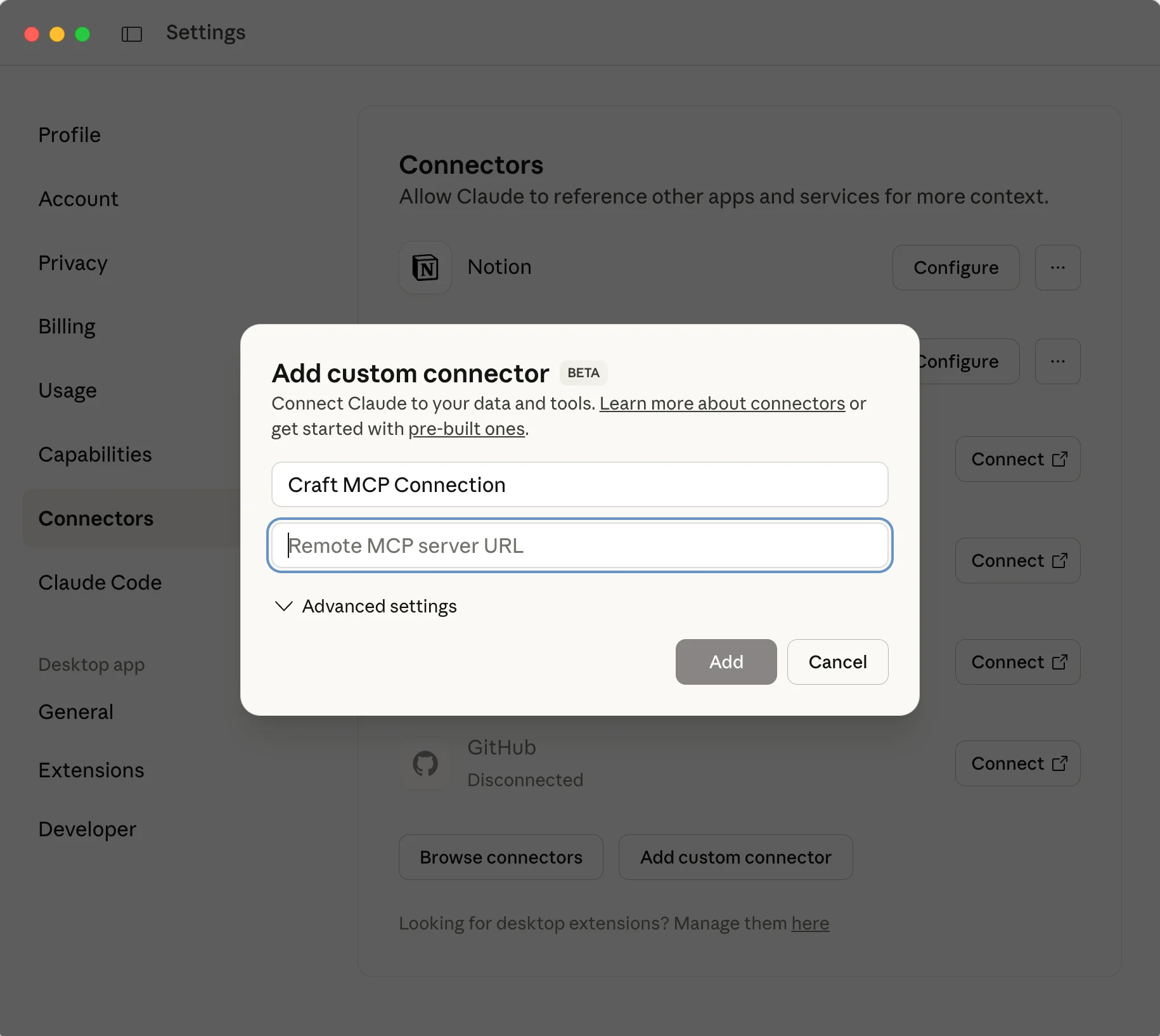
Bước 3
Đặt cho trình kết nối một cái tên có ý nghĩa và dán URL MCP từ Craft vào đó.
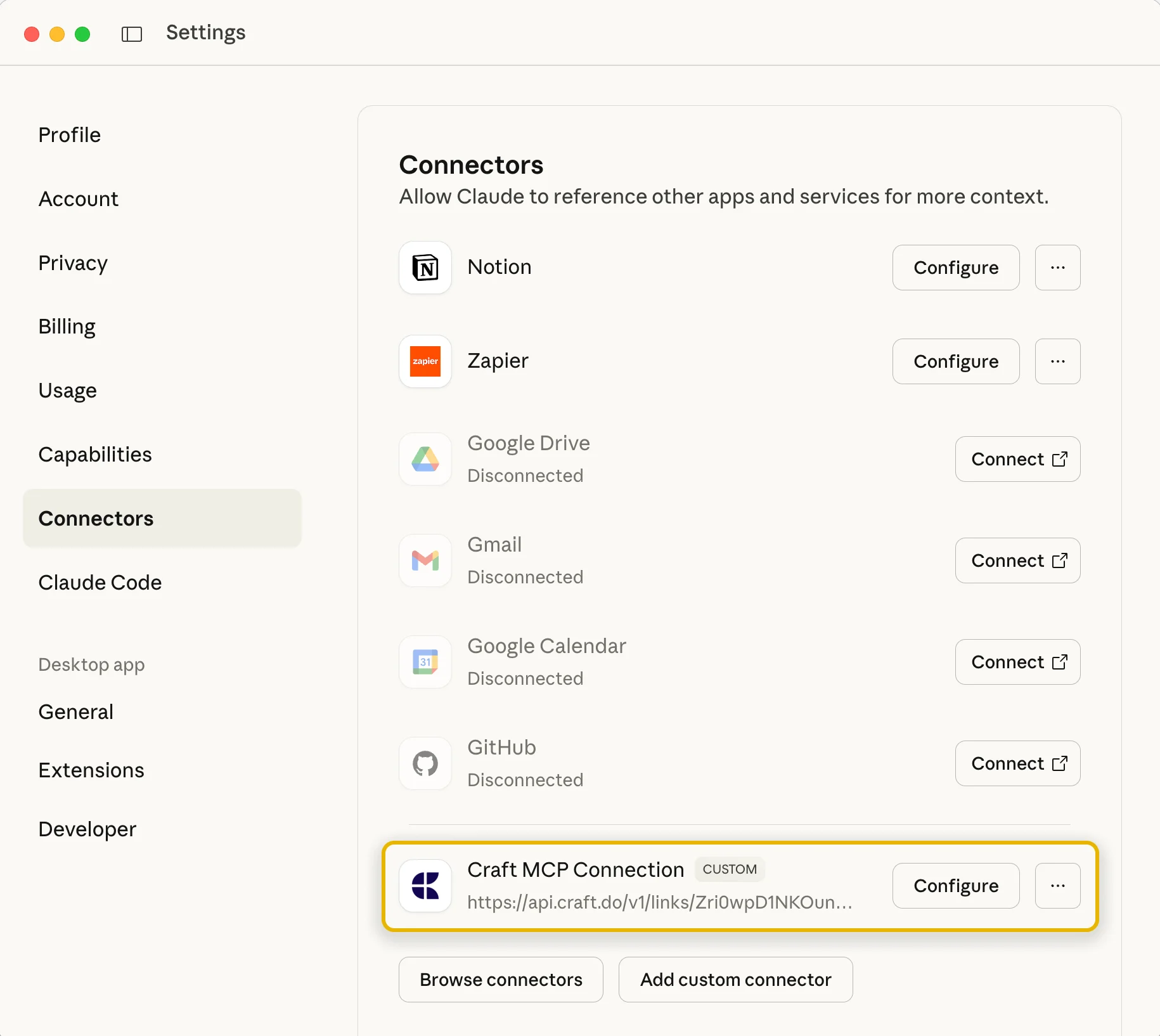
Bước 4
Sau khi xác nhận, trình kết nối của bạn đã được thiết lập và bạn có thể bắt đầu sử dụng nó trong các cuộc trò chuyện của mình.
Giờ bạn có thể hỏi Claude về các tài liệu của mình và thậm chí nhờ cập nhật chúng. Hãy thử cách này để bắt đầu:
Nhấp vào một ví dụ để sao chép prompt hướng dẫn vào khay nhớ tạm của bạn.





