The Beginner’s Guide to Craft's AI Assistant
Discover how, in a few easy steps, you can get started with Craft's AI Assistant. Use the power of artificial intelligence to help improve your productivity and work better.


This beginner's guide will introduce you to Craft’s AI Assistant and its features, as well as provide you with step-by-step instructions on how to get started.
What is an AI Assistant?
Craft's AI Assistant is a built-in artificial intelligence tool designed to make your life easier and your work more efficient.
What are the benefits of using Craft's AI Assistant?
The AI Assistant is integrated into Craft to help users become more productive. It's there to provide extra support and assistance as you're using Craft. Some of the key features include:
1. Idea Generation:
Stuck in a creative rut? The AI Assistant can help you brainstorm new ideas and concepts, so you never run out of inspiration.
2. Summarizing Information:
The AI Assistant can take lengthy or complex text and condense it into digestible sections, making it easier to understand and process.
3. Rewording and Style:
If you're looking to change the tone or style of your writing, the AI Assistant can help you rephrase your content while maintaining its original meaning.
4. Spelling and Grammar Check:
Don't let typos and grammar mistakes tarnish your work. The AI Assistant can check and correct your writing, ensuring it's polished and error-free.
5. And much more!
Getting Started with Craft's AI Assistant
Now that you're familiar with what the AI Assistant can do, it's time to put it into action. Follow these simple steps to get started:
1. You can activate the AI Assistant using any of the following methods. From within a document, you can:
- Type "/" followed by "Assistant"
- Hit "Cmd + Enter" on Mac or "Ctrl + Enter" on Windows
- On iOS, tap the three dots icon above your keyboard and then select the Assistant icon from the menu.
2. From there, you can select one of the options onscreen or enter a command of your own.
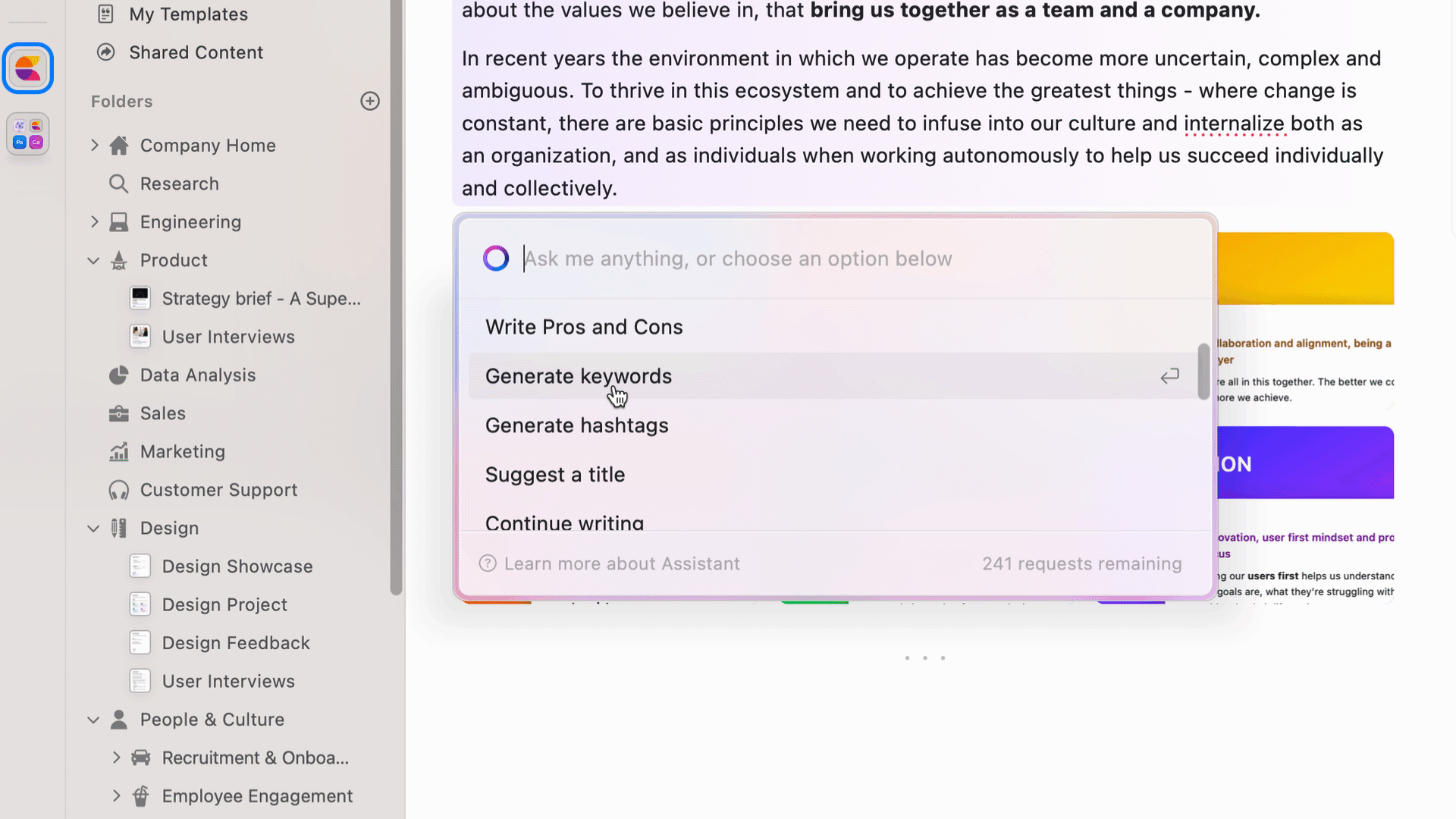
3. Watch as the AI completes the task in front of you. Afterward, you can choose to copy the response, share it as an image online, or insert it into the document.
4. Edit and refine the AI-generated content as needed to ensure it aligns with your overall message and style.
5. Repeat these steps as needed to continue leveraging the AI Assistant's features throughout your project.
What else can you do with Craft's AI Assistant?
Translate to another language
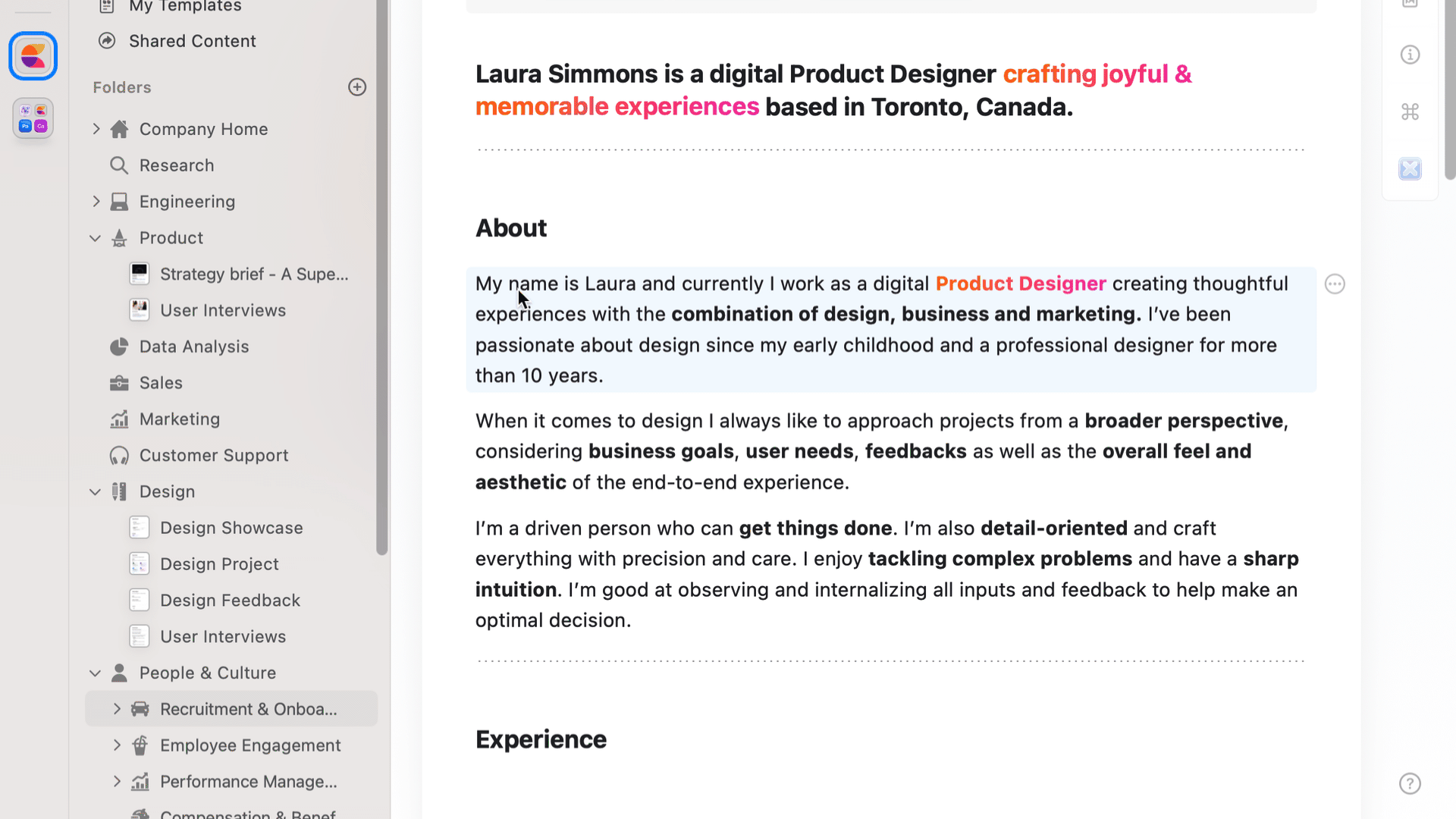
Create an outline of a document
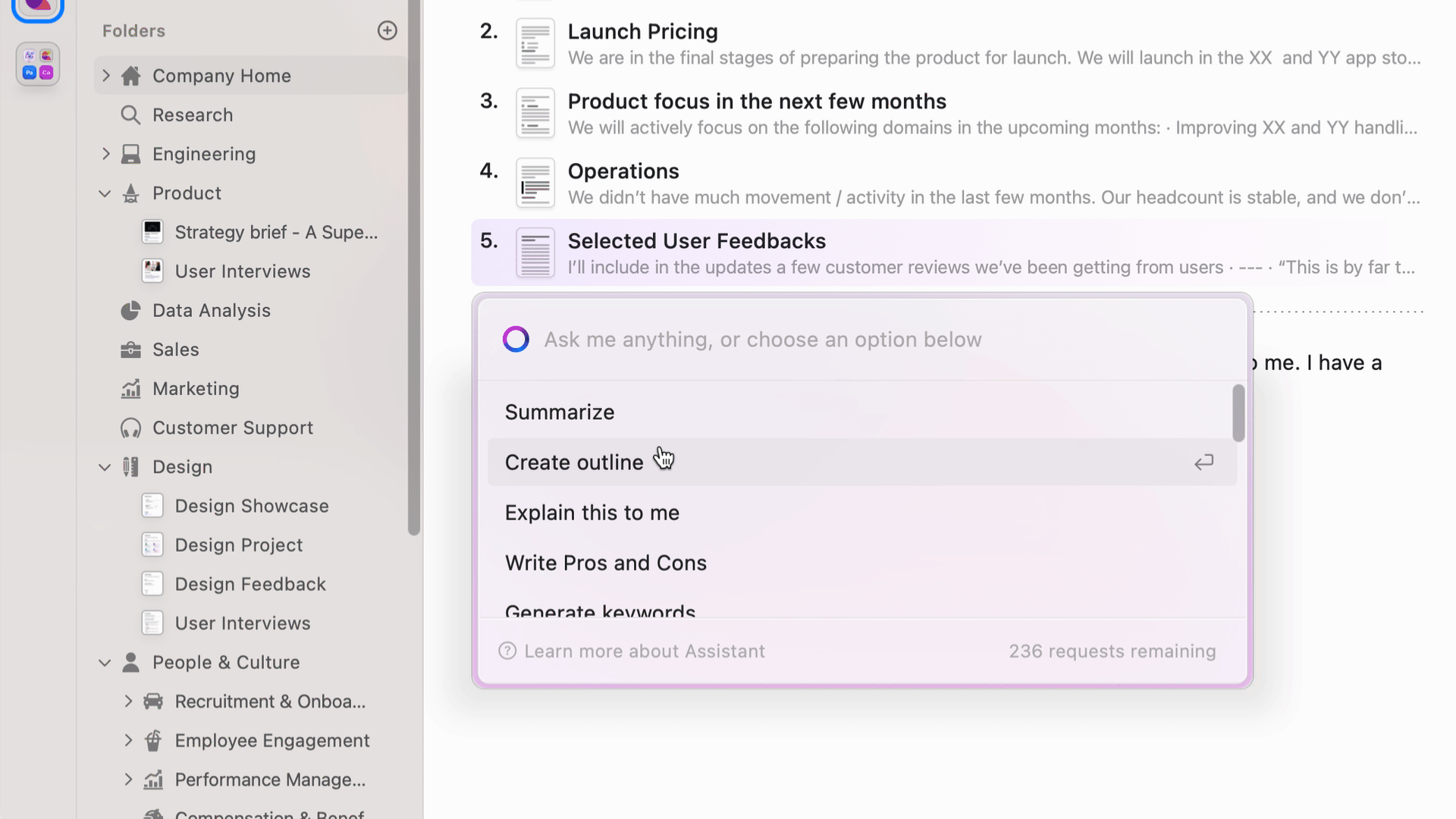
Get answers from your documents
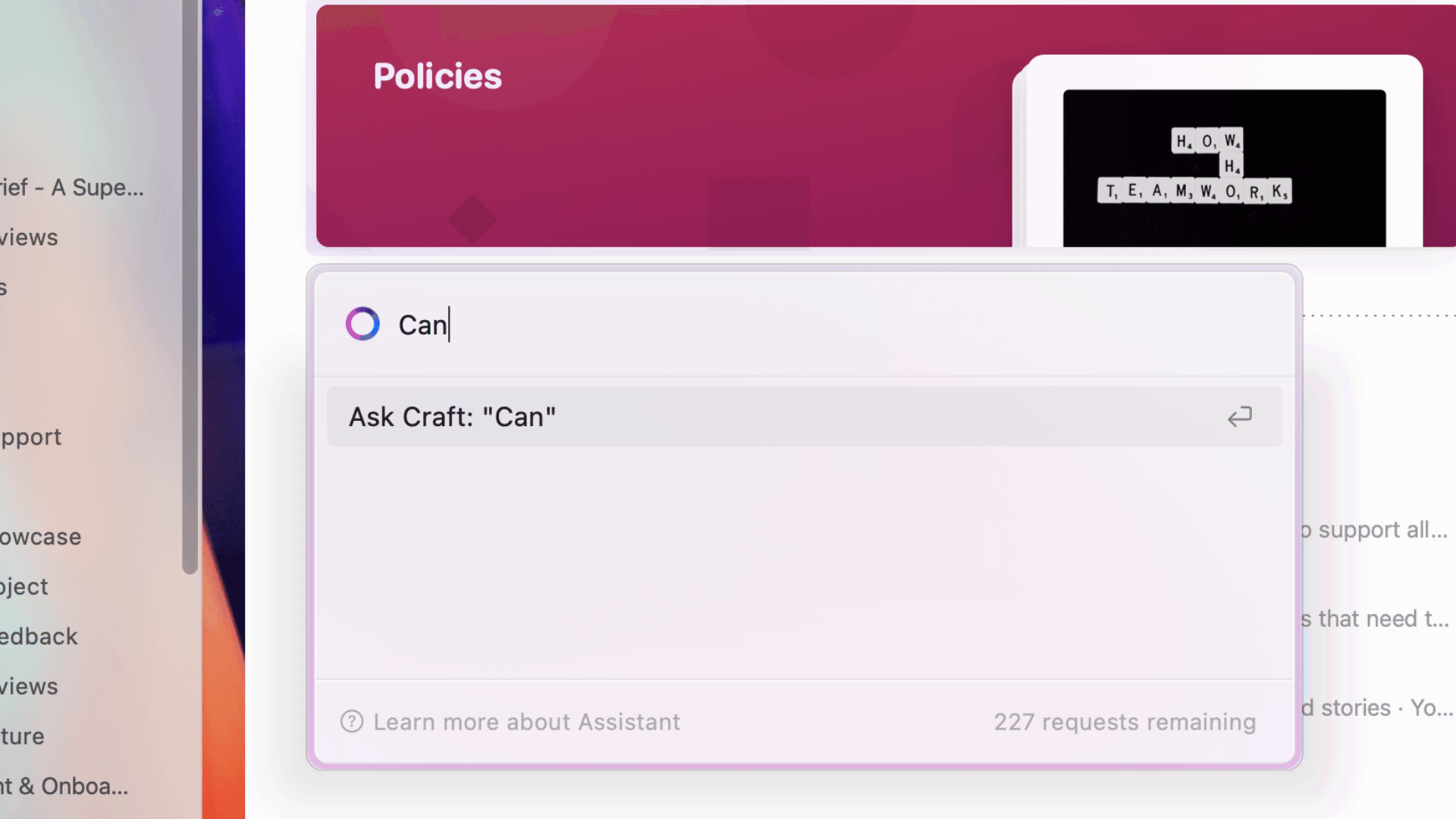
Try Craft's AI Assistant for yourself
By following this beginner's guide, you'll be well on your way to harnessing the power of AI and elevating your work to new heights. If you're still looking for help and inspiration, jump over to the Craft Community to discover how other users are making the most of our AI Assistant.